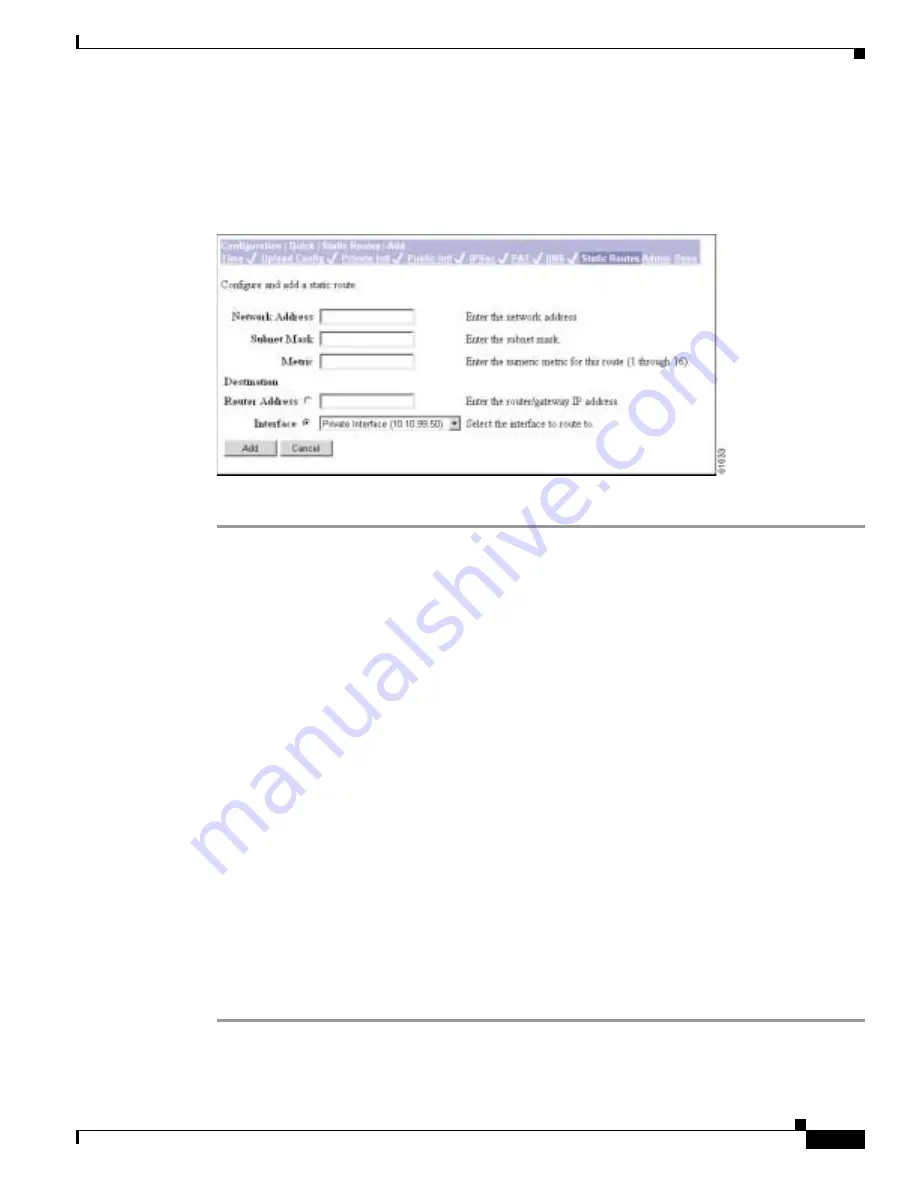
3-19
VPN 3002 Hardware Client Getting Started
OL-2854-01
Chapter 3 Using the VPN 3002 Hardware Client Manager for Quick Configuration
Configuring Static Routes
Adding a Static Route
This screen lets you add a new static route to the IP routing table.
Figure 3-15 Configuration | Quick | Static Routes | Add Screen
Step 1
In the Network Address field, enter the network IP address for this static route. Packets with this address
will be sent to the Destination below. Use dotted decimal notation; for example, 192.168.12.0.
Step 2
In the Subnet Mask field, enter the subnet mask for the network IP address, using dotted decimal notation
(such as 255.255.255.0). The subnet mask indicates which part of the IP address represents the network
and which part represents hosts. The router subsystem looks at only the network part.
The Manager automatically supplies a standard subnet mask appropriate for the IP address you just
entered. For example, the IP address 192.168.12.0 is a Class C address, and the standard subnet mask is
255.255.255.0. You can accept this entry or change it.
Step 3
In the Metric field, enter the cost for this route. Use a number from 1 to 16, where 1 is the lowest cost.
The routing subsystem always tries to use the least costly route. For example, if a route uses a low speed
line, you might assign a high metric so the system will use it only if all high-speed routes are unavailable.
Step 4
In the Destination Router Address or Interface fields, click a radio button to select the outbound
destination for these packets. You can select only one destination: either a specific router or gateway, or
a VPN 3002 interface.
For Router Address, enter the IP address of the specific router or gateway to which to route these packets;
that is, the IP address of the next hop between the VPN 3002 and the packet’s ultimate destination. Use
dotted decimal notation; for example, 10.10.0.2.
For Interface, click the drop-down menu button and select a configured VPN 3002 interface as the
outbound destination.
Step 5
To add a new static route to the list of configured routes, click Add. The new route displays at the bottom
of the Static Routes list.
To discard your entry, click Cancel. The Manager returns to the Configuration | Quick | Static Routes
screen, and the Static Routes list is unchanged.






























