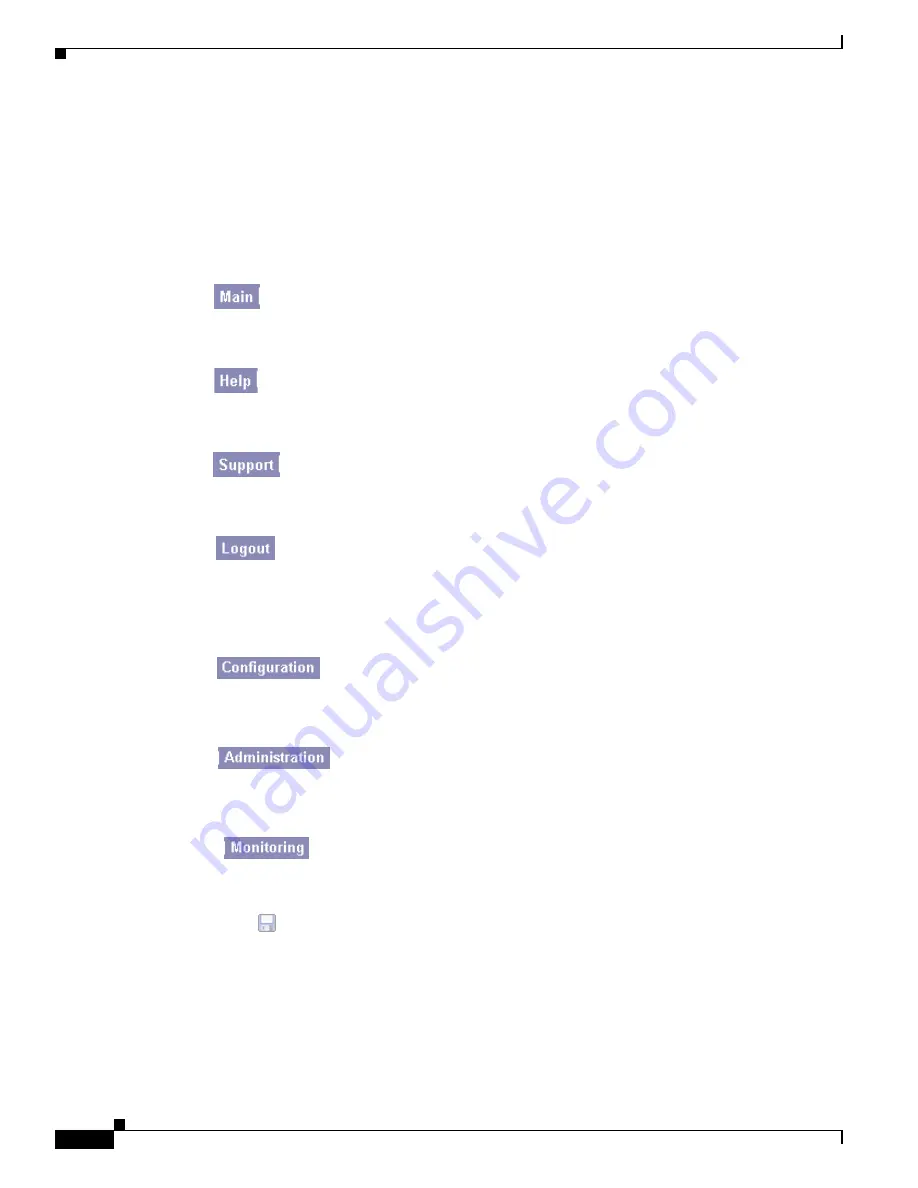
3-24
VPN 3002 Hardware Client Getting Started
OL-2854-01
Chapter 3 Using the VPN 3002 Hardware Client Manager for Quick Configuration
Understanding the VPN 3002 Hardware Client Manager Window
Mouse pointer and tips
As you move the mouse pointer over an active area, the pointer
changes shape and icons change color. A description also appears in
the status bar area. If you momentarily rest the pointer on an icon, a
descriptive tip appears for that icon.
Top frame
(Manager toolbar)
The Manager toolbar in the top frame provides quick access to
Manager features. These include the following icons:
Click the Main tab to go to the main Manager screen, and to close all
subordinate sections and titles in the left frame.
Click the Help tab to open context-sensitive online help. Help opens
in a separate browser window that yo can move or resize as you want.
Close the help window when you are finished.
Click the Support tab to open a Manager screen with links to Cisco
support and documentation resources.
Click the Logout tab to log out of the Manager and return to the login
screen.
Logged in: [username]
The administrator username you used to log in to this Manager session.
Click the Configuration tab to go to the main Configuration screen, to
open the first level of subordinate Configuration pages in the left
frame if they are not already open, and to close any open
Administration or Monitoring pages in the left frame.
Click the Administration tab to go to the main Administration screen,
to open the first level of subordinate Administration pages in the left
frame if they are not already open, and to close any open
Configuration or Monitoring pages in the left frame.
Click the Monitoring tab to go to the main Monitoring screen, to open
the first level of subordinate Monitoring pages in the left frame if they
are not already open, and to close any open Configuration or
Administration pages in the left frame.
Save
Click the Save icon to save the active configuration and make it the
boot configuration. In this state, the reminder indicates that the active
configuration is the same as the boot configuration, but you can save
it anyway. When you change the configuration, the reminder changes
to Save Needed.






























