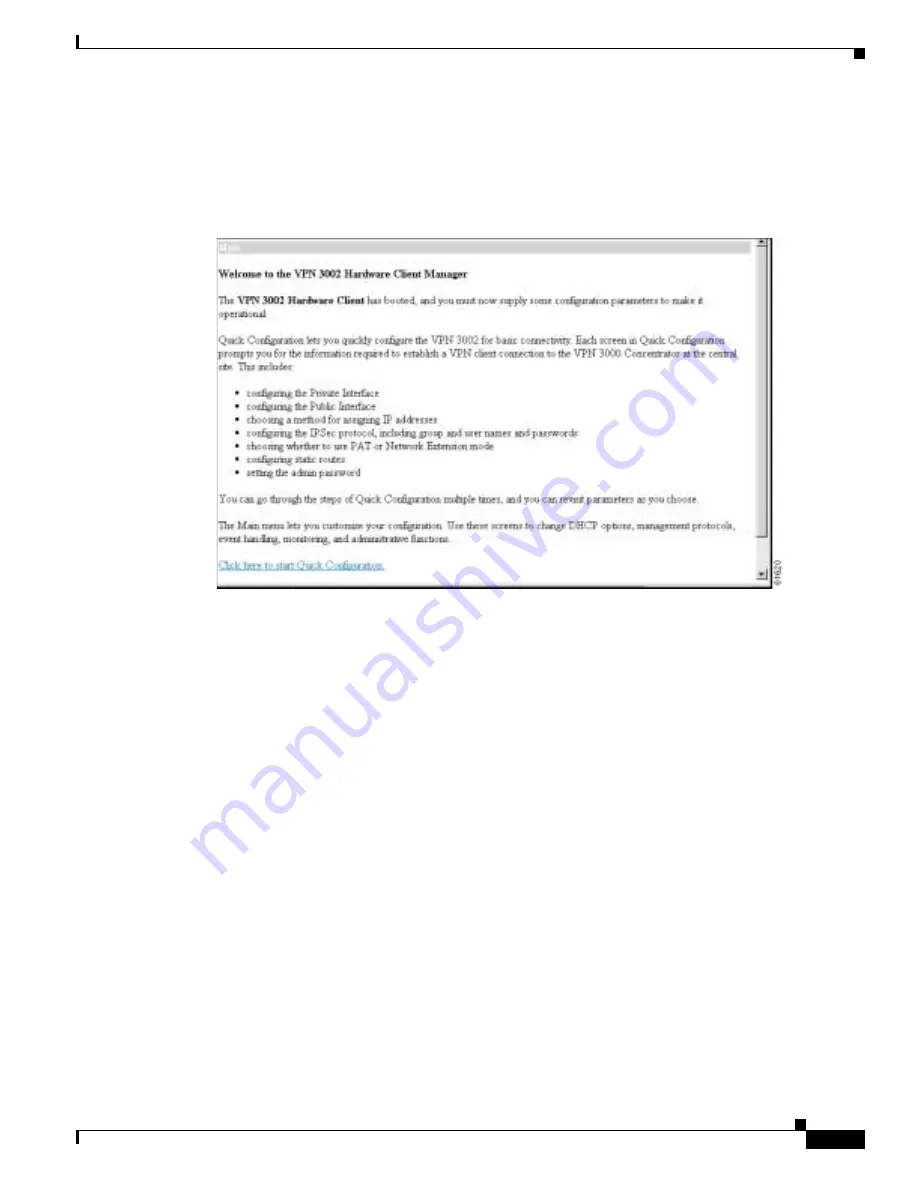
3-3
VPN 3002 Hardware Client Getting Started
OL-2854-01
Chapter 3 Using the VPN 3002 Hardware Client Manager for Quick Configuration
Starting Quick Configuration
Starting Quick Configuration
The Manager displays the VPN 3002 Hardware Client Manager Main screen.
Figure 3-2
VPN 3002 Hardware Client Manager Main Screen
To start quick configuration, click the underlined link that says Click here to start Quick Configuration.
The Manager displays the Time and Date screen, which is the first of the quick configuration screens.
About Quick Configuration
Text entries are case-sensitive; that is,
admin
and
ADMIN
are different passwords.
After you make an entry in a field, do not press the keyboard Enter key. Just move the cursor from field
to field. With Microsoft Internet Explorer, you can press the Tab key to move from field to field; other
browsers may work differently.
On any screen where it appears, click the Back button to return to the previous screen.
Configuration entries take effect as soon as you click the Apply or Continue button, and they constitute
the active or running configuration.
The banner across the top of the screen indicates the parameter currently displayed, both by showing in
the top line the complete path to that parameter, for example, Configuration | Quick | Time and Date, and
also by highlighting an abbreviated name of the parameter in the line below, such as Time. For
configured parameters, the Manager adds a checkmark to the side of its abbreviated name.
You can go through the steps of quick configuration as many times as you want, and you do not have to
proceed sequentially. You can also revisit individual parameters. To reach a screen, click either
–
the abbreviated parameter name at the top of the screen.
–
the Back button to return to a previous screen.






























