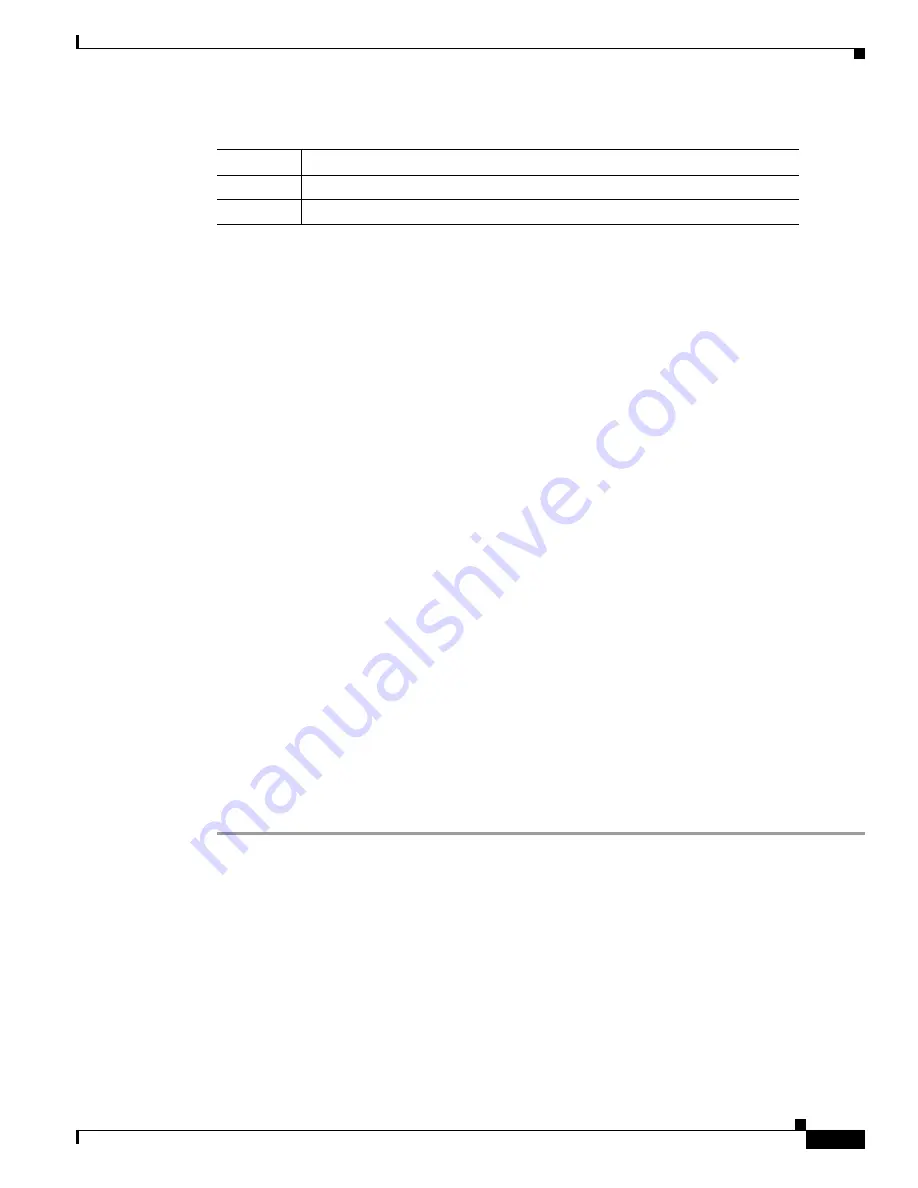
2-3
VPN 3002 Hardware Client Getting Started
OL-2854-01
Chapter 2 Installing and Powering Up the VPN 3002
Installing the VPN 3002
Installing the VPN 3002
You can place the VPN 3002 on a table or shelf, or you can hang it on the wall.
Connecting the PC/Console
Connect the RJ45 straight-through serial cable between the console port on the back of the VPN 3002
and the COM1 or serial port on the PC.
If you are using a PC with a browser to manage the VPN 3002, be sure the PC is connected to the same
private LAN as the VPN 3002.
If you are using a PC with a browser to manage the VPN 3002-8E, be sure the PC is connected to a switch
port that is configured on the same private LAN as the VPN 3002-8E.
Connecting Network Cables
Connect network cables between the Ethernet interface on the back of the VPN 3002 and their respective
public and private network hub, switch, or device.
The interfaces are (left to right):
•
Public = the VPN 3002 interface to the public network.
•
Private = the VPN 3002 interface to your private network (internal LAN).
Powering Up
Power up the PC/console and the VPN 3002 in the following sequence:
Step 1
Turn on the PC/console.
Step 2
If you want to use the command-line interface, start a terminal emulator (HyperTerminal) on the PC.
Configure a connection to COM1, with the following port settings:
•
9600 bits per second
•
8 data bits
•
No parity
•
1 stop bit
Set the emulator for VT100 emulation, or let it autodetect the emulation type.
Step 3
Plug in the VPN 3002, which turns on the VPN 3002.
Step 4
The LED(s) on the front panel will blink and change color as the system executes diagnostics.
1
Warranty card and product information packet
1
Hard copy documentation ordering flyer
Table 2-1
VPN 3002 Hardware Client Packing List (continued)
Quantity
Item






























