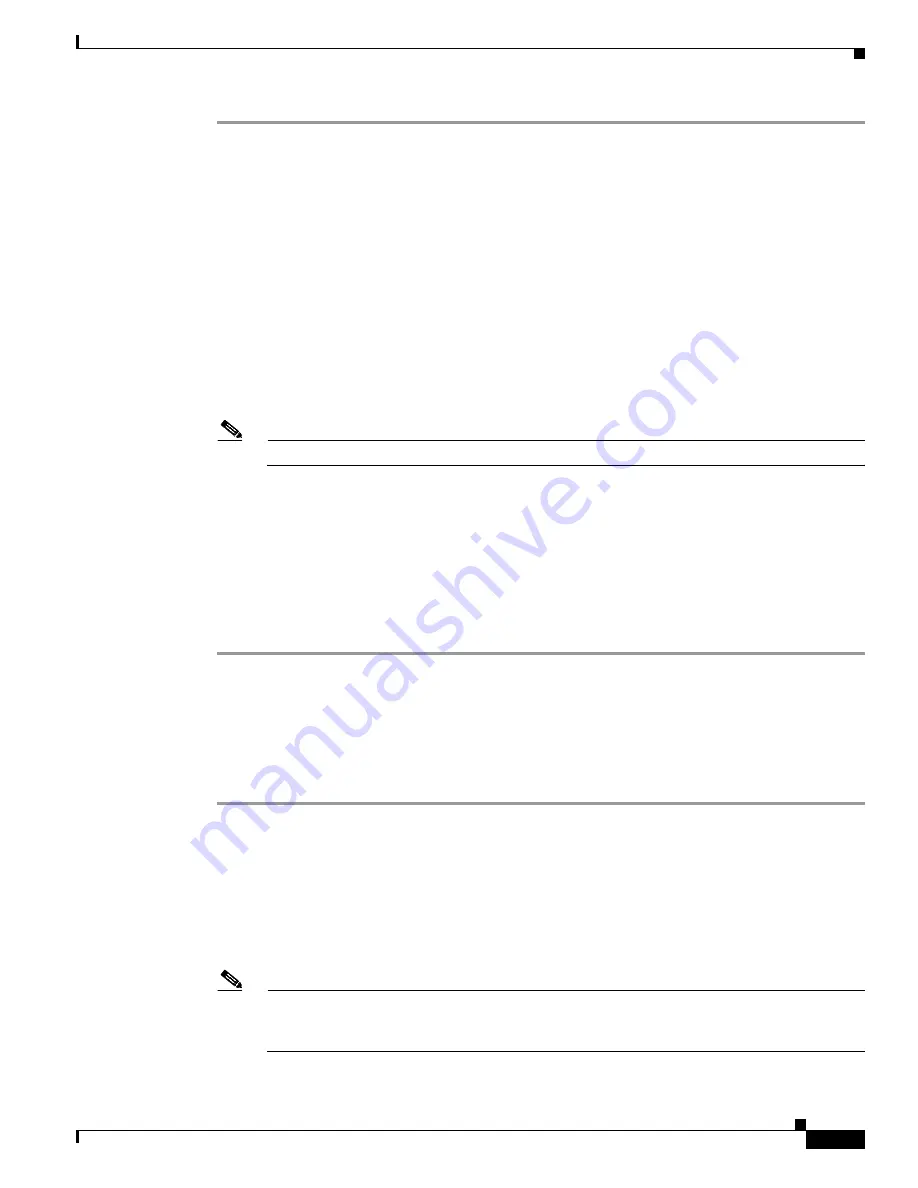
5-5
Cisco 12000 Series Router SIP and SPA Hardware Installation Guide
Release 12.0(32)SY1, OL-8831-01, Rev. G6, July 19, 2007
Chapter 5 Installing and Removing a Shared Port Adapter
Checking the Installation
Step 1
Observe the console display messages and verify that the system discovers the SIP, while the system
reinitializes each interface, as follows:
•
As a SIP is initialized, the STATUS LED will first be yellow, indicating that power is on, but the SIP
is being configured. When the SIP is active, the STATUS LED will illuminate green.
•
SPAs will follow the same sequence once the SIP has completed its initialization. The SPA STATUS
LEDs will illuminate amber, turning to green when the SPAs become active.
•
When the SIP and SPA STATUS LEDs are green, all associated interfaces are configurable.
Refer to the
Cisco 12000 Series Router SIP and SPA Software Configuration Guide (Cisco IOS)
for
configuration instructions.
•
If a SIP or SPA is replaced with a module of the same type (as in an OIR or hardware swap), the
previous configuration will be reinstated when the SIP or SPA becomes active.
•
If a SIP or SPA has not been previously installed in the same slot or subslot, then the configuration
for all associated interfaces will be empty.
Note
New interfaces are not available until you configure them.
Step 2
If the SIPs and SPAs have not become active within three minutes, refer to the system console messages
as follows:
•
If a SIP or SPA is undergoing an FPD upgrade, then console messages will indicate that the FPD
process has been initiated. The upgrade process might take several minutes. Use the
show fpd
upgrade progress
command to obtain information about the FPD process. SIPs or SPAs that
undergo an FPD upgrade will automatically be rebooted. Return to
Step 1
.
•
If there is no indication that an FPD upgrade is underway, see
Chapter 6, “Troubleshooting the
Installation.”
Using show Commands to Verify SIP and SPA Status
The following procedure uses
show
commands to verify that the new SPAs are configured and operating
correctly.
Step 1
Use the
show running-config
command to display the system configuration. Verify that the
configuration includes the new SPA interfaces.
Step 2
Display all of the current SPAs and a summary of their status using the
show hw-module subslot oir
command.
Step 3
Display information about the installed SIPs using the
show diag
command.
Step 4
Use the
show hw-module subslot fpd
command to verify the FPD version information of the SPAs
installed in the system.
Note
If a SPA does not meet the minimum FPD version required, it will be updated automatically. If
the update fails, the failing module will be powered down and an error message will be reported
on the system console.






























