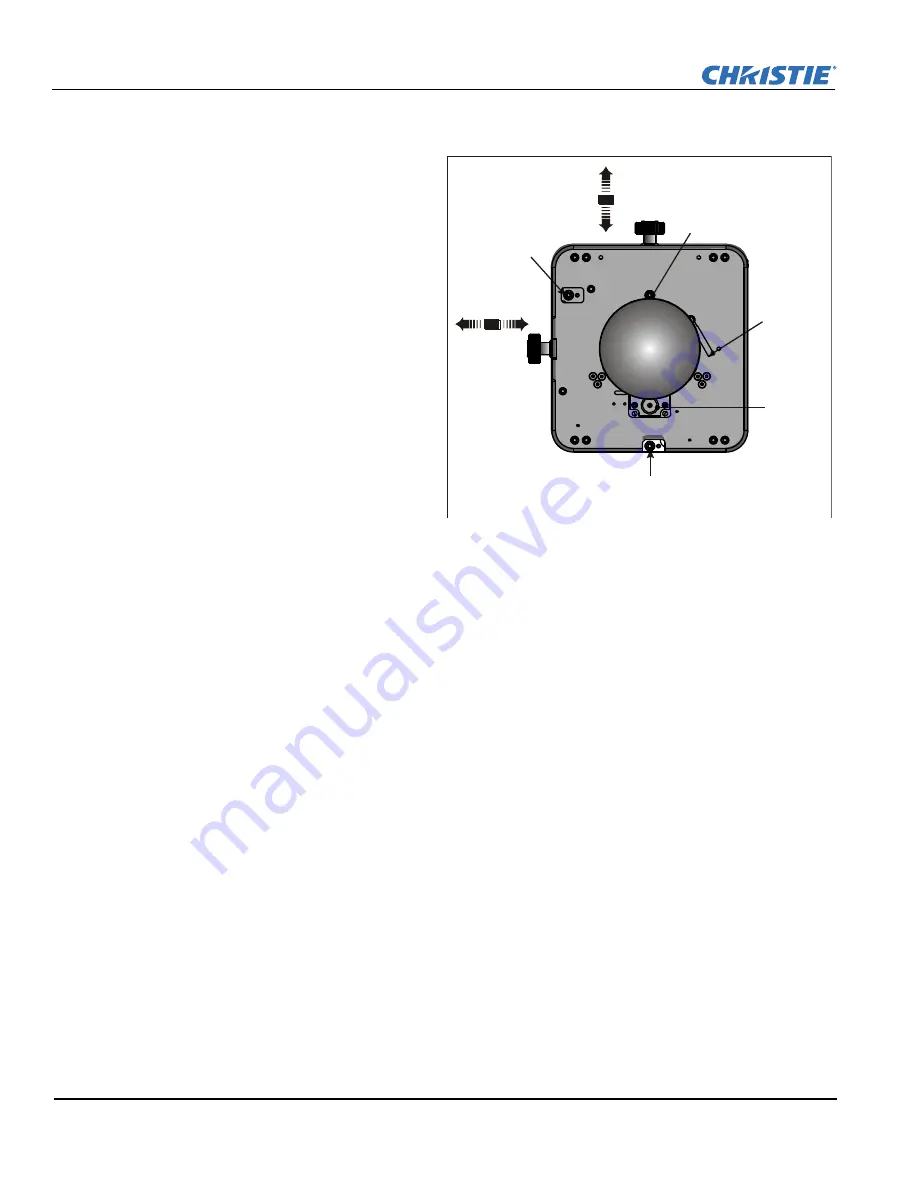
4-2
D4K35 Setup Guide
020-100855-02 Rev. 1 (09-2014)
Section 4: Adjust the Image
4.4
Adjust Offset
Project an image with the primary lens. Always
adjust offset before boresight.
Select a framing test pattern and then adjust the
horizontal and vertical offset to display a square
image on the screen with minimal projector
aiming error. (
Figure 4-1
)
NOTES:
1)
For the best optical performance
and minimize keystone error, use offset and not
aiming to center the image in off axis
installations.
2)
Avoid extreme tilts or offsets.
Corner vignettes on a white test pattern indicate
extreme offset that should be avoided using
mechanical alignment.
4.5
Adjust Offset with an ILS
Project an image with the primary lens. Always
adjust offset before boresight.
Ensure the correct
lens is selected in the Advanced Setup: Lens
Adjust window before calibration to ensure you
remain within the applicable boundary of the installed lens
.
1. Tap
Menu
>
Advanced Setup
>
Lens Setup
.
2. Tap
Enable Automatic ILS
. Enabling Automatic ILS overwrites the pre-defined settings for the channel.
3. Tap the Test Patterns icon and select a framing test pattern.
4. Tap
Menu
>
Advanced Setup
>
ILS File Setup
.
5. Tap the directional arrows in the
Offset
area. For best optical performance, make sure to minimize
keystone error by using offset more than aiming to center the image in off axis installations. Avoid extreme
tilts or offsets. Corner vignettes on a white test pattern indicates extreme offset that should be avoided
using mechanical alignment
.
4.6
Adjust Left and Right Boresight
When performing these adjustments the goal is to balance the tilt of the lens mount to compensate for screen to
projector tilt, but also to precisely maintain the original factory settings of the lens mount axial position.
1. Loosen the horizontal hold screw.
2. Extend the lens focus completely.
Lock/Unlock
Lens
FOCUS
VERTICAL
OFFSET
HORIZONTAL
OFFSET
Horizontal
Boresight
Bolt
Anchor
Bolt
Vertical
Boresight
Bolt
Figure 4-1 Standard Lens Mount
Содержание D4K35
Страница 1: ...D4K35 S e t u p G u i d e 020 100855 02...
Страница 2: ......
Страница 3: ...D4K35 S e t u p G u i d e 020 100855 02...
Страница 8: ......
Страница 12: ......
Страница 40: ......
Страница 48: ......
Страница 50: ......
Страница 64: ......
Страница 65: ......
















































