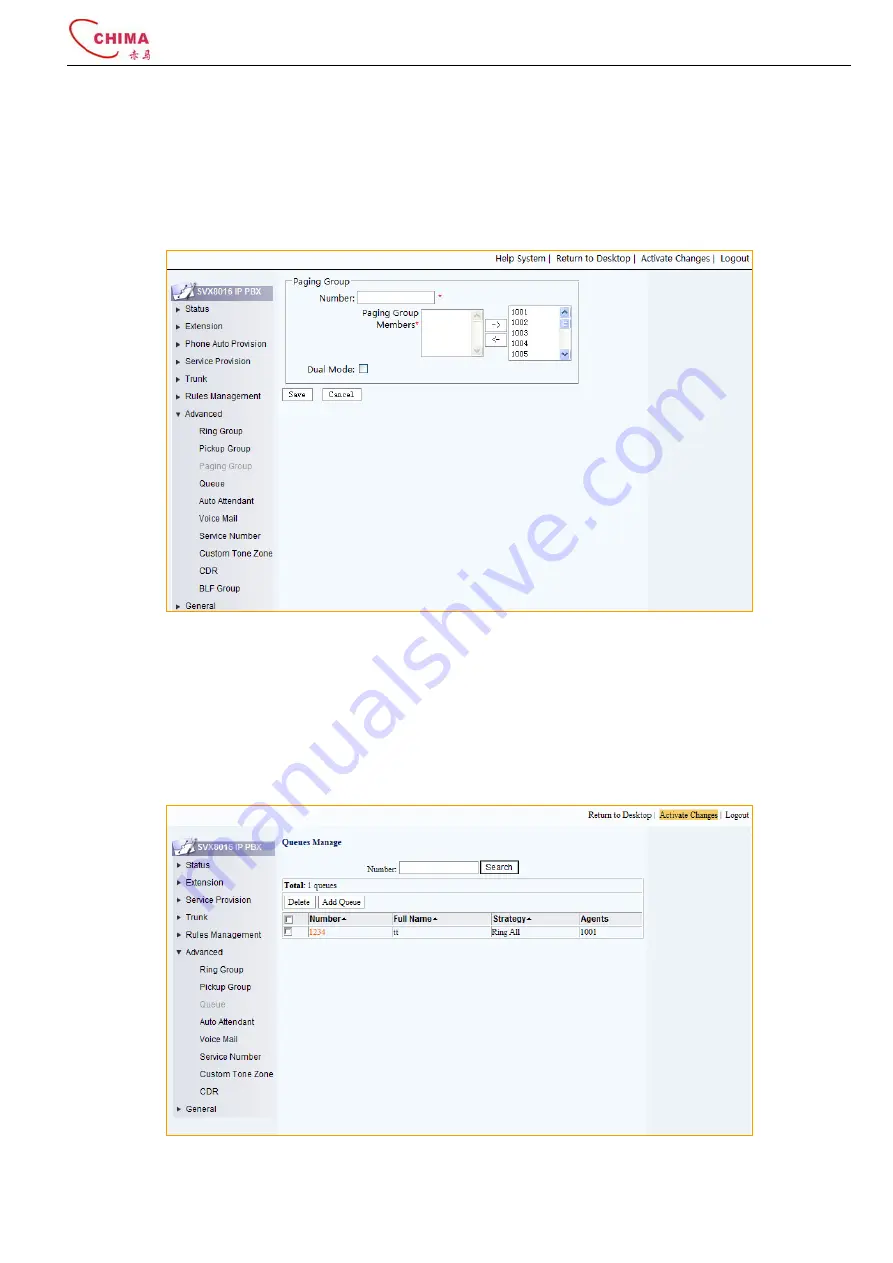
SVX8016 IP PBX System User Guide
陈泽科技有限公司
- 44 -
www.stephen-tele.com
Number:
User can enter paging group number in the search filed to search for specific paging group.
Total:
Shows the total number of the paging groups.
Sort:
Click the cell in first row to sort the table by different criteria.
Delete:
Tick box at the beginning of each row for unwanted paging group, and then click the delete button to delete them.
Add paging group:
Click to transfer to add pickup group page.
Number:
The number of this paging group, click to modify the detail parameters of this paging group.
Group Members:
Show the extensions which belong to this paging group.
Number:
The number of this paging group.
Group Member:
Select extensions to join this paging group from the available extensions.
3.8.4.
Queue
Click “Advanced” menu and “Queue” submenu, the queue manage page will appear. Call Queue holds incoming calls when
all agents are busy assisting other callers. Calls wait in the call queue for the next available agent. While calls are waiting,
they will hear the music-on-hold. Calls are distributed out of the call queue based on the strategy selected, as members
become available. Usually Call Queue is used for attendants who need to handle many incoming calls.






























