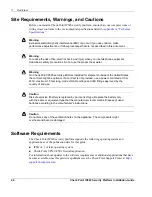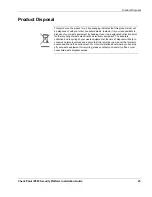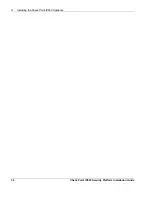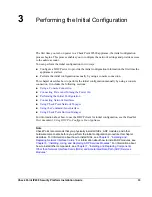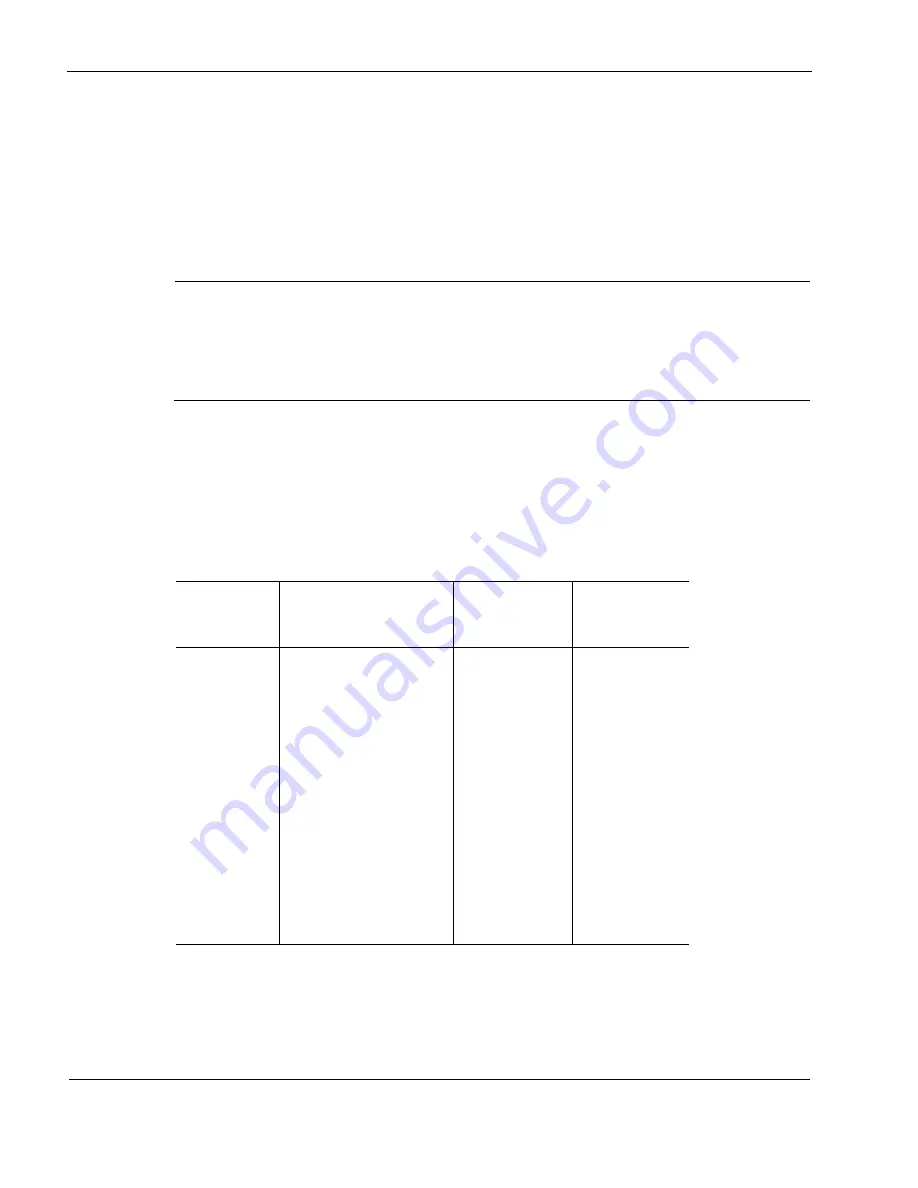
1
Overview
18
Check Point IP690 Security Platform Installation Guide
PMC Expansion Slots
The IP690 security platform provides two additional PMC expansion slots for network interface
card (NIC) and Accelerated Data Path (ADP) services modules options.
For information about NICs, see
Chapter 5, “Connecting PMC Network Interface Cards.”
For information about ADP modules, see
Chapter 6, “Installing, Using, and Replacing ADP
Services Modules.”
Note
Check Point products only support NICs and ADP modules purchased from Check Point or
Check Point-approved resellers. The Check Point support services group can only provide
support for Check Point products that use Check Point-approved accessories. For sales or
reseller information,
contact the Check Point Support Center at
http://
support.checkpoint.com/
.
.
Console Port
The default configuration of the serial ports are: 9600 baud, 8 bits, no parity, and 1 stop.
Table 3
provides pin assignment information for console connections. If you need to access the device
locally, you must use the console port.
Table 3 Pin Assignments for Console Connector and Console Cable
The console cable provided with the IP690 is comprised of two parts:
A 6’ rollover cable with RJ-45 terminations
Console Port
(DTE)
RJ-45 to RJ-45 Rollover
Cable
RJ-45 to DB-9
Terminal
Adapter
Console Device
Signal
RJ-45 Pin
RJ-45 Pin
DB-9 Pin
Signal
RTS
1
8
8
CTS
DTR
2
7
6
DSR
TxD
3
6
2
RxD
GND
4
5
5
GND
GND
5
4
5
GND
RxD
6
3
3
TxD
DSR
7
2
4
DTR
CTS
8
1
7
RTS
Содержание IP690 - Flash Based Sys
Страница 1: ...Part No N450000890 Rev 001 Published March 2009 Check Point IP690 Security Platform Installation Guide...
Страница 6: ...6 Check Point IP690 Security Platform Installation Guide...
Страница 8: ...8 Check Point IP690 Security Platform Installation Guide...
Страница 10: ...10 Check Point IP690 Security Platform Installation Guide...
Страница 26: ...1 Overview 26 Check Point IP690 Security Platform Installation Guide...
Страница 32: ...2 Installing the Check Point IP690 Appliance 32 Check Point IP690 Security Platform Installation Guide...
Страница 56: ...5 Connecting PMC Network Interface Cards 56 Check Point IP690 Security Platform Installation Guide...
Страница 76: ...6 Installing Using and Replacing ADP Services Modules 76 Check Point IP690 Security Platform Installation Guide...
Страница 110: ...A Technical Specifications 110 Check Point IP690 Security Platform Installation Guide...
Страница 118: ...Index 118 Check Point IP690 Security Platform Installation Guide...