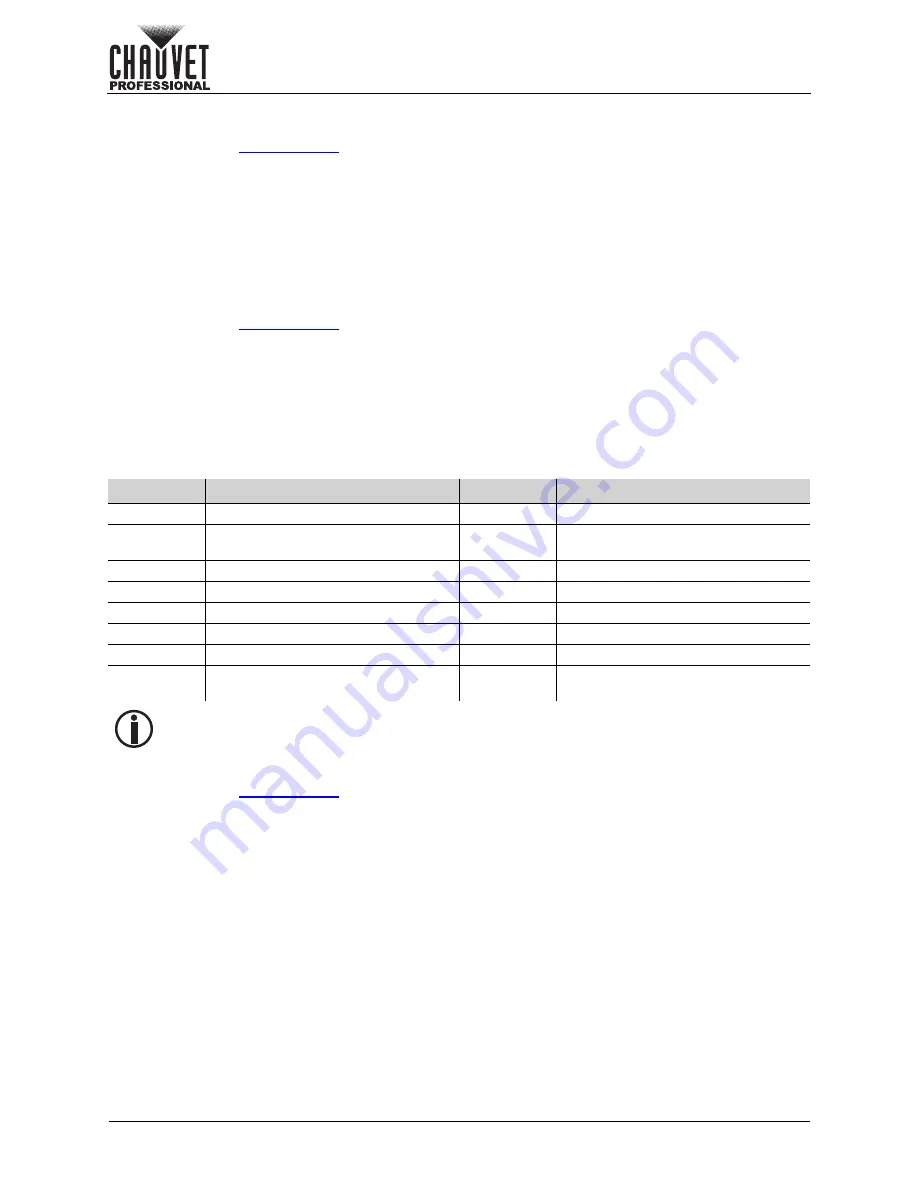
Page 30 of 53
Operation
VIP Drive 10-5 Nova User Manual Rev. 1
Standard EDID Resolution
To select a preset resolution (in Standard EDID Mode):
1. Access the
menu for an HDMI or DVI input.
2. Turn the
<MENU>
knob until
EDID
is selected.
3. Press the
<MENU>
knob.
4. With the Mode set to Standard, turn the
<MENU>
knob until
Resolution
is selected.
5. Press the
<MENU>
knob.
6. Turn the
<MENU>
knob to select a preset resolution, from
1024 x 768
,
1280 x 720
,
1280 x 1024
,
1366 x 768
,
1440 x 900
,
1600 x 1200
,
1680 x 1050
,
1920 x 1080
,
1920 x 1200
,
1920 x 2160
,
2048 x 1080
,
2048 x 1152
,
2560 x 1080
,
2560 x 1600
,
3840 x 1080
, or
3840 x 2160
.
7. Press the
<MENU>
knob.
Standard EDID Frame Rate
To select a preset frame rate (In Standard EDID Mode):
1. Access the
menu for an HDMI or DVI input.
2. Turn the
<MENU>
knob until
EDID
is selected.
3. Press the
<MENU>
knob.
4. With the Mode set to Standard, turn the
<MENU>
knob until
Frame Rate (Hz)
is selected.
5. Press the
<MENU>
knob.
6. Turn the
<MENU>
knob to select a preset frame rate, from
23.98
,
24
,
25
,
29.97
,
30
,
48
,
50
,
59.94
,
60
,
75
, or
85
.
7. Press the
<MENU>
knob.
Which frame rates are available depends on the resolution selected. Consult the following table to see
which preset frame rates are available for each preset resolution:
Custom EDID Resolution
To set a custom resolution (in Custom EDID Mode):
1. Access the
menu for an HDMI or DVI input.
2. Turn the
<MENU>
knob until
EDID
is selected.
3. Press the
<MENU>
knob.
4. With the Mode set to Custom, turn the
<MENU>
knob to select from:
•
Width
(range is from
800–4092
, depending on the Height value), or
•
Height
(range is from
600–3981
, depending on the Width value).
5. Press the
<MENU>
knob.
6. Turn the
<MENU>
knob to set the selected value.
7. Press the
<MENU>
knob.
8. Repeat steps 4-7 until the layer is cropped as desired.
Resolution Available Frame Rates (Hz)
Resolution Available Frame Rates (Hz)
1024 x 768 48, 50, 59.94, 60, 75, 85
1920 x 1200 50, 59.94, 60
1280 x 720 23.98, 24, 25, 29.97, 30, 48, 50,
59.94, 60
1920 x 2160 23.98, 24, 25, 29.97, 30, 48, 50,
59.94, 60
1280 x 1024 48, 50, 59.94, 60, 75, 85
2048 x 1080 30, 48, 50, 59.94, 60
1366 x 768 50, 59.94, 60
2048 x 1152 30, 60
1440 x 900 60, 75, 85
2560 x 1080 50, 59.94, 60
1600 x 1200 48, 50, 59.94, 60
2560 x 1600 50, 59.94, 60
1680 x 1050 60
3840 x 1080 30, 50, 59.94, 60
1920 x 1080 23.98, 24, 25, 29.97, 30, 48, 50,
59.94, 60
3840 x 2160 30
The standard refresh rate is 60 Hz. The total port capacity changes in inverse proportion to
this setting (lower resolution gives a higher total port capacity and vice versa).






























