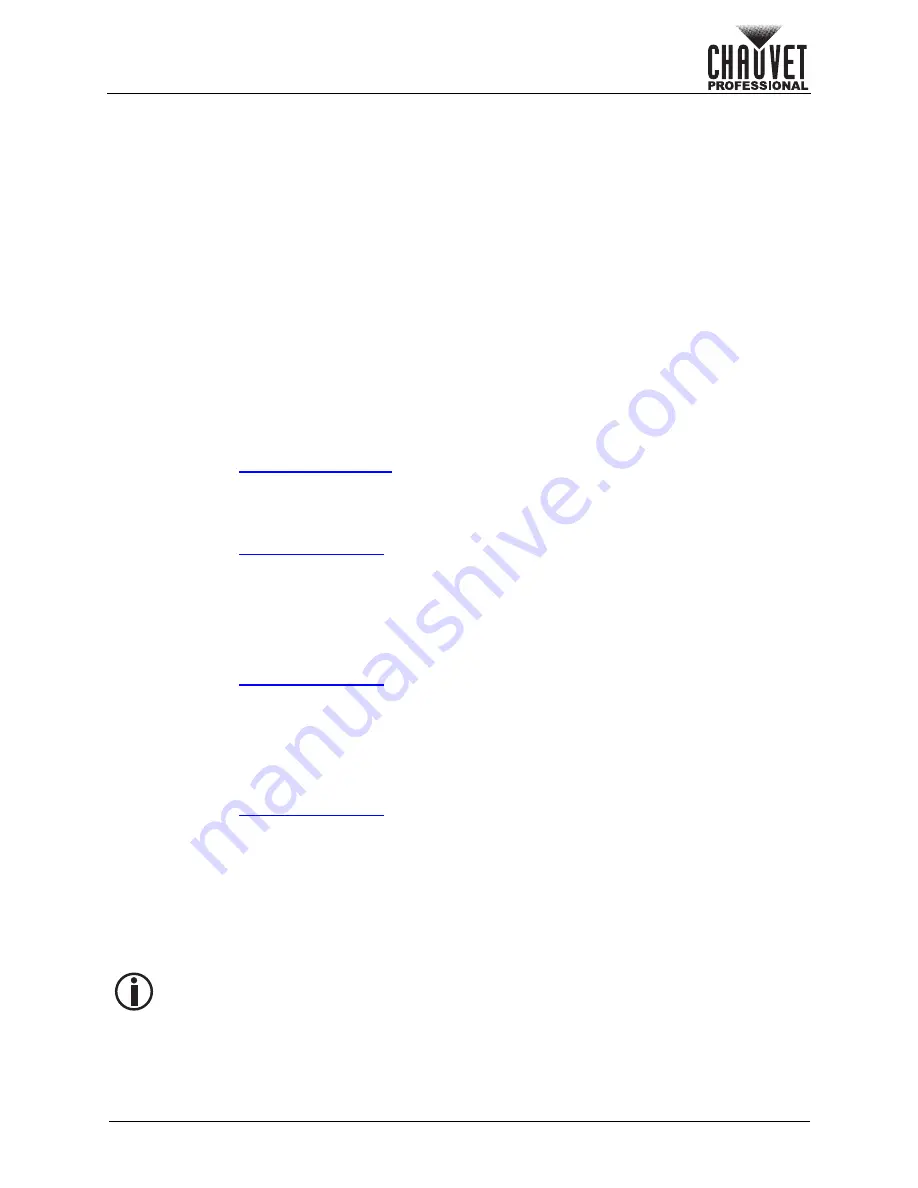
Page 23 of 53
VIP Drive 10-5 Nova User Manual Rev. 1
Operation
Screen Brightness
The Brightness setting controls the total output level of the connected assembly.
1. Press the
<MENU>
knob to access the menu.
2. Turn the
<MENU>
knob until
Screen Brightness
is selected.
3. Press the
<MENU>
knob.
4. Turn the
<MENU>
knob to set the brightness from
0–100%
.
5. Press the
<MENU>
knob.
Screen Configuration
The Screen Configuration settings control the size of the connected video panel assembly, the ratio of
panels to output port, the direction of the data flow, and the offset of the image, as well as panel firmware
update options and output color temperature and frame rate.
To access the Screen Settings menu:
1. Press the
<MENU>
knob to access the menu.
2. Turn the
<MENU>
knob until
Screen Settings
is selected.
3. Press the
<MENU>
knob.
Quick Configuration
The Quick Configuration settings provide a simple method of controlling the size of the connected video
panel assembly, the ratio of panels to output port, and the direction of the data flow. When using the Quick
Configuration options, the number of video panels connected to ports 2 through 10 must be less than or
equal to the number connected to port 1.
To access the Quick Configuration menu:
1. Access the
menu.
2. Turn the
<MENU>
knob until
Quick Configuration
is selected.
3. Press the
<MENU>
knob.
Cabinet Row Quantity
This setting defines the number of rows of panels (height) connected to the VIP Drive 10-5 Nova.
1. Access the
menu.
2. Turn the
<MENU>
knob until
Cabinet Row Qty
is selected.
3. Press the
<MENU>
knob.
4. Turn the
<MENU>
to set the number of rows, from
1–64
. (The highest number that can be
selected is determined by the Column Quantity and the firmware of the connected panels.)
5. Press the
<MENU>
knob.
Cabinet Column Quantity
This setting defines the number of columns of panels (width) connected to the VIP Drive 10-5 Nova.
1. Access the
menu.
2. Turn the
<MENU>
knob until
Cabinet Column Qty
is selected.
3. Press the
<MENU>
knob.
4. Turn the
<MENU>
knob to set the number of columns, from
1–80
. (The highest number that can
be selected is determined by the Row Quantity and the firmware of the connected panels.)
5. Press the
<MENU>
knob.
Port 1 Cabinet Quantity
This setting defines the number of panels connected to output port 1 of the VIP Drive 10-5 Nova.
1. Access the
menu.
2. Turn the
<MENU>
knob until
Port1 Cabinet Qty
is selected.
3. Press the
<MENU>
knob.
4. Turn the
<MENU>
knob to set the number of panels, from
1–46*
. (The range of numbers that can
be selected is determined by the Row and Column Quantities, and the firmware of the connected
panels.)
5. Press the
<MENU>
knob.
In Quick Configuration, the number of panels connected to ports 2 through 10 may only be
equal to or less than the number set to port 1.
For example: If there are 10 rows and 20 columns (200 total panels), port 1 can be set from
20–40. If port 1 is set to 40, ports 2 through 5 will output to 40 panels, and ports 6 through
10 will output to no panels (40+40+40+40+40 = 200). If port 1 is set to 20, all ports will output
to 20 panels (20+20+20+20+20+20+20+20+20+20 = 200).
Port 1 will not be able to be set to any number lower than 20 because that is the lowest
number that will allow port 10 to be equal to or less than port 1.
These numbers assume the default settings are available, and not overridden by the
firmware of connected panels.






























