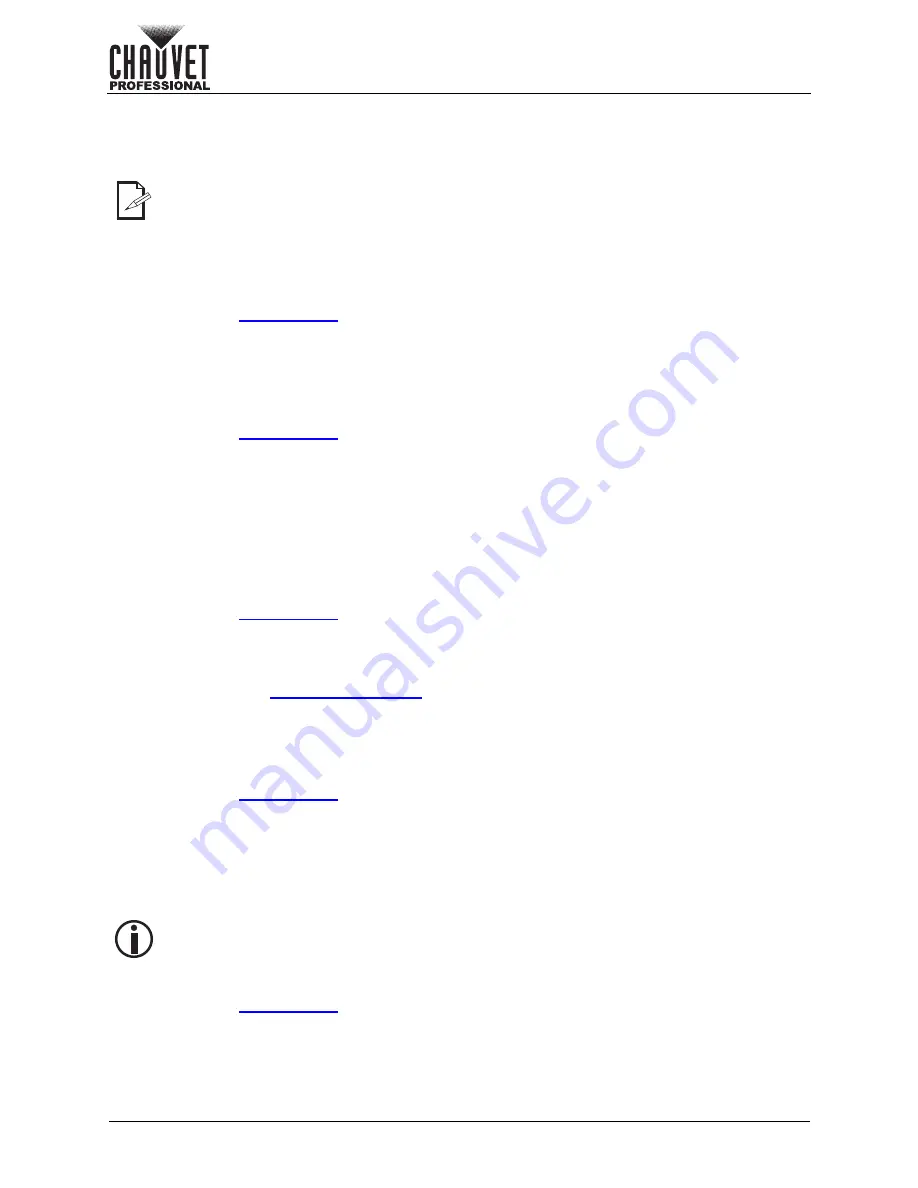
Page 34 of 53
Operation
VIP Drive 10-5 Nova User Manual Rev. 1
Image Mosaic
The Image Mosaic function allows multiple VIP Drive 10-5 Nova products to work together to each display
part of a whole, cohesive, video display on a shared connected video product assembly. This allows larger
video product assemblies to be used than can be connected to a single VIP Drive 10-5 Nova.
To access the Image Mosaic menu:
1. Press the
<MENU>
knob to access the menu.
2. Turn the
<MENU>
knob until
Image Mosaic
is selected.
3. Press the
<MENU>
knob.
To enable or disable the Image Mosaic function:
1. Access the
menu.
2. Turn the
<MENU>
knob until
Status
is selected.
3. Press the
<MENU>
knob.
4. Turn the
<MENU>
knob to select from
On
or
Off
.
5. Press the
<MENU>
knob.
Total Image Mosaic Pixels
To define the total dimensions of the connected video product assembly in pixels:
1. Access the
menu and set the
Status
to
On
.
2. Turn the
<MENU>
knob to select the desired parameter, from
Total H Pixels
(Height) or
Total W Pixels
(Width).
3. Press the
<MENU>
knob.
4. Turn the
<MENU>
knob to set the selected parameter, from
64–32768
.
5. Press the
<MENU>
knob.
6. Repeat steps 2-5 until the dimensions are set as desired.
Load Area Dimensions
The Load Area is the size of the output of each individual VIP Drive 10-5 Nova within a given Image
Mosaic.
To define the Load Area of the VIP Drive 10-5 Nova being configured:
1. Access the
menu and set the
Status
to
On
.
2. Turn the
<MENU>
knob to select the desired parameter, from
Load Area Width
or
Load Area Height
.
3. Press the
<MENU>
knob.
4. Turn the
<MENU>
knob to set the selected parameter, from
64–_ _ _ _ _
. (available range
depends on the
5. Press the
<MENU>
knob.
6. Repeat steps 2-5 until the Load Area is set as desired.
Load Area Offset
The offset defines the location of the Load Area within the total Image Mosaic.
To set the Load Area offset of the VIP Drive 10-5 Nova being configured:
1. Access the
menu and set the
Status
to
On
.
2. Turn the
<MENU>
knob to select the desired parameter, from
Load Area Initial X
(horizontal
offset) or
Load Area Initial Y
(vertical offset).
3. Press the
<MENU>
knob.
4. Turn the
<MENU>
knob to set the selected parameter, from
0–_ _ _ _ _
(the available range is
32,768 minus the relevant Load Area parameter).
5. Press the
<MENU>
knob.
6. Repeat steps 2-5 until the Load Area offset is set as desired.
Image Mosaic Reset
To reset the Image Mosaic options to the default settings:
1. Access the
menu and set the
Status
to
On
.
2. Turn the
<MENU>
knob until
Reset
is selected.
3. Press the
<MENU>
knob.
The Image Mosaic function is not connected directly to the Input MOSAIC function.
Example: If the Load Area Width is set to 1920 and the Load Area Height is set to 1080, the
maximum horizontal offset will be 30848 (32,768-1,920), and the maximum vertical offset
will be 31688 (32,768-1,080).






























