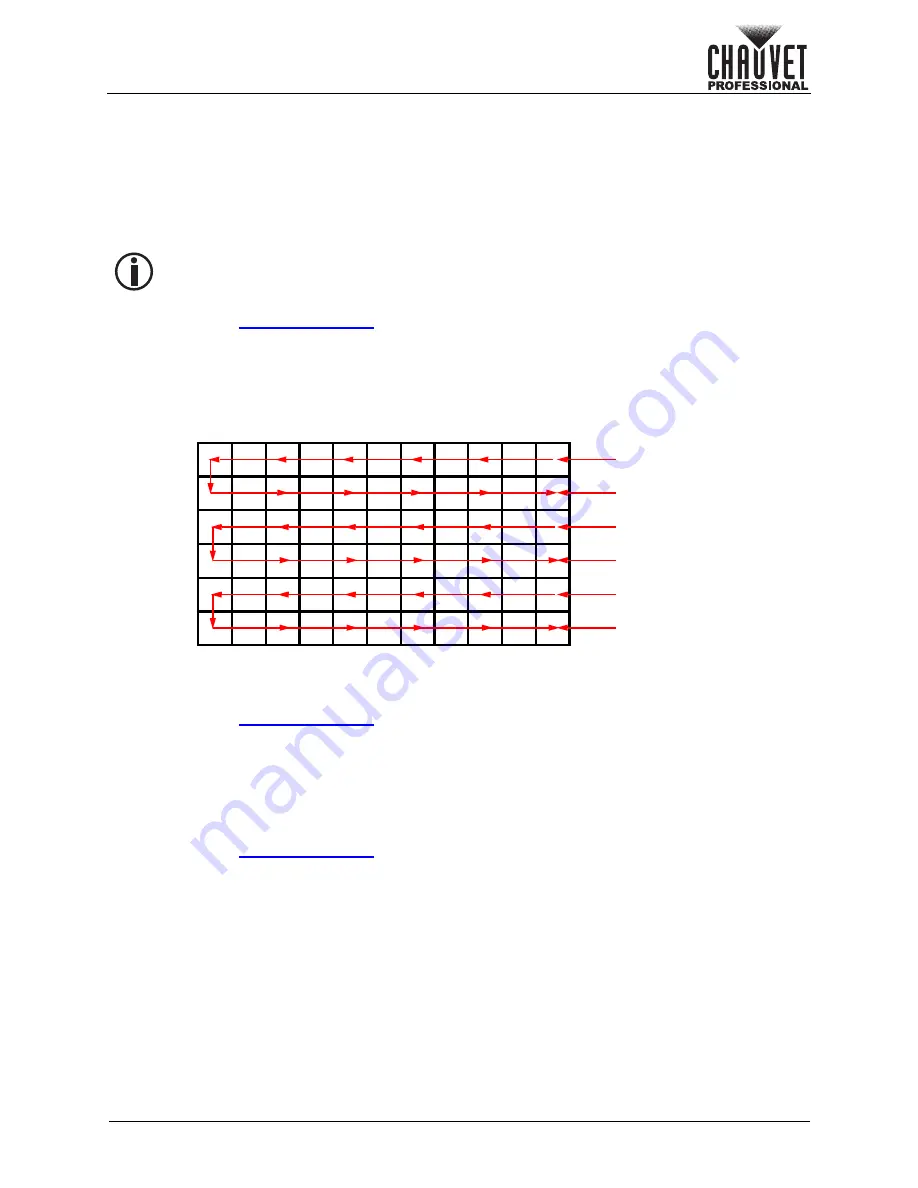
Page 37 of 53
VIP Drive 10-5 Nova User Manual Rev. 1
Operation
Advanced Settings
The Advanced Settings include functions such as backup, synchronization, monitor output, audio
playback, 3D compatibility, and more. To access the Advanced Settings menu:
1. Press the
<MENU>
knob to access the menu.
2. Turn the
<MENU>
knob until
Advanced Settings
is selected.
3. Press the
<MENU>
knob.
Device Backup
A VIP Drive 10-5 Nova can be designated as a primary driver or as a backup driver.
To set whether a VIP Drive 10-5 Nova is a primary driver or a backup driver:
1. Access the
menu.
2. Turn the
<MENU>
knob until
Device Backup
is selected.
3. Press the
<MENU>
knob.
4. Turn the
<MENU>
knob to select from
Primary
or
Backup
.
5. Press the
<MENU>
knob.
Input Backup
The Input Backup options assign a backup video source to each video source.
To enable or disable Input Backup:
1. Access the
menu.
2. Turn the
<MENU>
knob until
Input Backup
is selected.
3. Press the
<MENU>
knob.
4. Turn the
<MENU>
knob until
Status
is selected.
5. Press the
<MENU>
knob.
6. Turn the
<MENU>
knob to select from
On
or
Off
.
7. Press the
<MENU>
knob.
To select the backup for each input:
1. Access the
menu.
2. Turn the
<MENU>
knob until
Inputs Backup
is selected.
3. Press the
<MENU>
knob.
4. Turn the
<MENU>
knob to select from
HDMI1
,
DVI1
, or
MOSAIC(H)
(HDMI MOSAIC), or select
Reset
to reset the Input Backup options to the default settings.
•
HDMI1
sets the backup for HDMI 1 to
N/A
(no backup), or
HDMI2
.
•
DVI1
sets the backup for DVI1 to
N/A
(no backup), or
DVI2
.
•
MOSAIC(H)
sets the backup for HDMI MOSAIC to
N/A
(no backup), or
MOSAIC(D)
(DVI
MOSAIC).
5. Press the
<MENU>
knob.
6. Turn the
<MENU>
knob to select the backup for the selected input.
7. Press the
<MENU>
knob.
8. Repeat steps 4-7 until the backups are set as desired.
•
The mapping of the backup driver must be identical to the primary driver.
•
Each port of the backup driver must be connected to the last panel of the primary
driver’s equivalent port’s chain.
Device Backup example
Primary port 1
Backup port 1
Primary port 2
Backup port 2
Primary port 3
Backup port 3






























