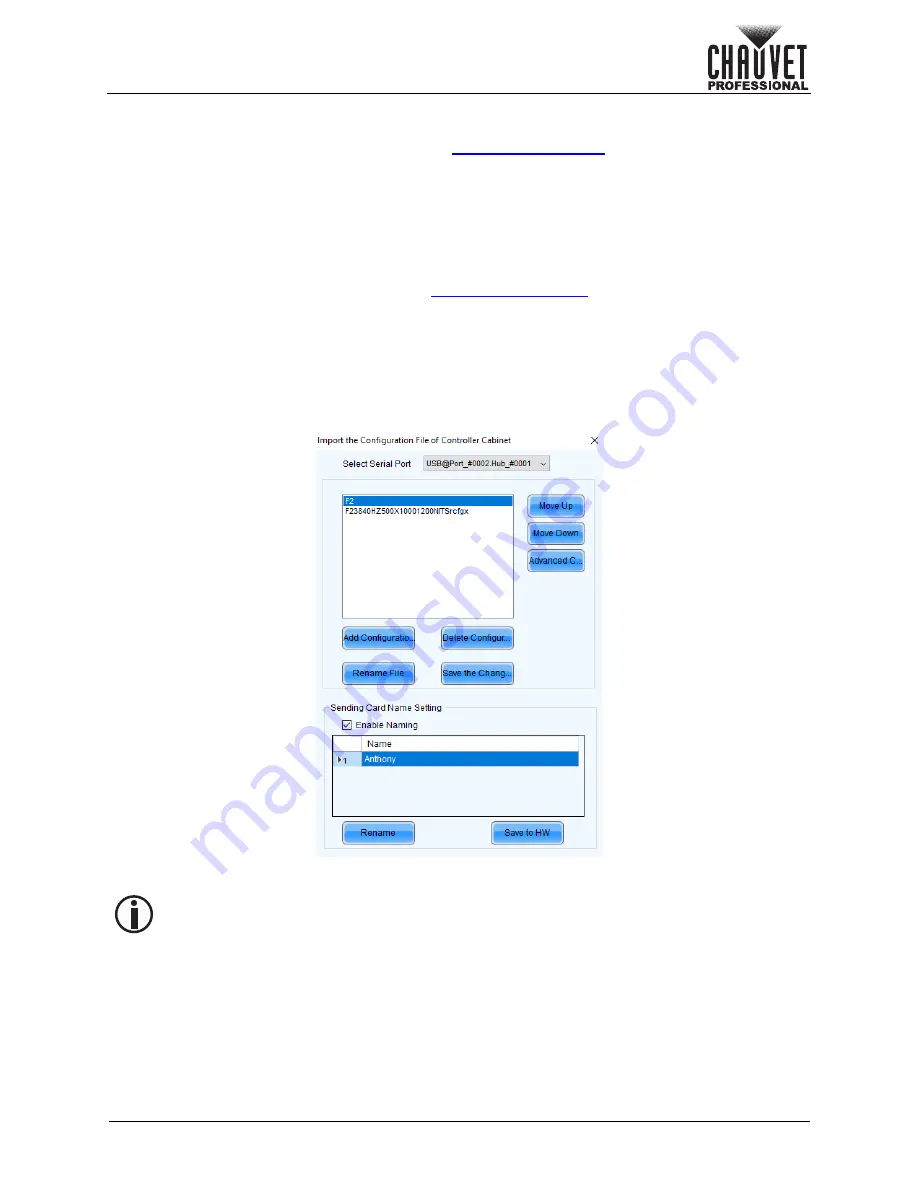
Page 49 of 53
VIP Drive 10-5 Nova User Manual Rev. 1
Operation
Standalone Video Product Update
With the NovaLCT software, a firmware update file can be saved to the VIP Drive 10-5 Nova, to be
uploaded to connected products at any time. Under
•
Load RCFGx Files
will temporarily upload the selected firmware to the connected products. This
allows the process to be undone without damaging the products if something goes wrong, such as
the wrong firmware being uploaded. This method is power-volatile. Cycling the power to the
products will revert them to the previous firmware.
•
Save to RV Card
will permanently upload the selected firmware to the connected products,
overwriting the previous firmware.
Uploading RCFGx Files to the VIP Drive 10-5 Nova
To save RCFGx files to the VIP Drive 10-5 Nova through the NovaLCT software:
1. Download the needed RCFGx files from
2. Plug the video panel and VIP Drive 10-5 Nova into power, connect the products together and to
the computer, and open NovaLCT.
3. Click
User (U)
in the menu running across the top of the window to open the drop-down menu.
4. Click
Advanced Synchronous System UserLogin(A)
.
5. Type
admin
into the password field, and press the
Login
button on the screen, or press the
Enter
key.
6. Click
Tools (T)
in the menu running across the top of the window to open the drop-down menu.
7. Click
Controller Cabinet Configuration File Import (E)
.
8. Click
Add Configuration
, and browse to find and select the RCFGx file.
The file names of the RCFGx files cannot contain symbols (including periods, underscores,
or parentheses) or more than 60 characters.



















