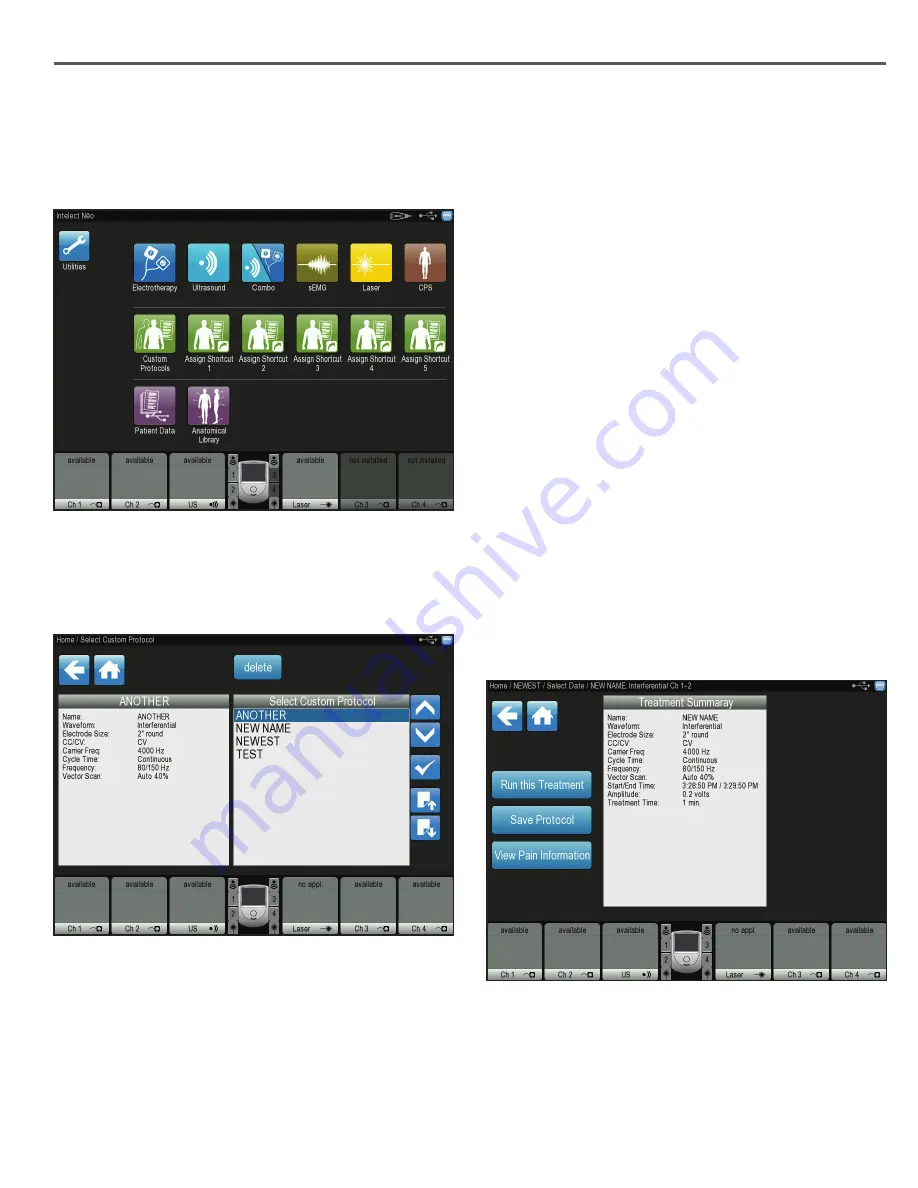
65
Intelect® Neo Clinical Therapy System
Complete the following steps to
assign a Home screen
shortcut
for a customized protocol:
1. Press one of the 5 Assign Shortcut icons on the Home
screen.
2. Find the previously saved protocol in the list box by
using the Up and Down arrows or Previous Page/Next
Page icons to locate the protocol. Select the protocol
for which you wish to create a shortcut by pressing the
“
√
” symbol.
3. A yellow text box will appear confirming the newly
saved protocol and name, and you automatically
return to the Home screen. The newly saved protocol
will now appear on the Home Screen as a unique icon.
Complete the following steps to
deassign a Home screen
shortcut
for a customized protocol:
1. From the Home screen, press and hold the shortcut
icon you wish to deassign.
Note: You can only deassign a shortcut if that shortcut
currently has a protocol assigned to it.
CUSTOM PROTOCOLS
(
CONTINUED
)
2. The unit will display a text box asking, “Are you sure
you want to de-assign protocol ______ shortcut?”
3. Select “No” to quit the deassignment process and
return to the Home screen or “Yes” to continue with
the deassignment process.
4. After selecting “Yes” to delete the deassignment
process, a confirmation message will display for
5 seconds and return to the Home screen. The
previously assigned shortcut will no longer appear on
the Home screen.
Complete the following steps to view and
access patient
data:
1. Press the Patient Data icon on the Home screen.
2. Select the patient ID from the list box by using the Up
and Down arrows or Previous Page/Next Page icons
to locate the patient ID information. Select the patient
ID you wish to view and access by pressing the “
√
”
symbol.
3. Select the treatment date desired from the list box by
using the Up and Down arrows or Previous Page/Next
Page icons to locate the patient ID information. Select
the treatment date you wish to view and access by
pressing the “
√
” symbol.
4. The Treatment Summary list box will appear with
detailed information about the specific treatment.
5. Choose one of the following options from the screen:
• Selecting the Run the Treatment icon.
• Selecting the View Pain Information icon.
DATA
Содержание Intelect Neo
Страница 1: ...Intelect Neo Clinical Therapy System User Manual Operator and Installation Instructions ...
Страница 2: ......
















































