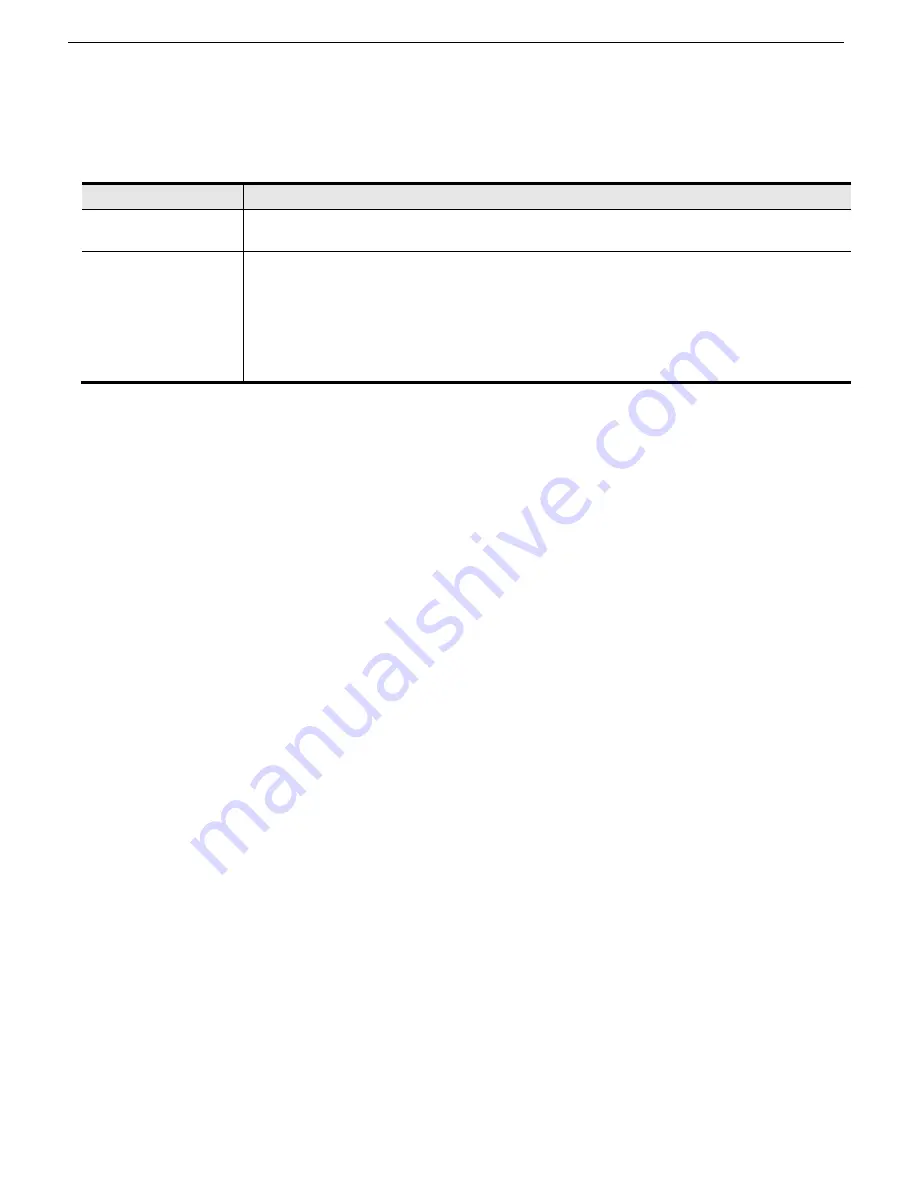
Chassis Plans CPC1-17, -19 Technical Reference
Chapter 7 – 4-Port VGA KVM Programming
Page 28
Auto Scanning
The 4-Port Switch’s Auto Scan feature automatically cycles the KVM focus through the computer ports at regular
intervals. This allows you to monitor the computer activity without having to take the trouble of switching from port to
port manually. See the table below for details.
Hotkey
Action
[Scroll Lock] [Scroll
Lock] [A] [Enter]
Invokes Auto Scan. The KVM focus cycles from port to port at 5 second intervals. Five
second intervals is the Default setting.
[Scroll Lock] [Scroll
Lock] [A] [Enter] [n]
The KVM focus cycles from port to port at n second intervals. Replace the n with a number
between 1 and 4 when entering this hotkey combination to set the number of seconds that
the 4-port switch should dwell on a port before moving on to the next, as follows:
1 = 3 seconds
2 = 5 seconds (default)
3 = 10 seconds
4 = 20 seconds
Table 12 – Auto Scanning Commands
Note:
1. While Auto Scan Mode is in effect, ordinary keyboard and mouse functions are suspended – only Auto
Scan Mode compliant keystrokes and mouse clicks can be input. You must exit Auto Scan Mode in order
to regain normal control of the console.
2. Although the video focus switches from port to port, the keyboard and mouse do not switch. They stay at
the port they were on when Auto Scanning started.
3. To exit Auto Scan Mode, press the
Esc
key or the
Spacebar
.
Hotkey Setting Mode
Hotkey Setting Mode is used to set up your 4-port switch configuration. All operations begin with invoking Hotkey
Setting Mode (HSM).
Invoking HSM
To invoke HSM do the following:
1. Press and hold down
[Num Lock]
.
2. Press and release
[-]
.
3. Release
[Num Lock]
.
Note:
1. There is an alternate key combination to invoke HSM. See page 18 for details.
2. The minus key must be released within one half second, otherwise Hotkey invocation is canceled.
When HSM is active, the Caps Lock, and Scroll Lock LEDs flash in succession to indicate that HSM is in effect. They
stop flashing and revert to normal status when you exit HSM.
Ordinary keyboard and mouse functions are suspended – only Hotkey compliant keystrokes and mouse clicks
(described in the sections that follow), can be input.
At the conclusion of some hotkey operations, you automatically exit hotkey mode. With some operations, you must
exit manually. To exit HSM manually, press the
Esc
key, or the
Spacebar
.
Содержание CPC1-17
Страница 2: ...This Page Intentionally Blank...
Страница 22: ...Chassis Plans CPC1 17 19 Technical Reference Chapter 2 KVM Switch Options Page 14 This Page Intentionally Blank...
Страница 28: ...Chassis Plans CPC1 17 19 Technical Reference Chapter 4 Installation Page 20 This Page Intentionally Blank...
Страница 32: ...Chassis Plans CPC1 17 19 Technical Reference Chapter 5 Operation OSDs Page 24 This Page Intentionally Blank...
Страница 68: ...Chassis Plans CPC1 C17 C19 Technical Reference Appendix B Auto Color Gain Page 60 This Page Intentionally Blank...






























