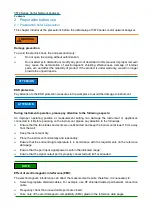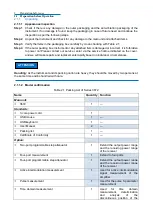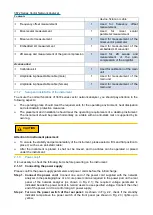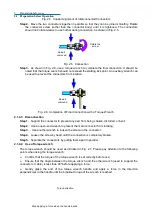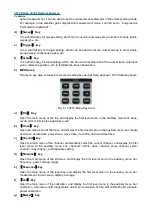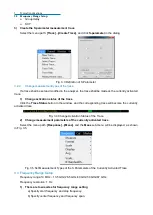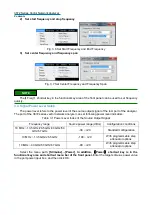2
Preparation before use
2.3 Instrument Appearance
Open the main menu of the marker, and display the first level menu in the auxiliary menu bar:
marker, marker function, marker search, marker attribute, and marker display. If no marker is
opened currently, the marker 1 will be automatically opened by default. If one marker has already
been opened, the current marker will be selected automatically.
h)
【
Analysis
】
key
Open the main menu of the analysis, and display the first level menu in the auxiliary menu bar:
save, test, trace statistics, door, window, time domain, structure return loss, and formula editor.
i)
【
System
】
key
Open the main menu of the system, and display the first level menu in the auxiliary menu bar:
configure, record/run, frequency extending, Windows taskbar, reset, define user reset status,
language.
5) FUNCTION area
The functional key area includes 4 commonly used functional keys in the left side of the display
screen, as shown in the following figure.
Fig. 2.15 3672 Functional Key Area
a)
【
Help
】
Key
Open the main menu of the help, and display the first level menu in the auxiliary menu bar: user
manual, programming manual, technical support, error information, about.
b)
【
Macro/Local
】
key
If the analyzer is a remote control status, press down this key to switch to macro. If the analyzer is
unavailable for remote control, press down this key to open the macro menu.
c)
【
Record/Run
】
key
It is a recording/running shortcut key of the analyzer. Press down this key to start recording
automatically; if there is a recording, press down this key to start running automatically. This key is
only valid for recording/running 1, which can’t control recording/running 2.
d)
【
Preset
】
Key
It is a reset shortcut key of the analyzer. If the user has saved the reset status and checked and
enabled the user reset status, press down this key to recover to the status saved by the user;
otherwise, recover to the system reset status.
6) USB interface
The USB interface can be used to connect the keyboard, mouse, or other USB devices. The front
panel provides four USB interfaces conforming to the USB2.0 specification, the interface socket has
a type A configuration (4 embedded contacts: The contact 1 is on the left side), and the
Содержание 3672 Series
Страница 1: ...3672 Series Vector Network Analyzer Quick Start Guide ...
Страница 2: ......
Страница 7: ......