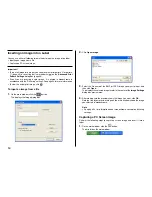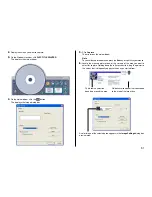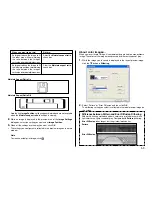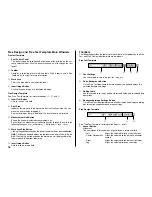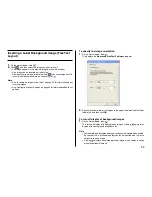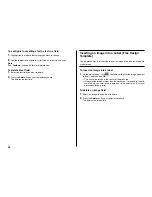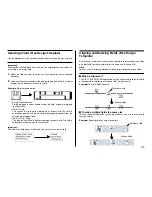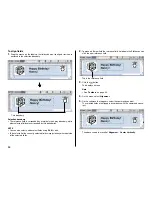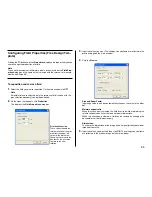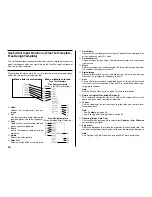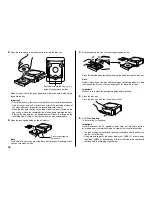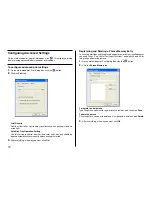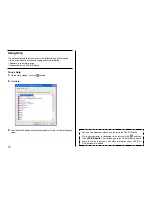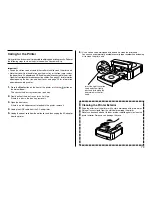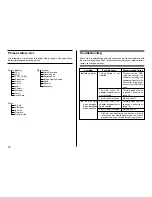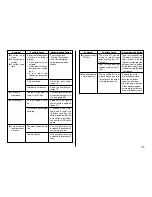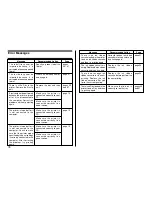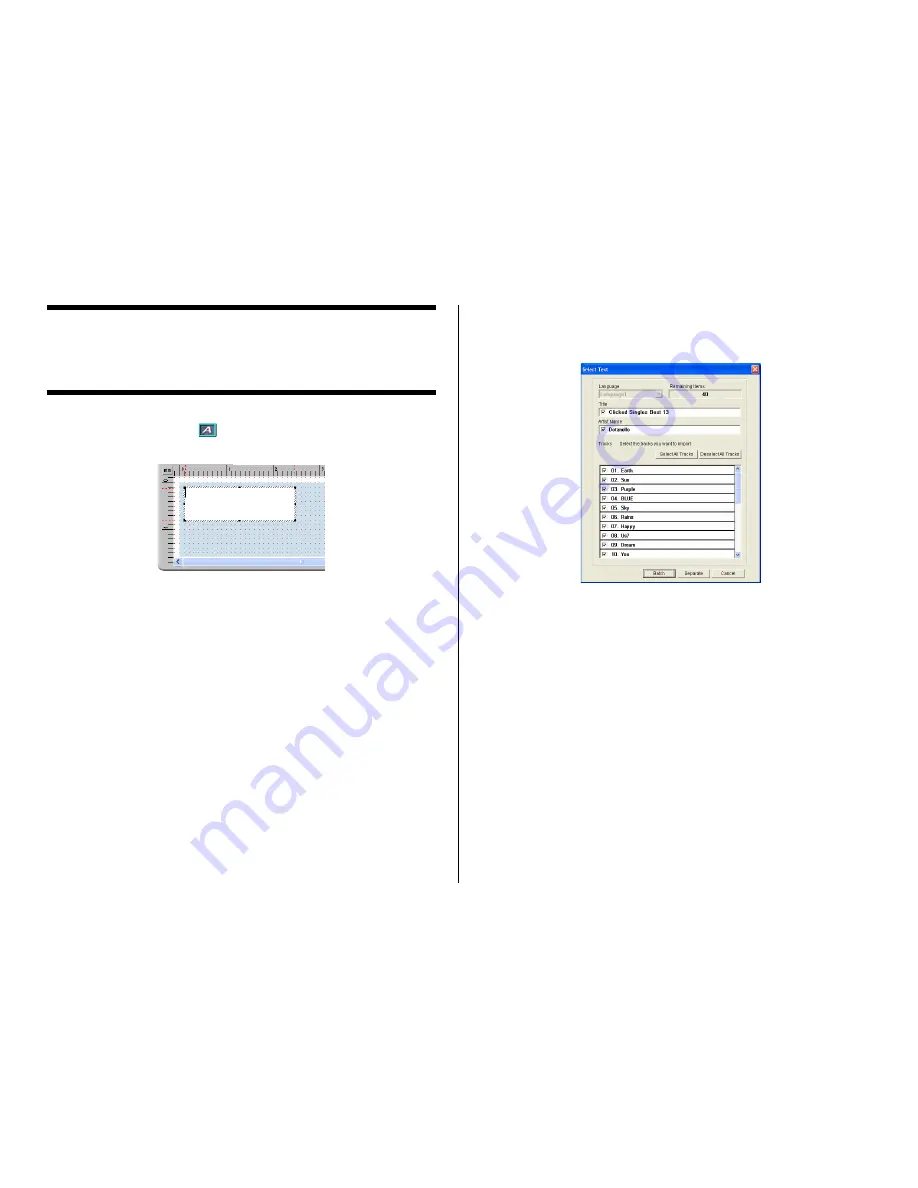
61
Inputting Text into a Text Field (Free Design
Templete)
The following describes how to input, edit, and delete text.
To input text manually
1.
On the main window, click
.
This inserts a text field into the upper label area.
2.
Type in the text you want.
To input text imported from a file
Use this procedure below to import text from a CD-Text, Media Player, or Easy
CD Creator file, and input it into a label.
1.
Using the procedure under “Importing Text Data”on page 36, import the
text from a file.
A dialog box for selecting the specific text you want to import appears after
all the text is imported.
1
Indicates the number of fields that can still be inserted. A label can contain
up to 40 fields total.
The
Separate
and
Batch
buttons appear dimmed and unavailable when
there are 40 fields in a label.
2
Batch:
Imports all selected items into a single field.
Separate:
Using this option imports only the titles, artist names, and track names
whose check boxes are selected into individual fields.
2.
Click
Batch
or
Separate
.
•
The text you input here appears in the work area and the label preview
image.
Note
•
When you import file names and folder names, click
OK
.
•
When you import file names and folder names, each name is inserted
into its own field.