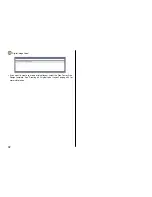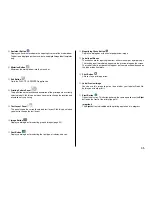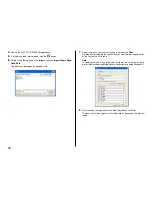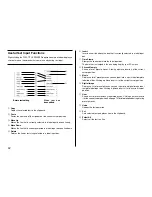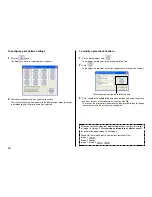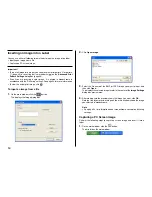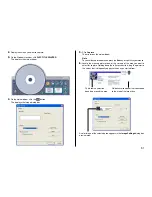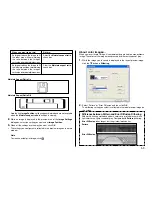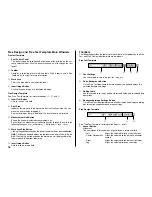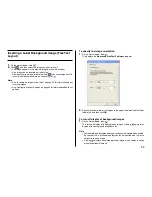45
3.
Select the folder for which you want to create a data index, and then click
OK
.
This displays the
Save As
dialog box.
4.
Specify the folder in
Save in
and type a file name in to
File name
.
You can specify either CSV or TXT as the file type.
5.
Click
Save
to save the data and create a data index file.
Note
You can open a data index file using standard word processor or spreadsheet
software, and then print from there.
Configuring Layout Settings
You can control the appearance of your labels using the printing pattern and
text layout panels, and the
Font
and
Image
buttons.
Any changes you make to a label are immediately reflected in the label preview
image.
To configure layout settings
The print pattern controls the location and the orientation of the printing on a
label.
Available Print Patterns
The 11 DISC TITLE PRINTER print patterns are shown below.
Important!
With print patterns
8
through
q
, only one line of text can be printed in
each label print area, regardless of the font size (1
×
, 2
×
, 3
×
) setting.
1
2
3
4
5
6
7
8
9
0
q
Text areas
Image area
Indicates text and
image orientation.
For text input
For image input