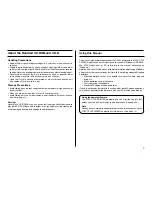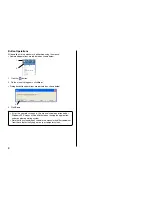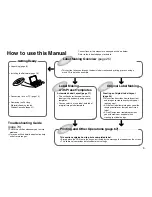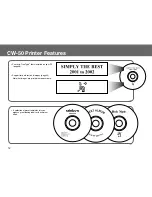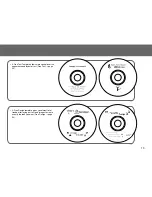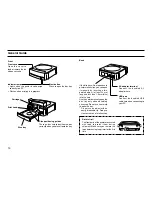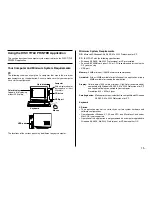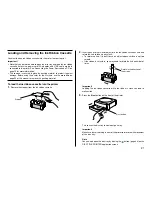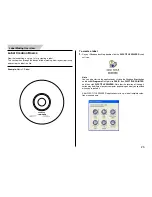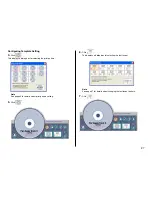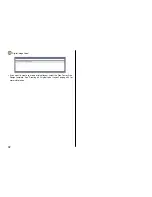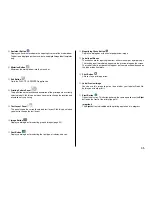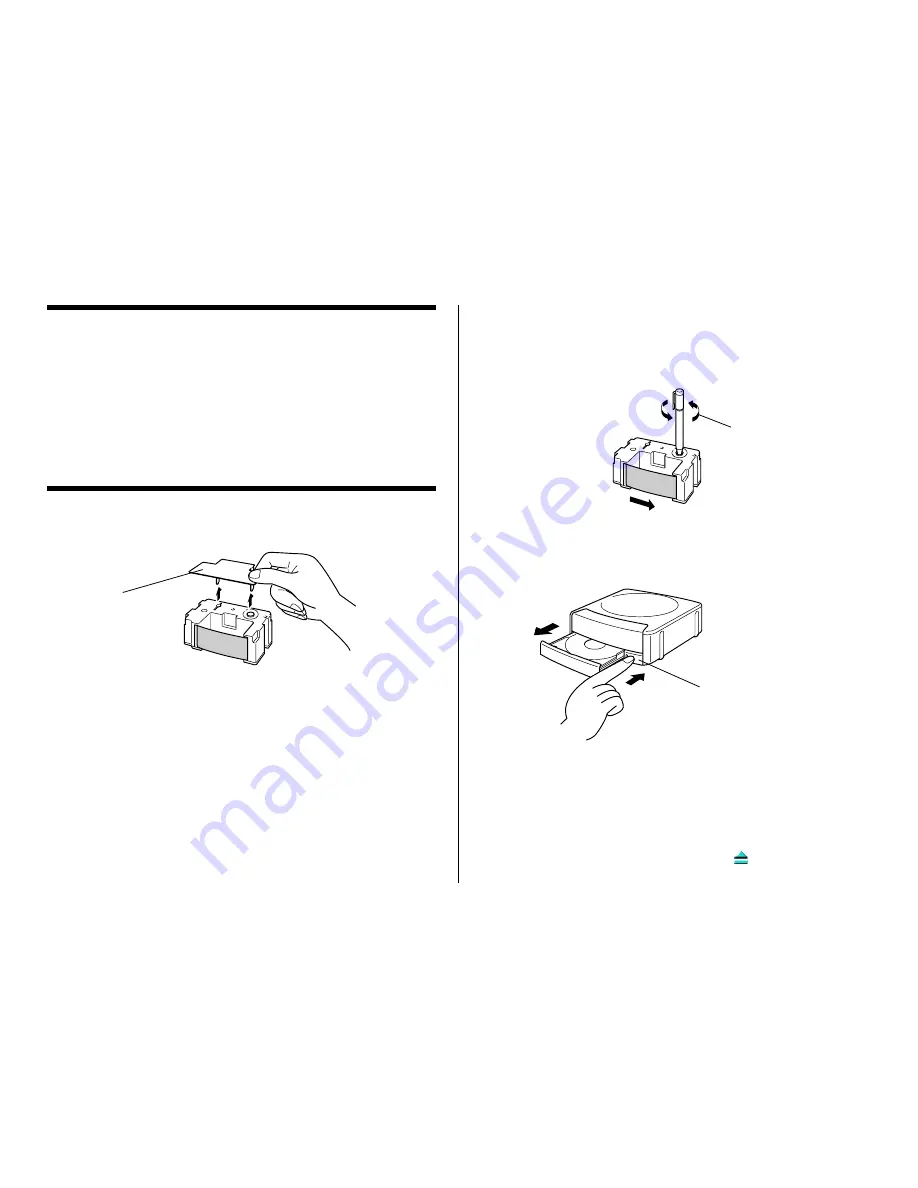
21
Loading and Removing the Ink Ribbon Cassette
You must load an ink ribbon cassette into the printer in order to print.
Important!
•
Note that you will not be able to open the disc tray and load the ink ribbon
cassette unless the power cord/AC adaptor and USB cable are both
connected to the printer. See “Connecting to a Power Source and a PC” on
page 19 for more information.
•
The carriage is secured in place by packing material to protect it against
damage. Before using the printer for the first time, use the procedure on
page 22 of this manual to remove the packing material.
To load the Ink ribbon cassette into the printer
1.
Remove the stopper from the ink ribbon cassette.
2.
Insert a pen or other similar object into the ink ribbon cassette’s hub, and
rotate the hub to take up any slack.
•
To rotate the hub, it is best to use an object whose surface is not too
smooth.
•
If the ribbon is very slack, you may need to rotate the hub a number of
times.
Important!
Loading the ink ribbon cassette while the ribbon is slack can lead to
malfunction.
3.
Press the
Eject
button on the front of the printer.
This causes the disc tray to come out part way.
Important!
Make sure there is nothing in front of the printer to interfere with movement
of the disc tray.
Note
You can also open the disc tray by clicking the
button (page 34) on the
DISC TITLE PRINTER application screen.
Stopper
Rotate in the direction of
the arrows.
Eject button