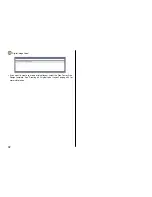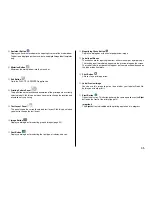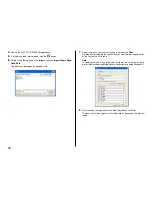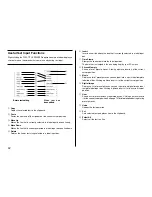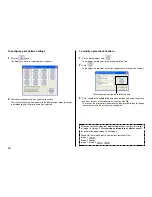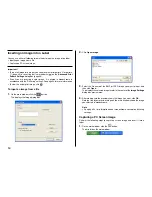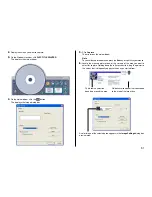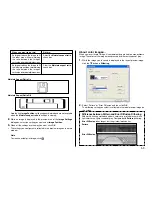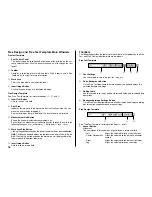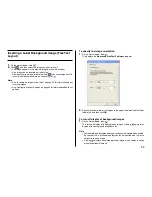46
To configure print pattern settings
1.
Click the
panel.
This displays a menu for selecting a print pattern.
2.
Click the print pattern to which you want to change.
This causes the print pattern panel and the label preview image to change
in accordance with the print pattern you selected.
To modify a preset print pattern
1.
On the main window, click
.
This displays a dialog box for selecting a print pattern.
2.
Click
.
This displays a dialog box for configuring advanced print pattern settings.
The settings you configure are reflected here.
3.
Click the
Label 1
and
Label 2
down arrow buttons and select the setting
you want for each of the label areas, and then click
OK
.
This causes the print pattern panel and the label preview image to change
in accordance with the settings you configured.
When you specify an image for
Label 1
or
Label 2
, you can specify insertion
of Image 1 or Image 2. See
Inserting an Image into a Label
on page 50
for information about Image 1 and Image 2.
To specify this image:Select a print pattern that shows this:
Image 1
Image 2
Image 1, Image 2