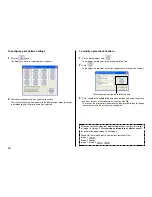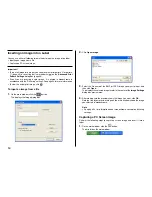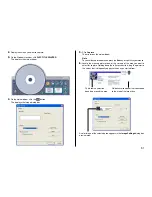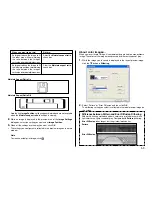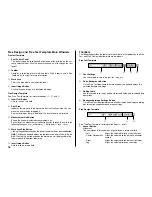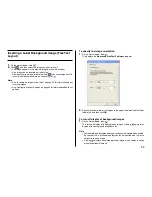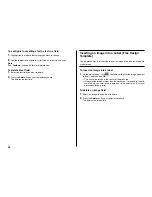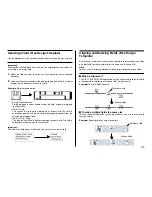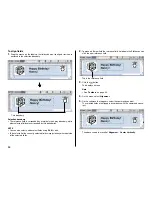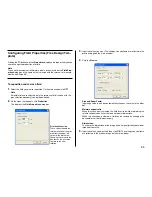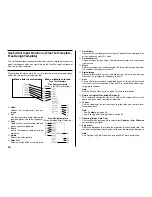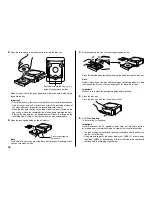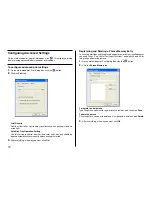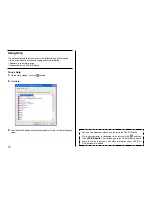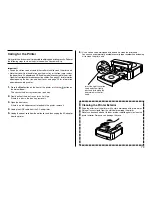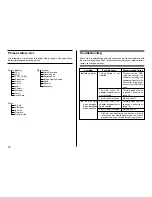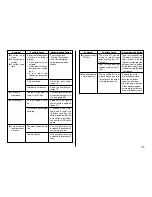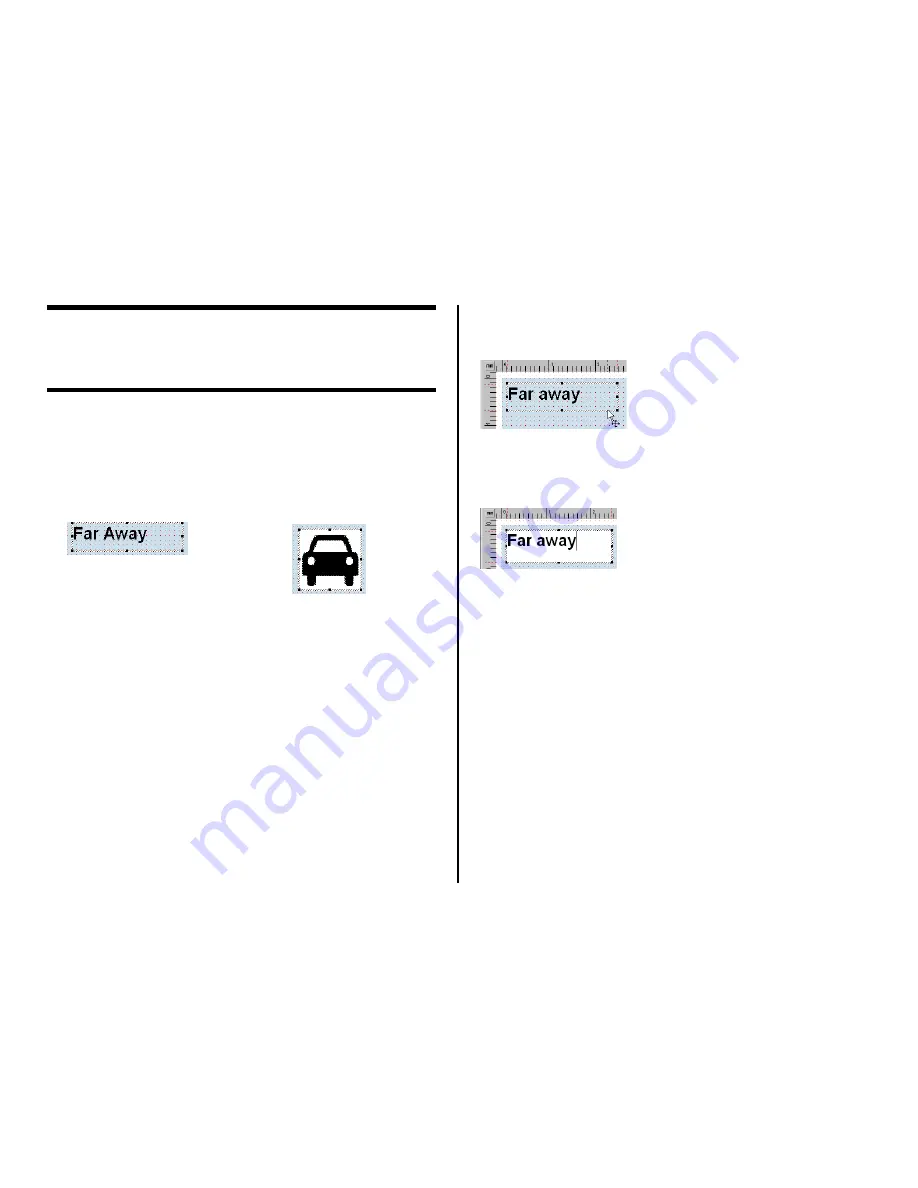
60
Fields (Free Design Templete)
This section contains general information about fields. It also explains opera-
tions that are common to both text and image fields.
Field Types
A field is a kind of box you can insert into the work area to hold text or an
image. Text goes into text fields, while images go into image fields.
Selecting a single field causes it to be enclosed with a gray selection bound-
ary. Selection boundaries do not appear on printouts.
Image Field
Text Field
■
Selecting a Field
Text Field
: Click on the boundary of a field to select it. You can move or delete
a field whose boundary appears as shown below.
To select a field for inputting or editing text, click anywhere inside the field
boundary.
A text field is selected for text input and editing when it appears as shown
below.
Image Field:
Click anywhere inside an image field to select it.
An image field that has a light gray boundary around it can be moved or de-
leted.
Common Text Field and Image Field Operations
The following operations are the same for both text fields and image fields.
■
To move a field
Select the field and then drag it to the location you want.
Note
•
For fine movement of a field, use your keyboard arrow keys. Each press of
an arrow key moves the selected field one dot.
To delete a field
Select the field and then press the
Delete
key.
The shape of the mouse pointer changes when
it is located near a field boundary.
If the text field has a white background and the
cursor flashing inside it (for text input and edit-
ing), click the boundary of the field again.