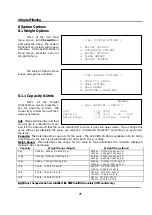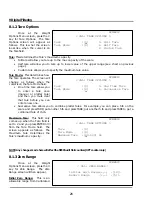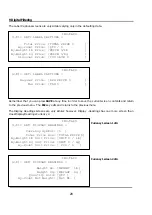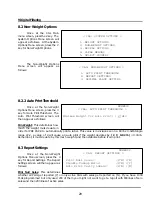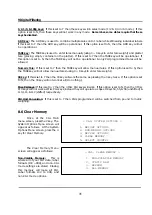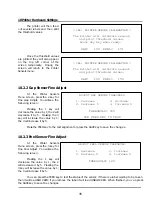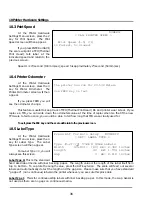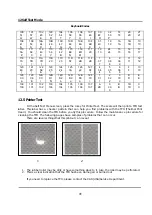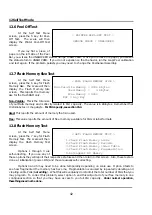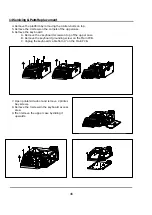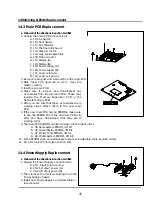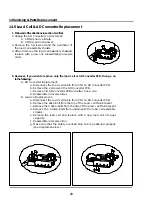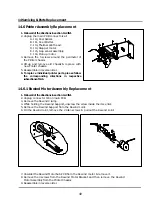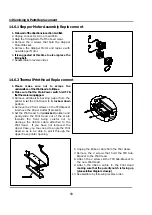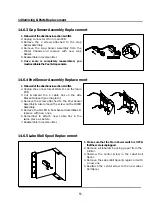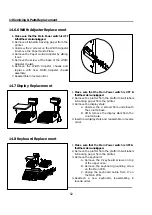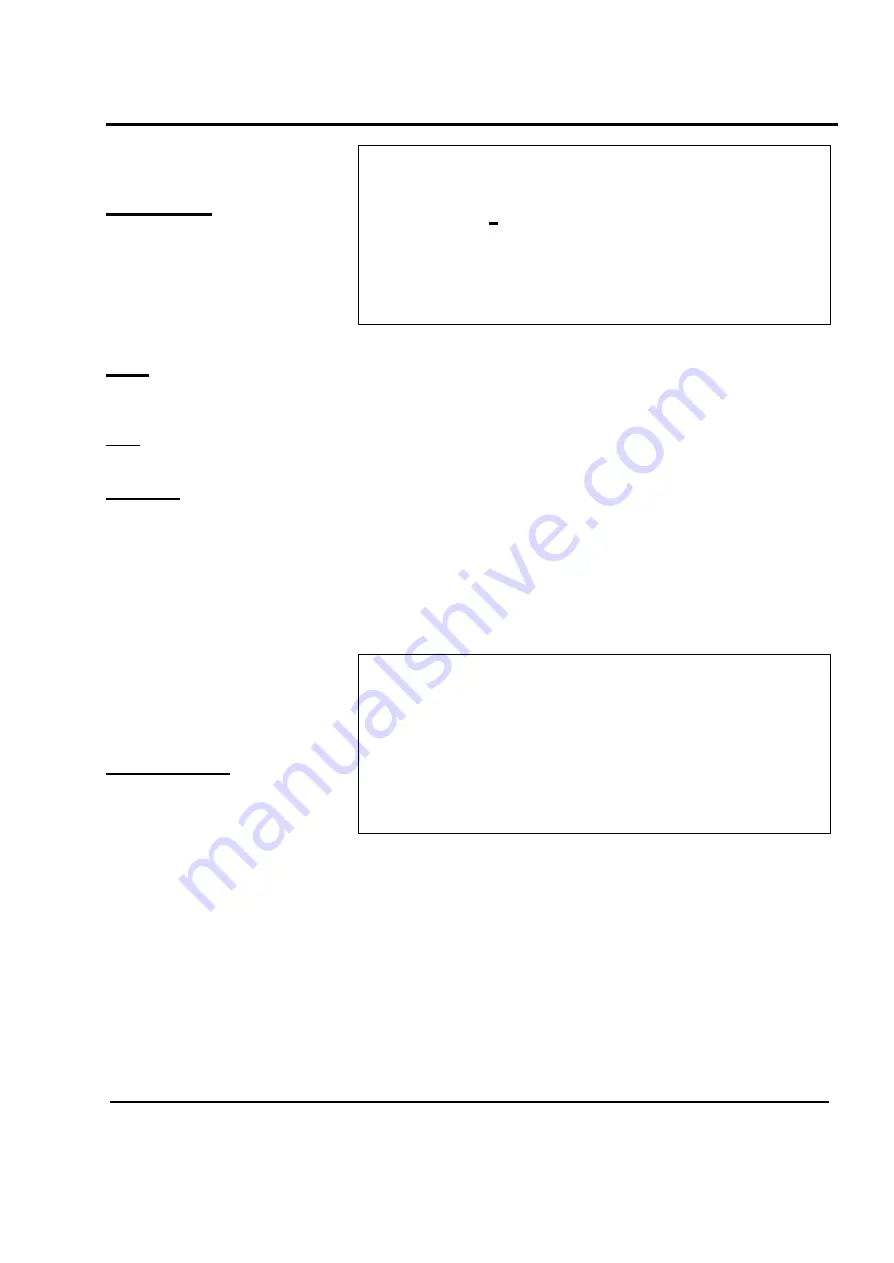
10 Printer Hardware Settings
37
< SET: LABEL TYPE >
Type (0-2):[1] 57mm Continuous Strip Label
Width (25-80): [60] mm= 2.362 inches
Feed (0-170): [ 40] mm= 1.574 inches
Rcpt Feed (0-170): [ 10] mm= 0.393 inches
NUMERIC
< SET: ADJUST FEED LENGTH >
Feed Adjustment :[100] (0-200)
Use FEED key to test
Use SAVE or ENTER key to save
For Label Type = 1 or 2,
you will always see this screen.
Label Type 2
: This is linerless-
continuous strip label media or
receipt thermal paper.
Both of
these do not have
liner-backing
paper. Type 2 works the same as
Type 1 except that the pick-up
motor will not operate, as there
should be no liner to pick-up.
Width:
This value is the width of the label or paper and NOT the width of the liner backing paper. It must
be specified in millimeters. If this value is incorrect then some label formats may print properly but no
receipts or reports will print properly. The
Width
can be from 20 mm to 80 mm.
Feed
: This value determines the amount of labels/paper to feed when you press the
FEED
key. The
Feed
value can be 0 mm to 170 mm. The
Feed
field is only for type 1 or 2.
Rcpt Feed:
This value is the amount of blank space to feed after each receipt, report, or label is printed.
This is done so that the paper cutter can tear the receipt or label properly. The
Rcpt Feed
can be from 0
mm to 170 mm. The
Rcpt Feed
field is only for type 1 or 2.
You can press
SAVE
or the
ENTER
key while the cursor is on the last field in order to save the current
screen contents and return to the previous menu, or press the
ESC
key to return to the previous menu.
10.6 Feed Adjust
At the Printer Hardware
Settings Menu screen, press the 5
key for Feed Adjust. The Feed
Adjust screen will then appear.
Feed Adjustment
: This is a fine
adjustment that controls the print
position from top-to-bottom on a
label. The higher the number, the
higher the printing will appear.
The lower the number, the low er the printing will appear. The norm is 100. 1 Feed Adjustment is 1/8 of a
millimeter, therefore if you change the Feed Adjustment from 100 to 108, then everything will print 1 mm
higher on the label.
You can also use this feature to make sure that when you print a label, it will come out far
enough to be easily removed from the liner backing paper. For example, if the label feeds out too far
then the labels may fall-off after they print. If the label does not feed out far enough, then the labels
may need to be pulled-on after they print. Another reason to change this value is when you use labels
with pre-printed lines and boxes. In this case, you may need to change the Feed Adjust so that fields
are printed in the right places; however, if that does not remedy the problem, you may have to fine-
tune the corresponding label format using the LP-2 Software Package. If you use the same label stock,
you will not need to change this value. Make sure to always use CAS Certified media. Using poor
quality media, whether it is thermal paper or labels, may damage your TPH.
Содержание LP-2G
Страница 2: ......
Страница 8: ......
Страница 11: ...1 General 3 Note Specifications are subject to change without notice ...
Страница 46: ...11 Network Options 38 11 Network Options Refer to Network manual ...
Страница 66: ...16 Troubleshooting 58 16 2 Versioning Changes ...
Страница 69: ...17 Schematic Diagrams 61 17 3 Main PCB ...
Страница 70: ...17 Schematic Diagrams 62 17 4 Ethernet Memory Expansion PCB ...
Страница 71: ...17 Schematic Diagrams 63 17 5 Power Supply PCB ...
Страница 72: ...18 Exploded Views 64 18 Exploded Views 18 1 Scale ...
Страница 73: ...18 Exploded Views 65 18 2 Printer Assembly ...
Страница 74: ......
Страница 89: ...Appendix C 85 ...
Страница 90: ...Appendix C 86 ...
Страница 91: ...Appendix C 87 ...
Страница 92: ...Appendix C 88 ...
Страница 93: ...Appendix C 89 ...
Страница 94: ...Appendix C 90 ...
Страница 95: ...Appendix C 91 ...
Страница 96: ...Appendix C 92 ...
Страница 97: ...Appendix C 93 ...
Страница 98: ...Appendix C 94 ...
Страница 99: ...Appendix C 95 ...
Страница 100: ...Appendix C 96 ...
Страница 101: ...Appendix C 97 ...
Страница 102: ...Appendix C 98 ...
Страница 103: ...Appendix C 99 ...
Страница 104: ...Appendix C 100 ...