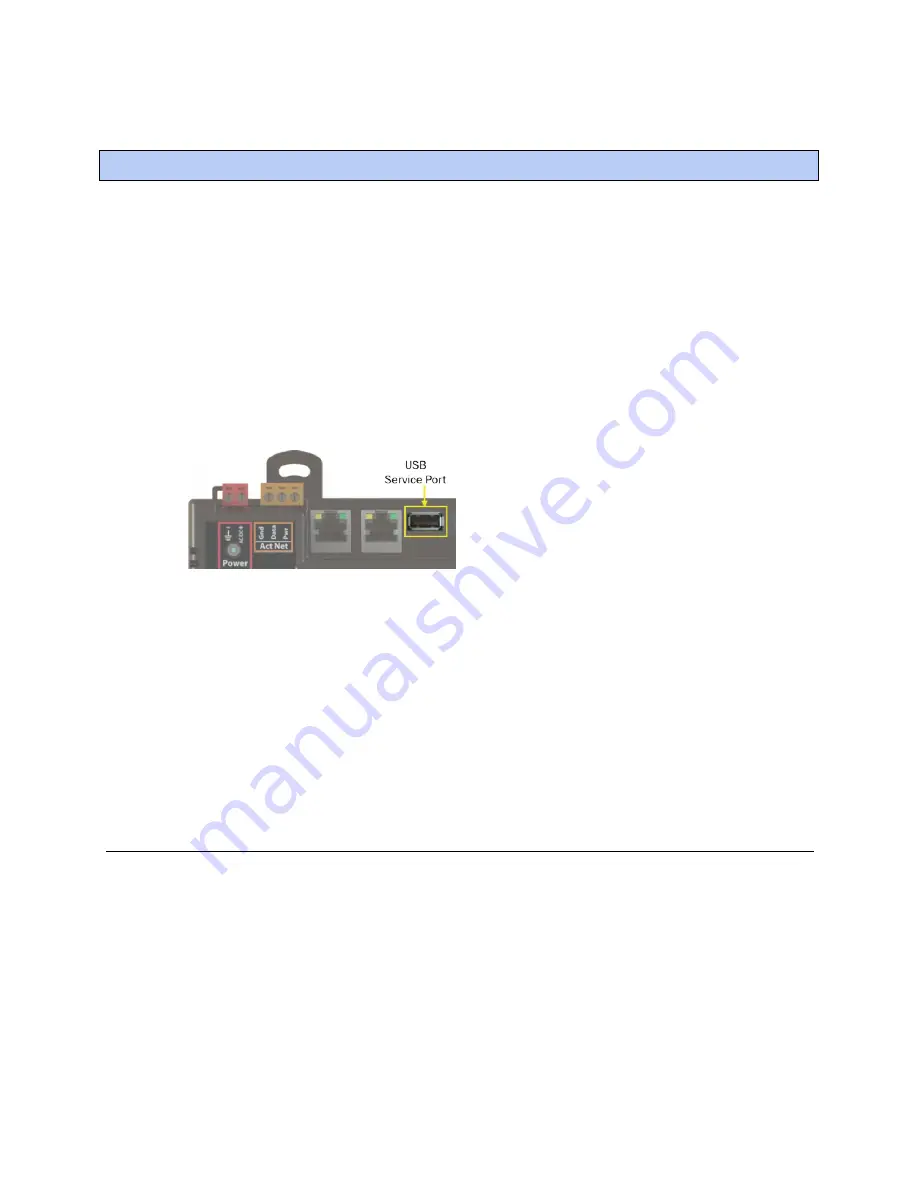
To set up the controller through the Service port
TruVu™ UCXP683T
-V
CARRIER CORPORATION ©2021
Installation and Start-up Guide
All rights reserved
48
You can communicate with the TV-UCXP683T-V through a web browser by connecting a computer to the
controller's Service Port using either the Carrier wireless service adapter or a USB cable.
NOTE
You cannot access the Service port by plugging an Ethernet cable into Eth0 or Eth1.
Once you are connected to the network, you can:
•
Access the controller setup pages
•
Address and configure controllers
•
View the controller's Module Status report
•
View/change controller and network settings. Changes take effect immediately.
•
Troubleshoot
•
Use BACnet/Service port to access the i-Vu® application or a touchscreen device. See
To communicate
through a BACnet/Service port network
(page 48).
To access the controller setup pages and use the
Local Network
tab, you must first connect to and manually
address one TV-UCXP683T-V. For instructions on connecting, see
Addressing the TV-UCXP683T-V through the
Service port
(page 9). Navigate to http://local.access or http://169.254.1.1 to access the pages. Then set up the
address on your selected TV-UCXP683T-V on the
Ports
tab
(page 50).
NOTE
The first time you access the controller in the i-Vu® interface, after you have changed settings through the
Service port, be sure to upload the changes to the system database. This will preserve those settings when you
download memory or parameters to the controller.
ModStat tab
This tab provides the controller's Module Status report that gives information about the controller and network
communication status. See
Appendix - Module Status field descriptions
(page 68).
To set up the controller through the Service port
Содержание TruVu UCXP683T-V
Страница 75: ......
Страница 76: ...Carrier 2021 Catalog No 11 808 850 01 12 3 2021...
















































