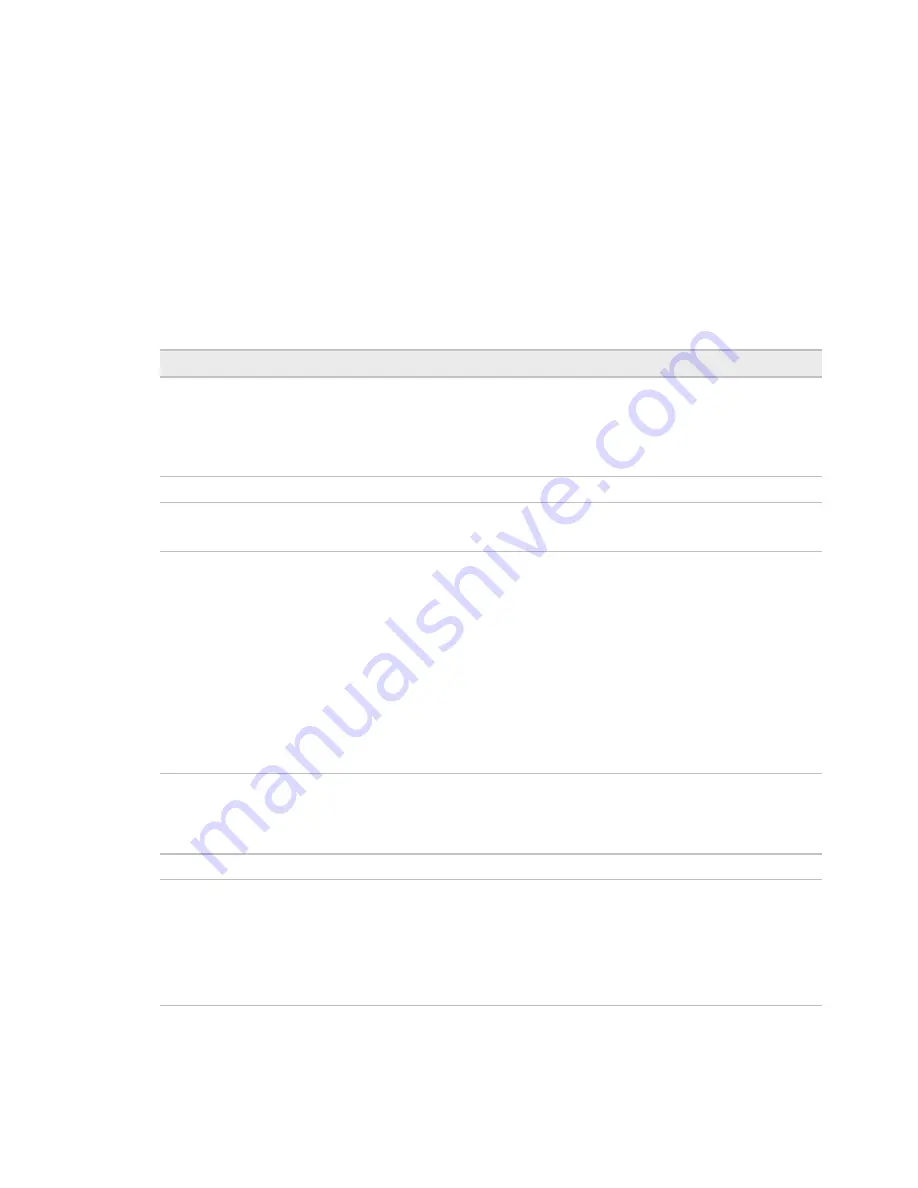
To set up the controller through the Service port
TruVu™ UCXP683T
-V
CARRIER CORPORATION ©2021
Installation and Start-up Guide
All rights reserved
52
To auto-assign IP addresses to multiple devices at one time
1
Follow the above steps to
Discover
devices.
2
In the
Select
column, click the checkbox for the devices you want to assign addresses to.
NOTE
To change the IP Address, the device's
Mode
must be
Custom Static
.
3
Enter the starting IP address under
Address
and click
Assign
to automatically assign sequential IP addresses.
There are different workflows for using the
Local Devices
table to address your devices, depending on the
information you have from the installation. See
To address when you know the serial numbers
(page 13) or
To
address when you do not know the serial numbers
(page 14).
Local Devices table
Select
Check to select devices for:
•
Changing the Mode
•
Resolving a Mismatch
•
Auto-assigning an IP Address
NOTE
You cannot select devices with a lock symbol.
MAC
Ethernet MAC address of device
Serial#
The discovered devices are in order by serial number.
NOTE
To change how the rows are sorted, click a different column heading.
Mode
To change the
Mode:
1
Select the devices you want to change.
2
Select one of the following IP addressing modes:
○
Default IP
- Devices with rotary switches that are used when
autogenerating the address (if applicable)
○
Custom Static
- A permanent IP addresses which does not change
and is usually obtained from the network administrator
○
NOTE
Selecting this automatically sets the device's subnet and
default gateway to match the connected controller.
○
DHCP
- Allows the DHCP server to automatically assign an IP
address
3
Click the
Set
button.
Address
Displays the IP address of the device, if assigned. You can edit the address only
if the device is set to
Custom Static
.
To auto-assign multiple sequential addresses, select the devices, enter the
beginning address, and click
Assign
.
Location
You can describe the location of the device or any other helpful information.
Mismatch
A
Mismatch
occurs when the connected controller's mode is set to
Custom
Static
and a discovered device's subnet and default gateway do not match the
connected controller. The incorrect addresses are shown with
SN
for subnet
and
GW
for default gateway.
To resolve a mismatch, select the device(s) by clicking the
Select
checkbox and
then clicking the
Resolve
button. The subnet mask and default gateway
addresses of the selected devices change to match the connected controller.
Содержание TruVu UCXP683T-V
Страница 75: ......
Страница 76: ...Carrier 2021 Catalog No 11 808 850 01 12 3 2021...
















































