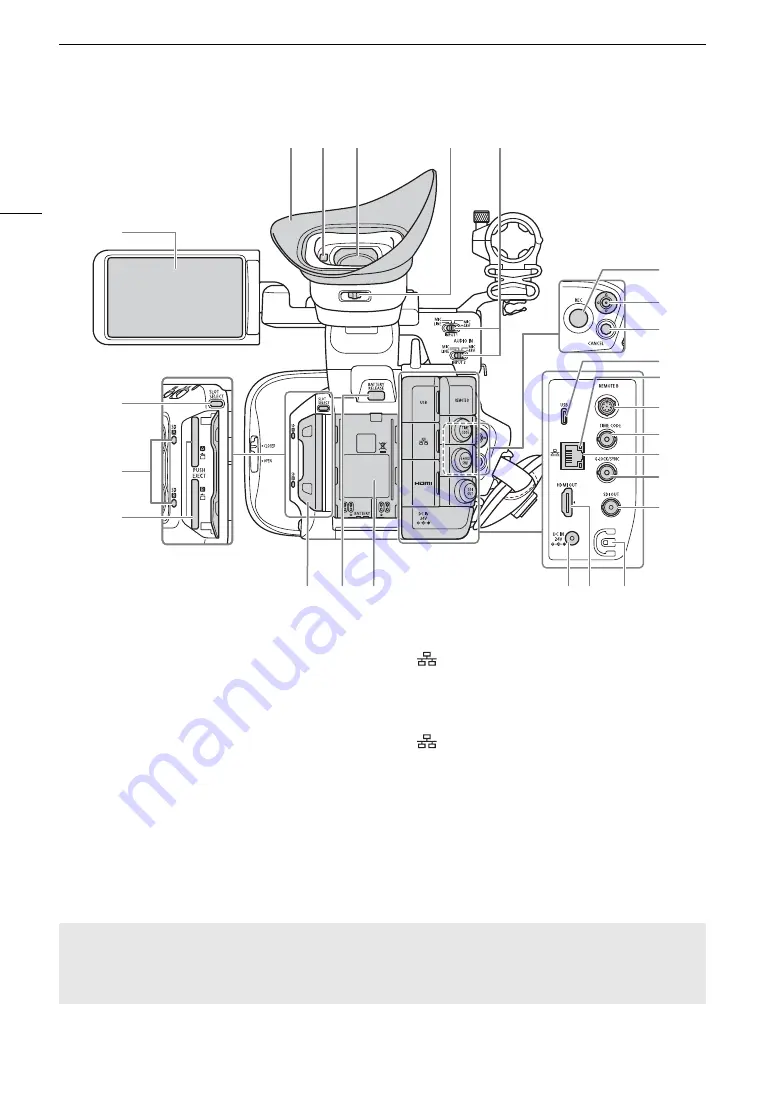
Name
s
of Part
s
18
Removing and attaching the terminal cover
s
You can remove the covers of the camera’s terminals to access them more easily. To remove a terminal’s
cover, open the cover and gently pull it straight out. To attach back the terminal cover, insert the connecting
strip into the opening. If the connecting strip is difficult to grasp, use a pair of tweezers or similar tool.
1
2
3
4
20
21
22
23 24
5
6
7
8
9
10
11
12
13
14
15
16
17
18
19
25
1
LCD monitor with touch screen (
A
23)
2
SLOT SELECT (SD card selection) button (
A
33)
3
SD card access indicators (SD
2
/SD
3
) (
A
4
SD card slots (
A
32): SD CARD
2
(top) and
SD CARD
3
(bottom)
In this manual, SD cards in each slot are referred
to as “SD card A” and “SD card B”, respectively.
5
Eye cup (
A
6
Eye sensor (
A
7
Viewfinder (
A
8
Dioptric adjustment lever (
A
29)
9
INPUT 1/INPUT 2 (audio input selection) switch
(
A
94)
10 REC (start/stop recording) button (
A
41)
11 Joystick (
A
Can be pushed in 4 directions. You can also push
the joystick itself to confirm a selection.
12 CANCEL button (
A
25)
13 USB (Type-C) terminal (
A
14
(Ethernet) indicator (
A
159)
15 REMOTE B terminal
For connecting the optional RC-V100 Remote
Controller (
A
16 TIME CODE terminal (
A
88)
17
(Ethernet) terminal (
A
159)
18 G-LOCK/SYNC terminal (
A
19 SDI OUT terminal (
A
20 Card compartment covers (
A
21 BATTERY RELEASE button (
A
22 Battery compartment (
A
23 DC IN terminal (
A
24 HDMI OUT terminal (
A
25 DC cable clamp (
A
Содержание XF605
Страница 1: ...4K Camcorder Instruction Manual PUB DIE 0559 000 ...
Страница 4: ...4 ...
Страница 8: ...8 ...
Страница 114: ...Web Camera Function 114 ...
Страница 156: ...Working with Files on a Computer 156 ...
Страница 206: ...Displaying the Status Screens 206 Canon App 1 1 Canon App Connection device name USB Type C mode ...
















































