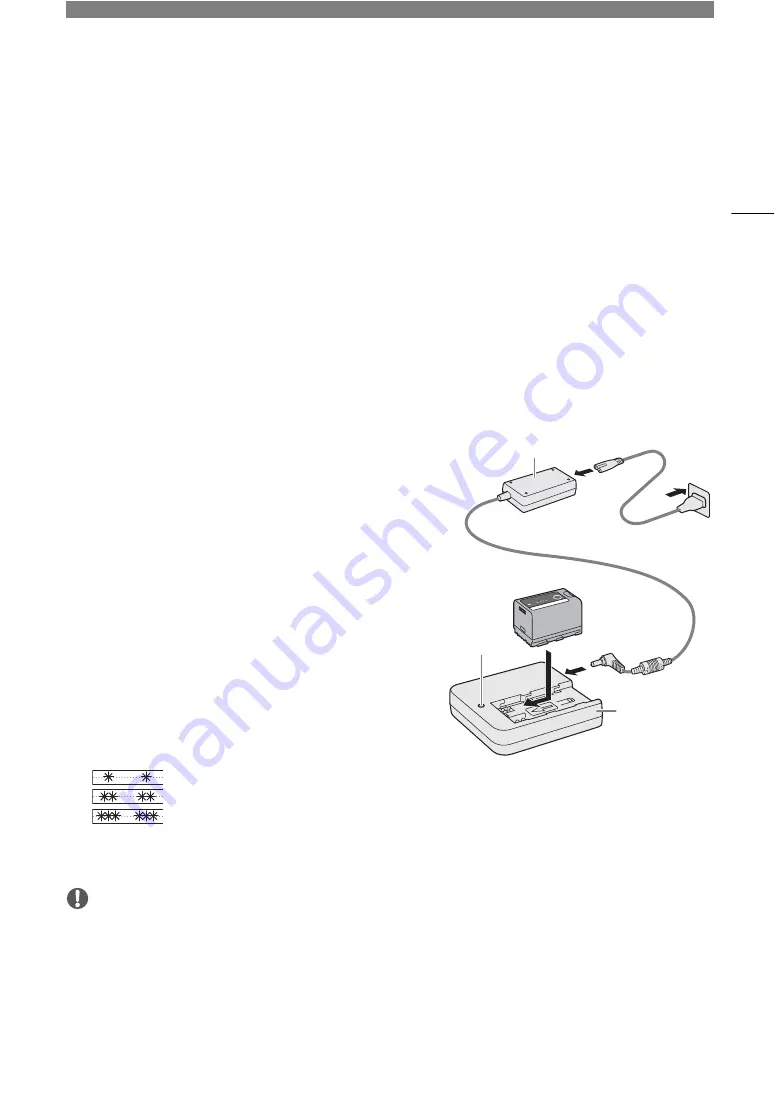
2
19
Preparations
Preparing the Power Supply
You can power the camera using a battery or a power outlet. Even when a battery is attached, if the camera is
connected to a power outlet, it will not draw power from the battery.
U
s
ing a Battery
You can power the camera using the BP-A30 Battery Pack or the BP-A60 Battery Pack. Both battery packs are
compatible with Intelligent System so you can check the approximate remaining battery usage time (in minutes)
on the screen. For more accurate readings, when using a battery for the first time, charge it fully and then use the
camera until the battery is completely depleted.
Charging the Battery
Charge battery packs using the CG-A20 Battery Charger and
CA-CP200 L Compact Power Adapter. Before charging, remove
the terminal cover of the battery pack.
1 Connect the AC adapter to the battery charger and plug the
power cord into a power outlet.
2 Attach the battery to the battery charger.
• Press lightly and slide the battery in the direction of the arrow
until it clicks.
• The CHARGE indicator starts flashing and also indicates the
battery pack’s approximate charge. The indicator will stay on
when charging has completed.
approx. 0% to 49%: Flashes once every 2 seconds
approx. 50% to 74%: Flashes twice every 2 seconds
approx. 75% to 99%: Flashes 3 times every 2 seconds
3 Disconnect the AC adapter from the battery charger and unplug the power cord.
4 Remove the battery from the battery charger.
IMPORTANT
• Do not connect to the battery charger any product that is not expressly recommended for use with this
camera.
• When using the battery charger or AC adapter, do not fix it permanently to one place as this may cause a
malfunction.
• To prevent equipment breakdowns and excessive heating, do not connect the battery charger or AC adapter
to voltage converters for overseas travels or special power sources such as those on aircraft and ships,
DC-AC inverters, etc.
CHARGE
indicator
AC adapter
Battery Charger
Содержание XF605
Страница 1: ...4K Camcorder Instruction Manual PUB DIE 0559 000 ...
Страница 4: ...4 ...
Страница 8: ...8 ...
Страница 114: ...Web Camera Function 114 ...
Страница 156: ...Working with Files on a Computer 156 ...
Страница 206: ...Displaying the Status Screens 206 Canon App 1 1 Canon App Connection device name USB Type C mode ...
















































