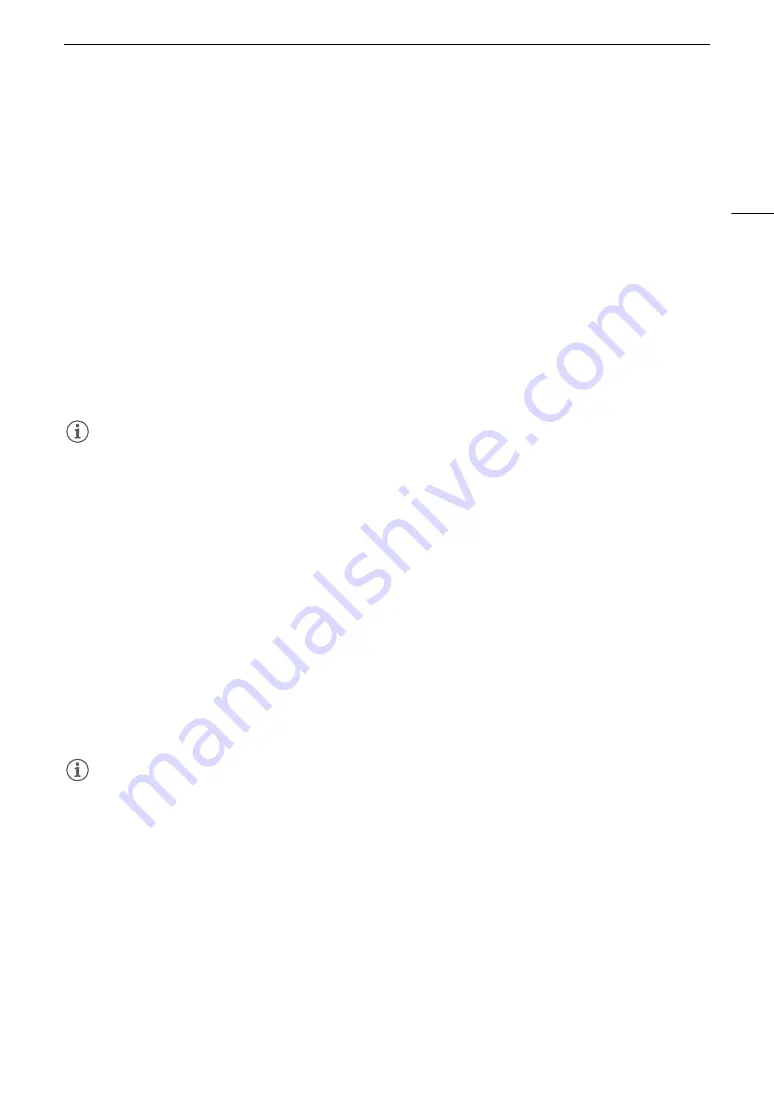
101
Adding Mar
ks
to Clip
s
in CAMERA Mode
Adding Mark
s
to Clip
s
in CAMERA Mode
When the main recording format is set to XF-AVC, while recording, you can add shot marks (
!
) to flag an
important shot or frame. After recording a clip, you can add an OK mark (
$
) or check mark (
%
) to help you
identify particular clips.
You can add and delete marks also in MEDIA mode (
A
Marks cannot be added to proxy clips.
Adding a Shot Mark while Recording
To add a shot mark to a clip while recording, you must set an assignable button to [Add Shot Mark] in advance.
1
S
et an a
ss
ignable button to [Add
S
hot Mar
k
] (
A
2 While you are recording, pre
ss
the a
ss
ignable button at the beginning of the
s
hot you wi
s
h to mar
k
.
• [Shot Mark] will appear briefly and the shot mark will be added to the current frame of the clip.
NOTES
NOTES
• Up to 100 shot marks can be added to a single clip.
• There may be up to a 0.5 second delay from when you press the button to when the camera adds the shot
mark.
• When a clip contains a shot mark,
!
will appear next to the clip’s thumbnail in the playback index screen.
• When pre-recording is activated, you cannot add a shot mark before the REC button is pressed, or during
interval recording or frame recording.
Adding an
$
Mark or
%
Mark to the La
s
t Clip Recorded
$
marks can be used to protect important clips, as clips with an
$
mark cannot be deleted with the camera.
To add a mark in CAMERA mode, you must set an assignable button to [Add
$
Mark] or [Add
%
Mark] in
advance.
1
S
et an a
ss
ignable button to [Add
$
Mar
k
] or [Add
%
Mar
k
] (
A
2 After recording a clip, pre
ss
the a
ss
ignable button.
• [
$
Mark] or [
%
Mark] will appear briefly and the selected clip mark will be added to the clip.
NOTES
NOTES
• A clip cannot have both an
$
mark and a
%
mark at the same time.
• When a clip has an
$
mark or
%
mark, the respective icon will appear next to the clip's thumbnail in the
playback index screen.
Содержание XF605
Страница 1: ...4K Camcorder Instruction Manual PUB DIE 0559 000 ...
Страница 4: ...4 ...
Страница 8: ...8 ...
Страница 114: ...Web Camera Function 114 ...
Страница 156: ...Working with Files on a Computer 156 ...
Страница 206: ...Displaying the Status Screens 206 Canon App 1 1 Canon App Connection device name USB Type C mode ...
















































