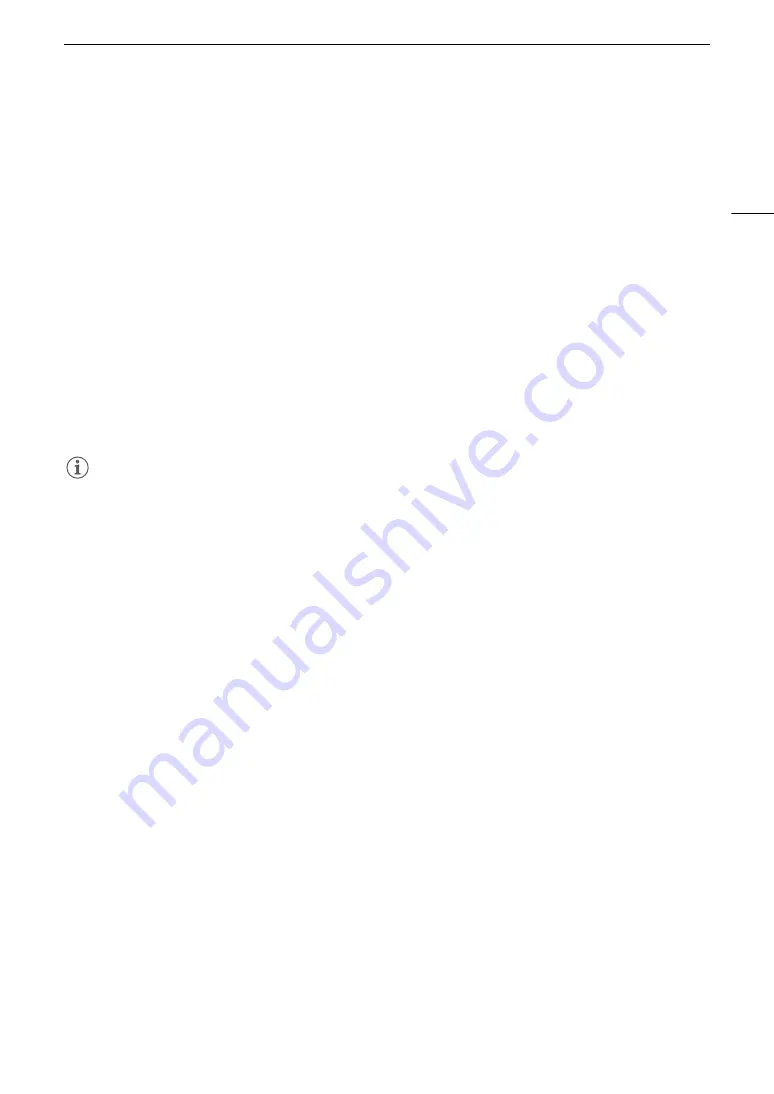
137
File Operation
s
Adding
$
Mark
s
or
%
Mark
s
You can add an OK mark (
$
) or check mark (
%
) to XF-AVC clips to help you identify particular clips. Since clips
with an
$
mark cannot be deleted with the camera, you can use this mark also to protect important clips.
Adding an
$
Mark or
%
Mark During Playback
You can add an
$
mark or
%
mark to a clip during playback or playback pause.
1 Set an assignable button to [Add
$
Mark] or [Add
%
Mark] (
A
2 During playback/playback pause of an XF-AVC clip, press the assignable button to add the clip mark.
• [
$
Mark] or [
%
Mark] will appear briefly and the selected clip mark will be added to the clip.
• Playback will be paused.
Adding an
$
Mark or
%
Mark from the Index Screen
1 Select the desired clip from the XF-AVC index screen.
2 Press SET (file menu) and select [Add
$
Mark] or [Add
%
Mark] > [OK].
• The selected clip mark is added to the clip.
NOTES
• A clip cannot have both an
$
mark and
%
mark at the same time. When you add a
%
mark to a clip with an
$
mark, the
$
mark will be deleted. Similarly, when you add an
$
mark to a clip with a
%
mark, the
%
mark will be deleted.
Deleting
$
Mark
s
or
%
Mark
s
You can delete an
$
mark or
%
mark added to an XF-AVC clip.
1
S
elect the de
s
ired clip from the XF-AVC index
s
creen.
2 Pre
ss
S
ET (file menu) and
s
elect [Delete
$
Mar
k
] or [Delete
%
Mar
k
] > [OK].
• The selected mark is deleted.
Adding/Deleting Shot Mark
s
During the playback of a clip recorded in XF-AVC format, you can add shot marks (
!
) to particular frames in the
clip that you want to single out. You can also delete all shot marks at once.
Adding Shot Marks during Playback
1 Set an assignable button to [Add Shot Mark] (
A
2 During playback/playback pause of an XF-AVC clip, press the assignable button at the point in the clip where
you want to add the shot mark.
• [Shot Mark] will appear briefly and the shot mark will be added to the current frame of the clip.
• Playback will be paused.
Содержание XF605
Страница 1: ...4K Camcorder Instruction Manual PUB DIE 0559 000 ...
Страница 4: ...4 ...
Страница 8: ...8 ...
Страница 114: ...Web Camera Function 114 ...
Страница 156: ...Working with Files on a Computer 156 ...
Страница 206: ...Displaying the Status Screens 206 Canon App 1 1 Canon App Connection device name USB Type C mode ...






























