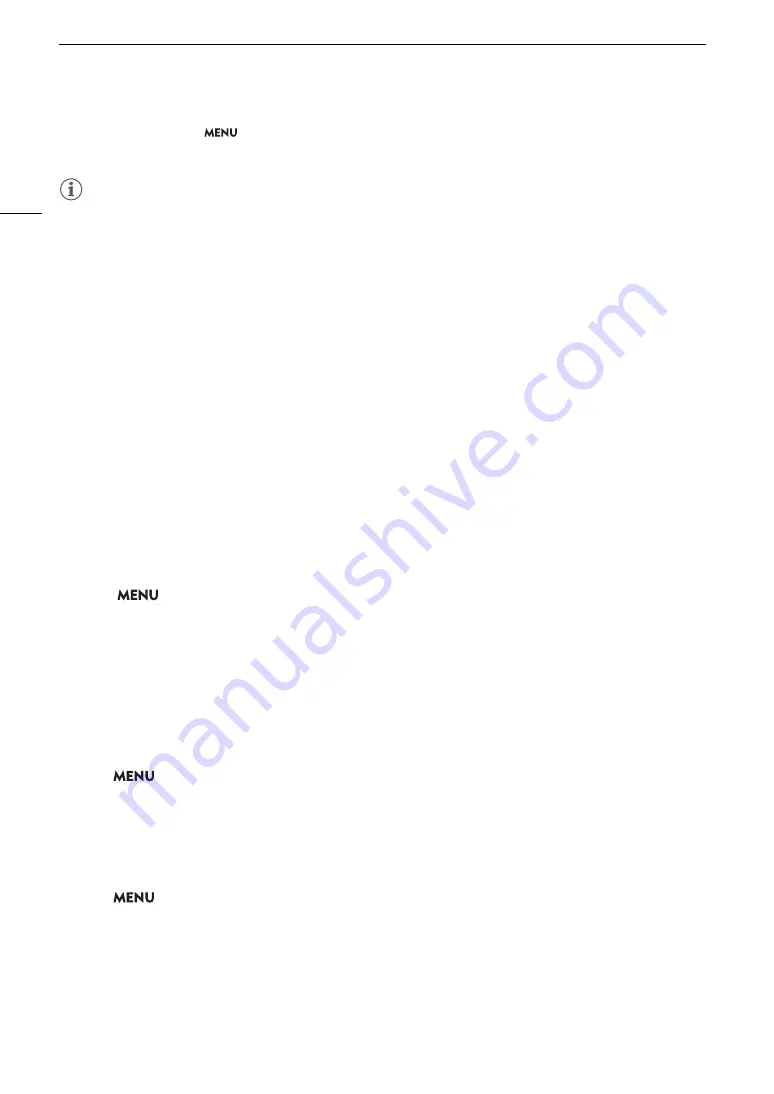
Cu
s
tom Picture
S
etting
s
120
* This setting is found under
> [
/
Custom Picture] > [Edit
/
File].
** ITU-R BT.2100 is a standard for a color bit depth of 10 or 12 bits. When the video configuration is set to one of the 8 bit color
options, the gamma curve is approximately equivalent to this standard.
NOTES
About the logarithmic gamma curves (Canon Log settings)
- These gamma curves require post-production processing. They were designed to make the most of the
imaging sensor characteristics in order to obtain impressive levels of dynamic range.
- In CAMERA mode, you can apply a LUT to the SDI OUT terminal's image to use gamma curve settings
more suitable for viewing on a monitor screen.
- There are also other LUTs available that can be applied for processing in post-production. For the latest
information on available LUTs, please visit your local Canon website.
About changing custom picture related settings using the RC-V100 Remote Controller
- When an RC-V100 Remote Controller is connected to the camera, you can press the remote controller’s
CUSTOM PICT. button to open the [
/
Custom Picture] menu.
- If a protected custom picture file is selected on the camera, custom picture related settings cannot be
changed using the remote controller.
- Adjusting custom picture related settings using the remote controller will change the settings registered
under the currently selected custom picture file. If you want to keep an important custom picture file, copy it
in advance to an SD card or select in advance a custom picture file you do not mind changing.
Editing a Cu
s
tom Picture File’
s
Setting
s
In CAMERA mode, adjust the image quality and custom picture file settings to your preference.
1
S
elect a cu
s
tom picture file (
A
2
S
elect
> [
/
Cu
s
tom Picture] > [Edit
/
File].
• Select an unprotected custom picture file (
A
3
S
elect a
s
etting you wi
s
h to change and
s
elect the de
s
ired option.
• Refer to
Available Custom Picture Settings
(
A
123) for details on the various settings.
• Repeat step 3 for other settings as necessary.
• When you close the menu, the new custom picture settings will be applied.
Renaming Custom Picture Files
1 Select a custom picture file (
A
119).
2 Select
>
[
/
Custom Picture] > [Edit
/
File] > [Rename] > [Input].
• Enter the desired file name (
A
27).
Protecting Custom Picture Files
Protecting a custom picture file prevents its settings from being accidentally changed.
1 Select a custom picture file (
A
119).
2 Select
>
[
/
Custom Picture] > [Edit
/
File] > [Protect] > [Protect].
•
i
will appear next to the file name.
• To remove the protection, select [Unprotect] instead.
Содержание XF605
Страница 1: ...4K Camcorder Instruction Manual PUB DIE 0559 000 ...
Страница 4: ...4 ...
Страница 8: ...8 ...
Страница 114: ...Web Camera Function 114 ...
Страница 156: ...Working with Files on a Computer 156 ...
Страница 206: ...Displaying the Status Screens 206 Canon App 1 1 Canon App Connection device name USB Type C mode ...






























