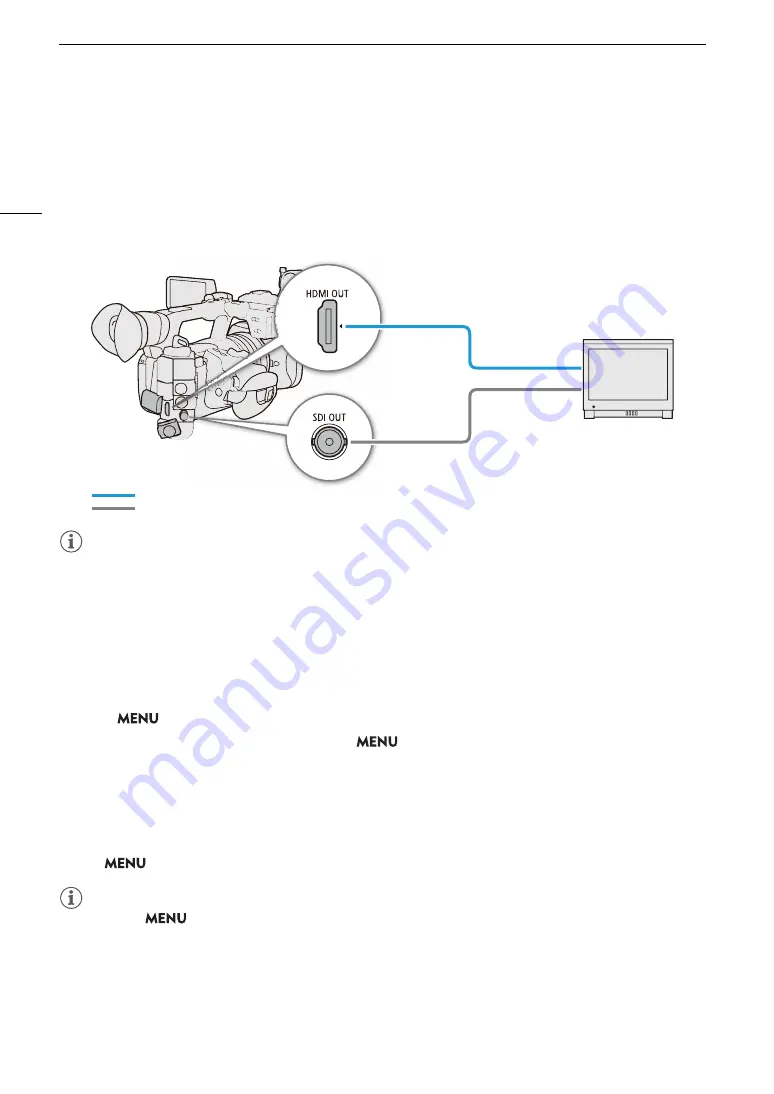
Connecting to an External Monitor or External Recorder
144
Connecting to an External Monitor or External Recorder
When you connect the camera to an external device, be it a monitor (to monitor the recording or for playback) or
an external video recorder (for recording), adjust the required settings in the menu. For details about output
signals, refer to
Video Output Configuration
(
A
139).
Connection diagram
NOTES
• Powering the camera from a power outlet using an AC adapter is recommended.
U
s
ing the SDI OUT Terminal
The digital signal that is output from the SDI OUT terminal includes the video signal, audio signal, time code
signal and the recording command signal. When using the SDI OUT terminal, you can output various assistance
displays (onscreen displays, markers, etc.) in order to check them also on an external monitor.
1
S
elect
> [
B
S
y
s
tem
S
etup] > [
S
DI Output] > [On].
2 To change the 3G-
S
DI mapping level,
s
elect
>
[
B
S
y
s
tem
S
etup] > [3G-
S
DI Mapping] >
[Level A] or [Level B].
• You can select a video output signal compliant with Level A or Level B of the SMPTE ST 425-1 standard.
SD Resolution Output
Select the desired output method when outputting in SD resolution.
S
elect >
[
B
S
y
s
tem
S
etup] > [
S
D Re
s
ize on Output] > De
s
ired option.
NOTES
• You can set
> [
Æ
Recording/Media Setup] > [Rec Command] to [On] to use the camera’s REC
button to control also the recording operation of an external recorder connected to the SDI OUT terminal.
However, the recording command will not be output during slow & fast motion recording, interval recording,
frame recording or continuous recording, so this function cannot be used when said recording modes are
activated.
• When the frame rate is 23.98P and [SDI Output Signal] is set to [1280x720P], the frames value of the time
code output from the SDI OUT terminal will be converted so it runs from 0 to 29.
SDI OUT terminal
HDMI OUT terminal
HDMI cable (commercially available)
BNC cable (commercially available)
HDMI IN
SDI IN
Содержание XF605
Страница 1: ...4K Camcorder Instruction Manual PUB DIE 0559 000 ...
Страница 4: ...4 ...
Страница 8: ...8 ...
Страница 114: ...Web Camera Function 114 ...
Страница 156: ...Working with Files on a Computer 156 ...
Страница 206: ...Displaying the Status Screens 206 Canon App 1 1 Canon App Connection device name USB Type C mode ...






























