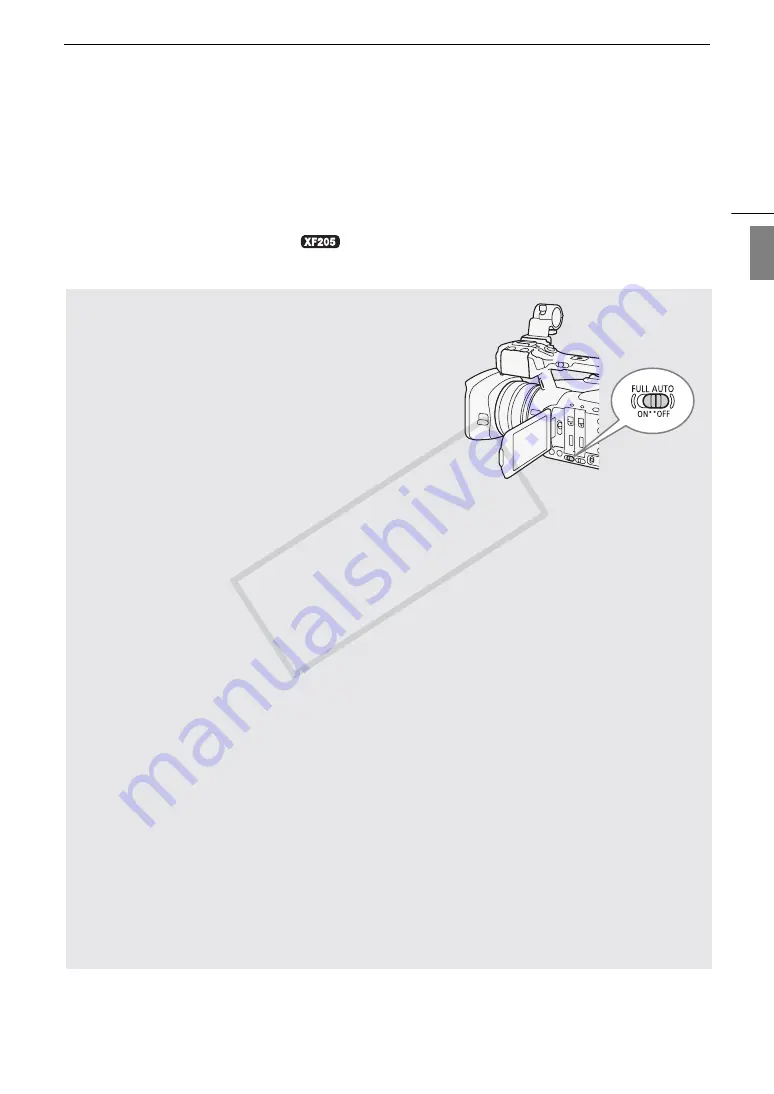
49
Recording Video
Eng
lis
h
• You can use [
w
Other Functions]
>
[Review Recording] (
A
116) to review part or all of the last clip recorded.
• If you set an assignable button to [Add
$
Mark] or [Add
%
Mark] (
A
129), you can press the button to add
an
$
mark or
%
mark to the last MXF clip recorded.
• You can use [
w
Other Functions]
>
[Delete Last Clip] to delete the last clip recorded. However, you cannot
delete the last clip if double slot recording is activated or if the movie format is set to MXF+MP4.
• When you set [
¢
Video Setup]
>
[Rec Command] to [On] and you connect the camcorder to another
device using the 3G/HD-SDI terminal (
only) or HDMI OUT terminal, if you start or stop recording with
the camcorder, the other device will also start or stop recording.
Recording in Full Auto Mode
Move the FULL AUTO switch to ON to change the camcorder to
full auto mode. In full auto mode, the camcorder automatically
sets the aperture, gain, shutter speed, and white balance. The
camcorder will continuously adjust the brightness and white
balance automatically*. In full auto mode, however, the focus
mode will not be set to autofocus.
* The light metering mode (
A
68) will be set to [Standard], AE shift (
A
will be set to [±0] and the AGC limit (
A
63) will be set to [Off/27 dB].
About MXF Clips
When the camcorder records an MXF clip, it also assigns a 6-character clip name consisting of a 2-character
prefix (letters or numerals) and 4 numerals (for example, “AA0001”). The last 4 numbers serve as a running
counter that increases every time a clip is recorded. You can set the initial clip name in advance using the
[
w
Other Functions]
>
[MXF]
>
[Clips]
>
[Title Prefix] and [Number Setting] settings. You cannot change
the clip name after the clip is recorded.
• MXF clips will be split in the following cases.
- When relay recording (
A
42) is activated and the selected CF card becomes full, the recording will
continue as a separate relay clip on the other CF card.
- The video (stream) file in a clip will be split approximately every 2 GB for clips with a long recording time
(approximately every 1 GB during slow motion recording). Even in such case, playback will be
continuous.
• If you record using the custom picture and metadata settings, those settings will be recorded with the MXF
clip. For more details, refer to
Custom Picture Settings
(
A
Using Metadata
(
A
About MP4 Clips
• MP4 clips are assigned consecutive file numbers that consist of 7 digits, like “100-0001”. The first 3 digits
indicate the folder where the file is saved and the last 4 digits are a unique identifier for each file. You can
select how the files are numbered (
A
117).
• For scenes with a long recording time, the video (stream) file in a clip will be split in the following cases.
Even in such case, playback will be continuous. Using Data Import Utility (
A
170), you can join such split
files and save them on a computer as a single clip.
- When the file size reaches approximately 4 GB.
- After recording a single clip continuously for approximately 29 minutes 50 seconds (frame rate set to
59.94P) or for approximately 59 minutes 50 seconds (other frame rates).
• A single MP4 recording operation can go on continuously for about 12 hours. Then the camcorder will stop
automatically.
COP
Y
Содержание XF200
Страница 22: ...Names of Parts 22 COPY ...
Страница 46: ...Remote Operation of the Camcorder 46 COPY ...
Страница 144: ...Saving and Loading Camera Settings 144 COPY ...
Страница 172: ...Saving Clips to a Computer 172 COPY ...
Страница 194: ...Playback via Browser 194 COPY ...
Страница 240: ...Specifications 240 COPY ...
















































