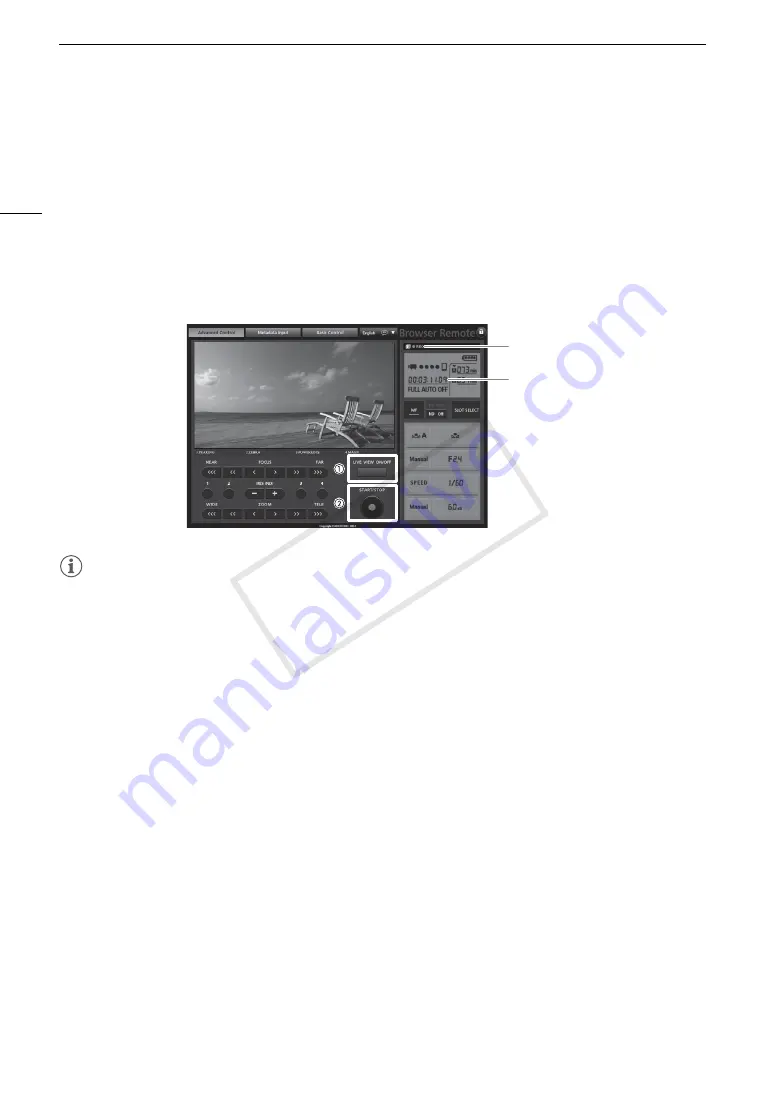
Recording Video
50
Remote Operation Using Browser Remote
After completing the necessary preparations (
A
182), you can start and stop recording from a connected
device using the Browser Remote application.
1 Press [LIVE VIEW ON/OFF] to show the camcorder’s live view image on the Browser Remote screen.
2 Press [START/STOP] to begin recording.
• Depending on the movie format selected, the recording operation indicator changes to [
Ü
REC] (MXF clips),
[
Ü
MP4] (MP4 clips) or both and the center of the START/STOP button lights up in red.
• The time code displayed on the Browser Remote screen is the same as on the camcorder.
• Press [START/STOP] again to pause the recording.
NOTES
• The Browser Remote application has a key lock function that is limited only to the controls on the application’s
screens (you will still be able to use the controls on the camcorder). Press [
D
] to lock the application’s
controls; press [
C
] to reactivate them.
Recording operation
Time code
COP
Y
Содержание XF200
Страница 22: ...Names of Parts 22 COPY ...
Страница 46: ...Remote Operation of the Camcorder 46 COPY ...
Страница 144: ...Saving and Loading Camera Settings 144 COPY ...
Страница 172: ...Saving Clips to a Computer 172 COPY ...
Страница 194: ...Playback via Browser 194 COPY ...
Страница 240: ...Specifications 240 COPY ...






























