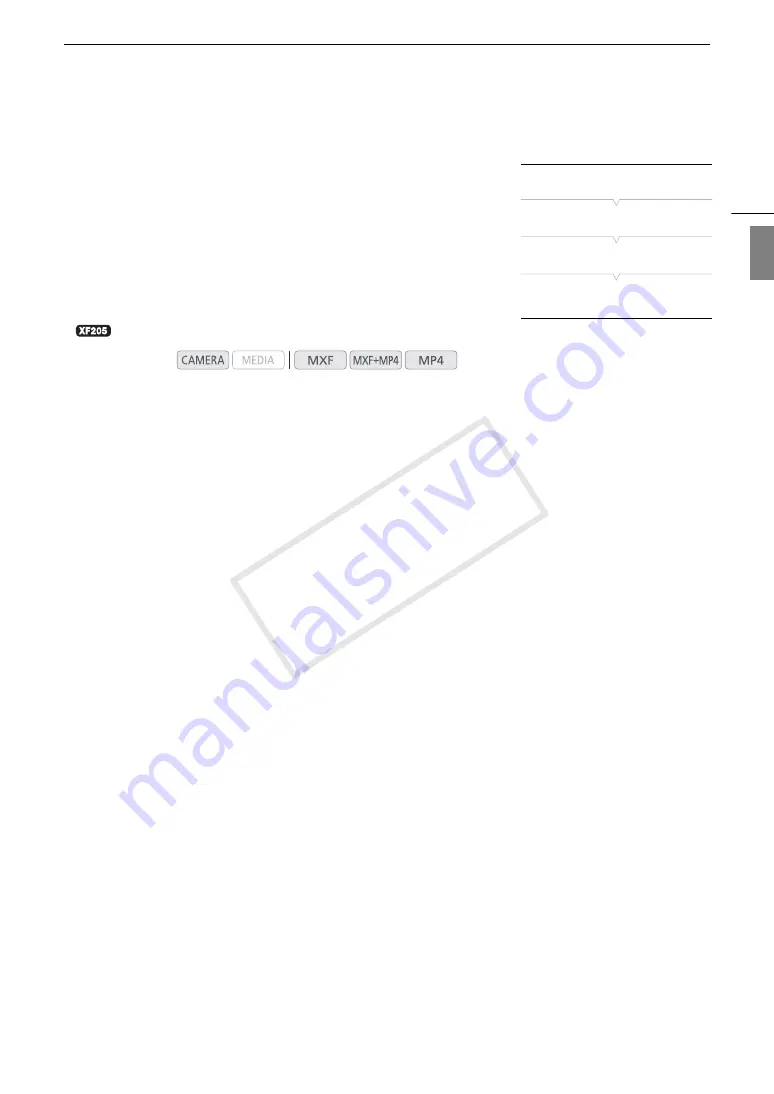
93
Setting the User Bit
Eng
lis
h
Setting the User Bit
The user bit display can be selected from the date or the time of
recording, or an identification code consisting of 8 characters in the
hexadecimal system. There are sixteen possible characters: the numbers
0 to 9 and the letters A to F.
In addition to being recorded with MXF clips, the user bit information can
be output along with the video signal output from the 3G/HD-SDI
terminal*, MON. terminal*, TIME CODE terminal* or HDMI OUT terminal.
Conversely, if user bit information is being received along with an external
time code, you can also record the external user bit on the recording
media.
*
only.
1 Open the user bit [Type] submenu.
[
¤
TC/UB Setup]
>
[User Bit]
>
[Type]
2 Select the desired user bit type and then press SET.
• Select [Setting] to set your own identification code, [Time] to use the time as user bit, or [Date] to use the
date as the user bit.
• If you selected [Time] or [Date], you do not need to perform the rest of the procedure. If you selected
[Setting], continue the procedure to set the identification code.
3 Select [Set] and then press SET.
• The user bit setting screen appears with an orange selection frame on the leftmost character.
• To reset the user bit to [00 00 00 00], select [Reset] instead.
4 Push the joystick up/down to select the first character and then press SET to move to the next
character.
• Change the rest of the characters in the same way.
• Press the CANCEL button to close the screen without setting the user bit.
5 Select [Set] and then press SET to close the screen.
Operating modes:
[
¤
TC/UB Setup]
[User Bit]
[Type]
[Setting]
COP
Y
Содержание XF200
Страница 22: ...Names of Parts 22 COPY ...
Страница 46: ...Remote Operation of the Camcorder 46 COPY ...
Страница 144: ...Saving and Loading Camera Settings 144 COPY ...
Страница 172: ...Saving Clips to a Computer 172 COPY ...
Страница 194: ...Playback via Browser 194 COPY ...
Страница 240: ...Specifications 240 COPY ...
















































