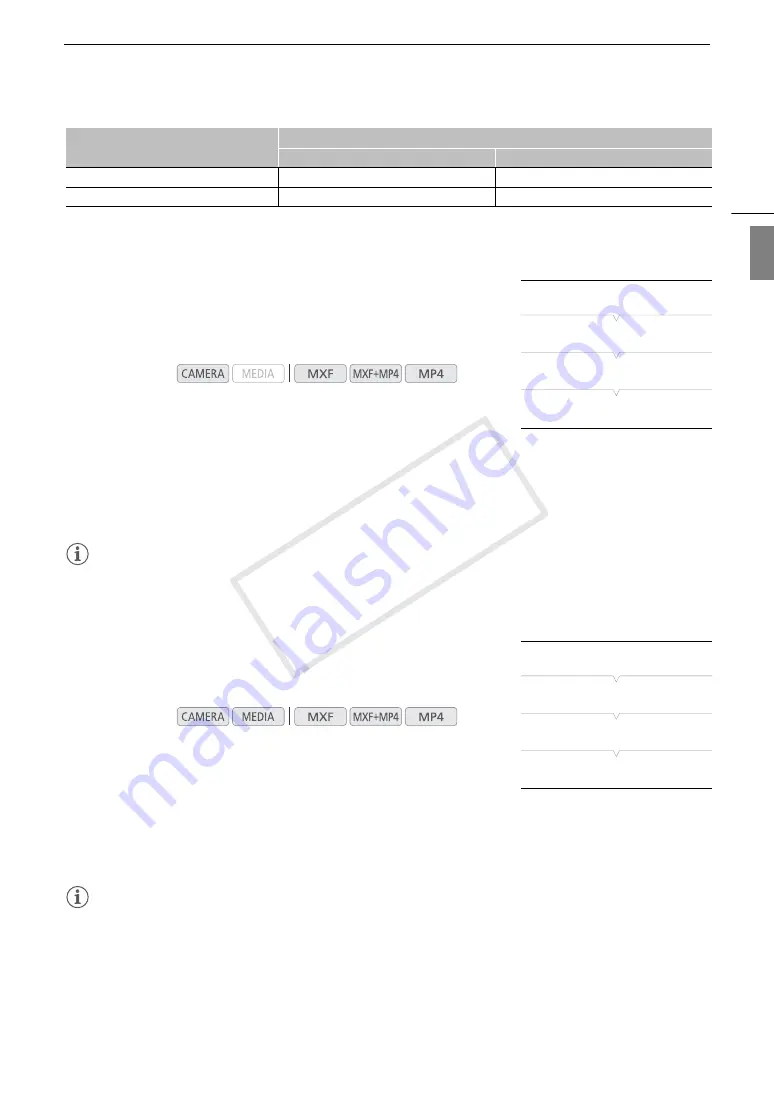
167
Audio Output
Eng
lis
h
* Only available during the recording/playback of MXF clips with 4 audio channels.
Synchronizing the Video with the Audio being Monitored
When audio is output from the AV OUT terminal or
×
(headphone)
terminal, you can choose to synchronize the audio signal with the video
signal or have the camcorder output the audio in real time.
1 Open the [Monitor Delay] submenu.
[
¡
Audio Setup]
>
[Audio Output]
>
[Monitor Delay]
2 Select the desired option and then press SET.
Options
[Line Out]:Synchronizes the audio and video signals.
[Normal]:Allows you to monitor the audio in real time. There will be a slight delay between the audio and video.
NOTES
• The audio and video signals recorded will be synchronized, regardless of the [Monitor Delay] setting.
Selecting the Output Level of the AV OUT Terminal
You can select the output level of audio that is output from the AV OUT
terminal.
1 Open the audio ouput [Level] submenu.
[
¡
Audio Setup]
>
[Audio Output]
>
[Level]
2 Select the desired level and then press SET.
Options
[1 Vrms]:The audio output level is normal.
[2 Vrms]:The audio output level is 6 dB higher.
NOTES
• This setting does not affect audio output to headphones.
[CH3+4/CH3+4]*
CH3+CH4 mixed
CH3+CH4 mixed
[CH1+3/CH2+4]*
CH1+CH3 mixed
CH2+CH4 mixed
Operating modes:
Operating modes:
Setting
Audio output
L
R
[
¡
Audio Setup]
[Audio Output]
[Monitor Delay]
[Normal]
[
¡
Audio Setup]
[Audio Output]
[Level]
[1 Vrms]
COP
Y
Содержание XF200
Страница 22: ...Names of Parts 22 COPY ...
Страница 46: ...Remote Operation of the Camcorder 46 COPY ...
Страница 144: ...Saving and Loading Camera Settings 144 COPY ...
Страница 172: ...Saving Clips to a Computer 172 COPY ...
Страница 194: ...Playback via Browser 194 COPY ...
Страница 240: ...Specifications 240 COPY ...
















































