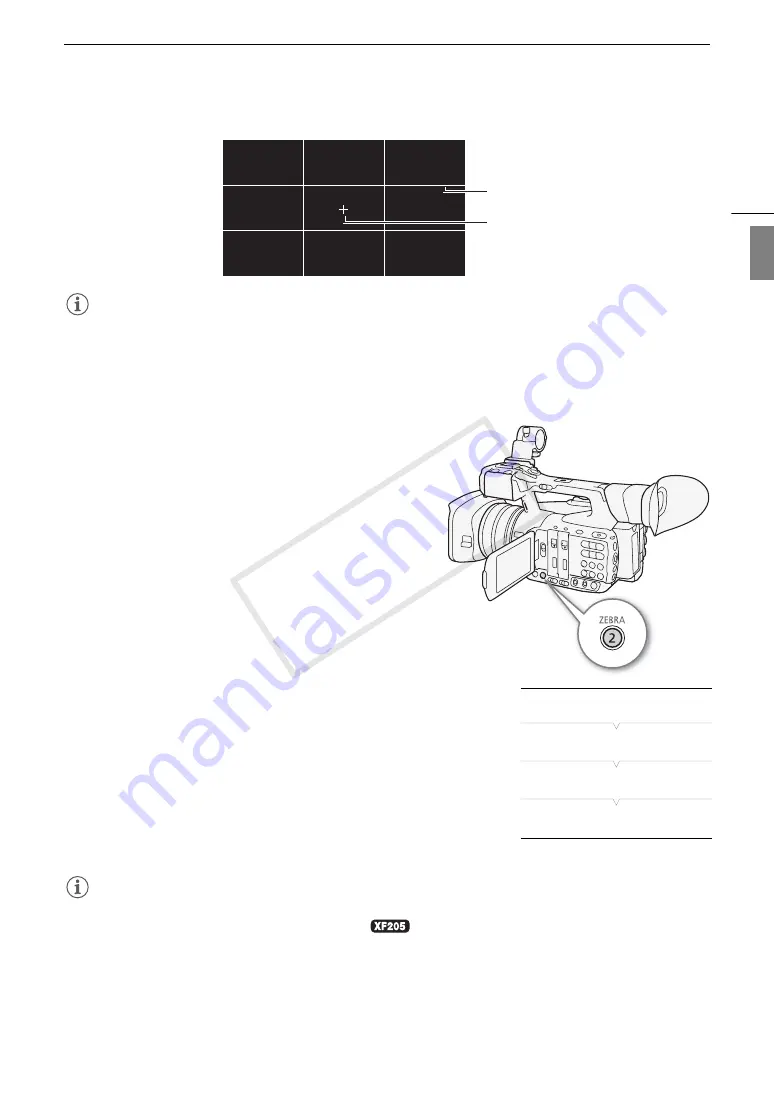
89
Onscreen Markers and Zebra Patterns
Eng
lis
h
NOTES
• You can turn off all other onscreen displays, leaving only the onscreen markers (
A
• If you set an assignable button to [Markers] (
A
129), you can press the button to turn the onscreen markers
on/off.
Displaying Zebra Patterns
The camcorder has a zebra pattern feature that shows black and
white diagonal stripes over areas that are overexposed. This is
displayed only on the screen and will not affect your recordings.
There are two types of zebra patterns and you can display both
simultaneously. Zebra 1 lets you identify areas within a certain
range (±5% of a specified level) while zebra 2 lets you identify
areas that are over a specified level. When you display both
simultaneously and they overlap, only zebra 1 will be displayed in
those areas.
1 Open the zebra pattern [Select] submenu.
[
£
OLED/VF Setup]
>
[Zebra]
>
[Select]
2 Select [Zebra 1], [Zebra 2] or [Zebra 1&2] and then press
SET.
3 Open the zebra level submenu.
[
£
OLED/VF Setup]
>
[Zebra]
>
[Zebra 1 Level] or [Zebra
2 Level]
4 Select a zebra level, press SET and then press MENU to
close the menu.
5 Press the ZEBRA button to turn the selected zebra
pattern on/off.
• Alternatively, you can use the [
£
OLED/VF Setup]
>
[Zebra]
>
[Setting] setting to turn the zebra pattern on/off.
NOTES
• You can use the [
£
OLED/VF Setup]
>
[Zebra]
>
[HD Output] setting to display the zebra pattern on an
external monitor connected to the MON. terminal (
, HD output only) or HDMI OUT terminal (HD output
only).
Center marker
Grid
[
£
OLED/VF Setup]
[Zebra]
[
Select]
[
Zebra 1]
COP
Y
Содержание XF200
Страница 22: ...Names of Parts 22 COPY ...
Страница 46: ...Remote Operation of the Camcorder 46 COPY ...
Страница 144: ...Saving and Loading Camera Settings 144 COPY ...
Страница 172: ...Saving Clips to a Computer 172 COPY ...
Страница 194: ...Playback via Browser 194 COPY ...
Страница 240: ...Specifications 240 COPY ...






























