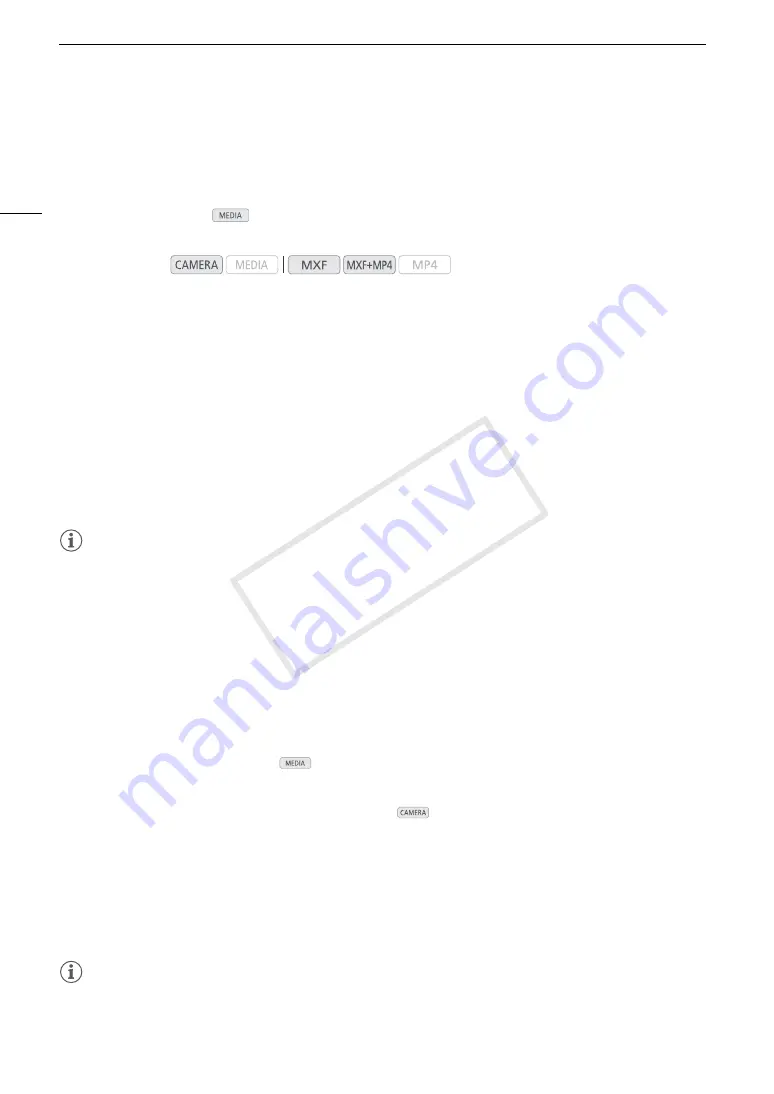
Adding Marks to MXF Clips while Recording
110
Adding Marks to MXF Clips while Recording
When recording MXF clips, you can flag an important shot in a clip by adding a “shot mark” (
!
). There are two
types of shot marks, shot mark 1 (
"
) and shot mark 2 (
#
), and you can add either or both types to a single MXF
clip. You can also add an OK mark (
$
) or check mark (
%
) to the entire clip to flag clips you want to set apart.
When the camcorder is in
mode, you can add or delete shot marks (
A
157). You can also display an
index screen of all the shot marks (
A
155), allowing you to find a particular scene in a clip more quickly.
Adding Shot Marks while Recording
To add a shot mark to a clip while recording, you must first set in advance an assignable button to [Add Shot
Mark 1] or [Add Shot Mark 2].
1 Set an assignable button to [Add Shot Mark 1] or [Add Shot Mark 2] (
A
129).
• To add both shot marks, set one assignable button to [Add Shot Mark 1] and another assignable button to
[Add Shot Mark 2].
2 While you are recording, press the assignable button at the beginning of the shot you wish to mark.
• A message indicating the shot mark will appear and the selected shot mark will be added to the current
frame of the clip.
NOTES
• Up to 100 shot marks (
"
and
#
marks combined) can be added to a single MXF clip.
• There may be up to a 0.5 second delay from when you press the button to when the camcorder adds the shot
mark.
• When you are using interval recording or frame recording mode, you cannot add shot marks to a clip.
• When an MXF clip contains either shot mark,
!
will appear next to the clip’s thumbnail in the playback index
screen.
Adding an
$
Mark or
%
Mark to the Last Clip Recorded
After recording an important MXF clip, you can add an OK mark (
$
) or check mark (
%
) to the clip to flag it and
set it apart. When the camcorder is in
mode, you can display an index screen that contains only clips with
an
$
mark or only clips with a
%
mark (
A
146). Furthermore, you can use the
$
mark to protect important
clips, as MXF clips with an
$
mark cannot be deleted.
To add an
$
mark or
%
mark to the last clip recorded in
mode, you must first set in advance an
assignable button to [Add
$
Mark] or [Add
%
Mark].
1 Set an assignable button to [Add
$
Mark] or [Add
%
Mark] (
A
129).
• To add both types of clip marks (to different clips), set one assignable button to [Add
$
Mark] and another
assignable button to [Add
%
Mark].
2 After recording a clip, press the assignable button.
• A message indicating the clip mark will appear and the selected clip mark will be added to the clip.
NOTES
• A clip cannot have both an
$
mark and a
%
mark at the same time.
Operating modes:
COP
Y
Содержание XF200
Страница 22: ...Names of Parts 22 COPY ...
Страница 46: ...Remote Operation of the Camcorder 46 COPY ...
Страница 144: ...Saving and Loading Camera Settings 144 COPY ...
Страница 172: ...Saving Clips to a Computer 172 COPY ...
Страница 194: ...Playback via Browser 194 COPY ...
Страница 240: ...Specifications 240 COPY ...
















































