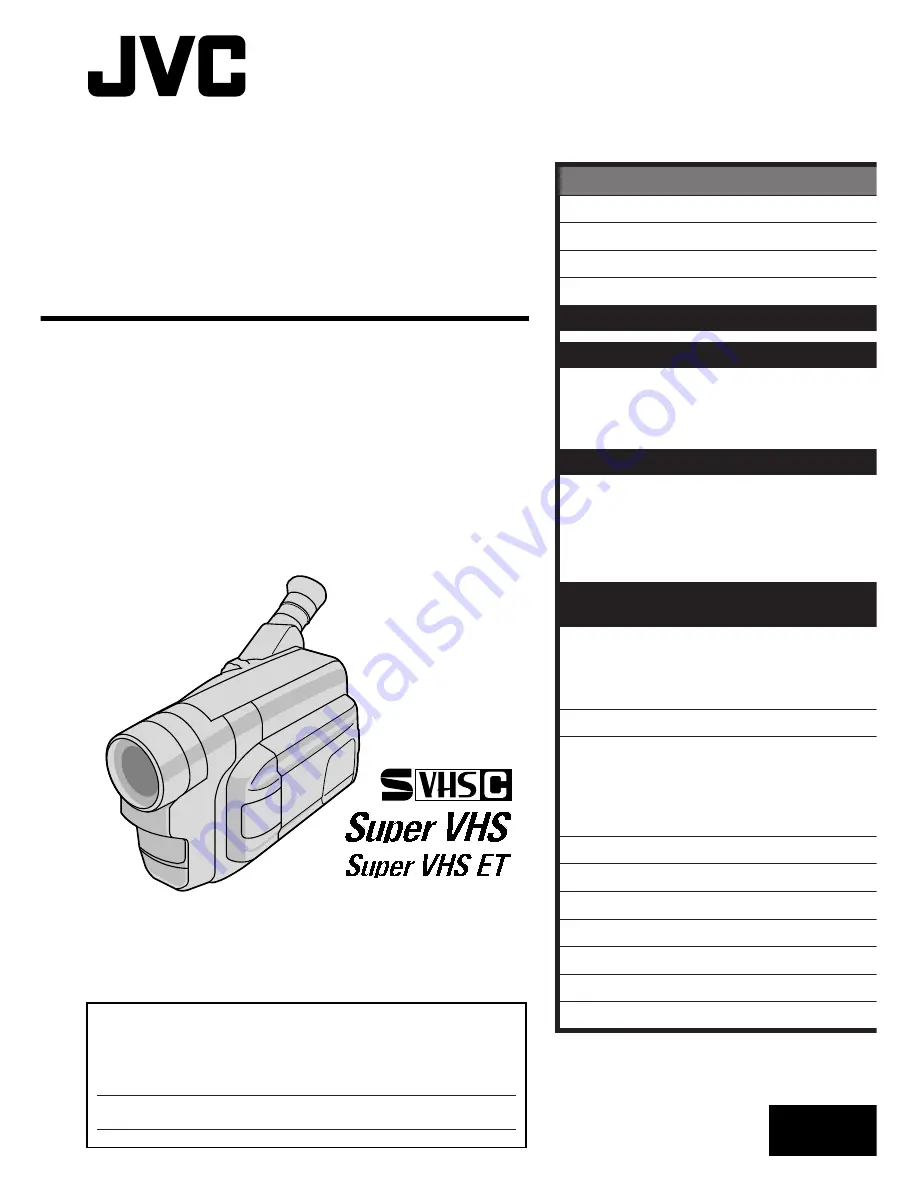
LYT0475-001A
EN
COMPACT
VHS CAMCORDER
INSTRUCTIONS
GR-SXM525
For Customer Use:
Enter below the Model No. and Serial No. which is located on the
bottom of cabinet. Retain this information for future reference.
Model No.
Serial No.
ENGLISH
CONTENTS
SAFETY PRECAUTIONS
2 – 5
QUICK OPERATION GUIDE
6
MAJOR FEATURES
7
PROVIDED ACCESSORIES
7
GETTING STARTED
8 – 15
RECORDING
16 – 30
Basic Recording
.......................... 16
Basic Features
........................... 18
Advanced Features
...................... 21
PLAYBACK
31 – 35
Basic Playback
........................... 31
Features
.................................. 32
Using The Cassette Adapter
........... 33
Connections
............................... 34
USING THE REMOTE
CONTROL UNIT
36 – 39
Animation And Time-Lapse
............. 37
Insert Editing
............................. 38
Audio Dubbing
........................... 39
TROUBLESHOOTING
40 – 41
INDEX
42 – 45
Controls, Connectors And
Indicators
............................... 42
Indications
................................ 44
CAUTIONS
46 – 48
TERMS
49
USER MAINTENANCE
50
SPECIFICATIONS
51
ESPAÑOL
52 – 53
FOR SERVICING (Only in U.S.A.)
54
WARRANTY (Only in U.S.A.)
55
















