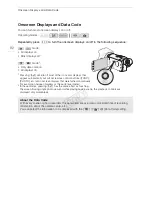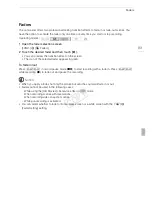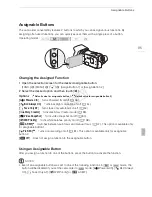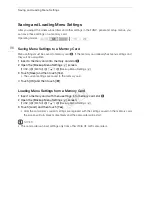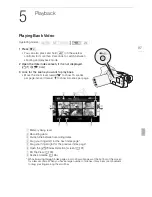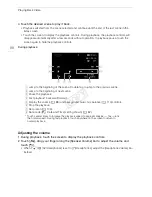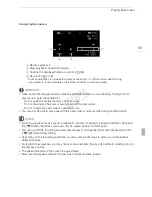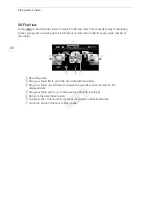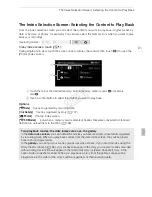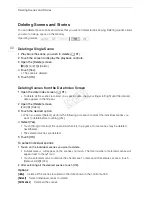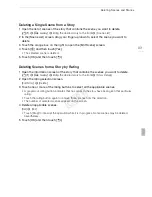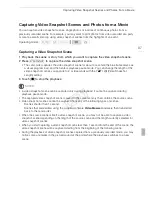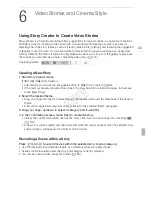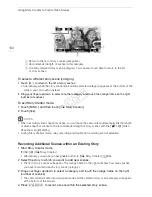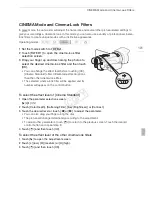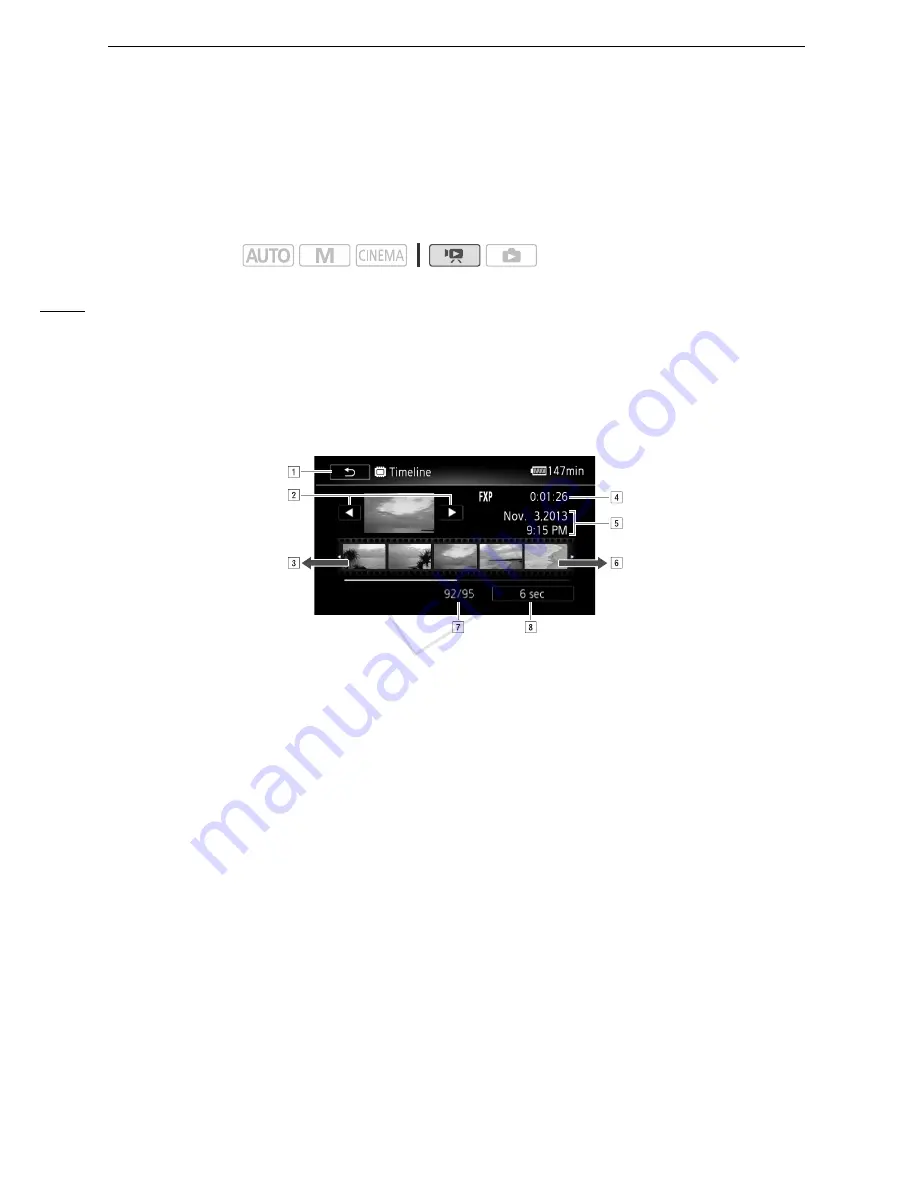
Selecting the Playback Starting Point
96
Selecting the Playback Starting Point
If you have a very long scene, you may want to start playing back the scene from a certain point. You
can use the movie timeline to break the scene to segments at fixed time intervals ranging from 6
seconds to 6 minutes.
1 Open the date index screen (
A
91).
2 Open the scene’s [Timeline] screen.
[
I
]
>
Desired scene
• The [Timeline] screen appears. The large thumbnail will show the first frame of the scene. Below
it, the timeline ruler shows frames taken from the scene at fixed intervals.
3 Touch the desired frame in the timeline ruler to start playing back the scene from that
point.
To change the interval between frames
1 Touch [6 sec].
2 Select the desired interval and then touch [
K
].
Operating modes:
!
Touch twice to return to the index screen.
"
Previous/next scene.
#
Drag your finger left along the ruler to display the next 5 frames.
$
Scene’s recording mode and length.
%
Recording date and time.
&
Drag your finger right along the ruler to display the previous 5 frames.
'
Current scene / Total number of scenes.
(
Currently selected interval between frames.
COP
Y
Содержание VIXIA HF G20
Страница 18: ...Names of Parts 18 1 Serial number 2 Tripod socket A 26 3 BATTERY RELEASE switch A 21 3 2 1 Bottom view COPY ...
Страница 185: ......
Страница 186: ......
Страница 187: ......
Страница 188: ......
Страница 189: ......
Страница 190: ......
Страница 192: ......
Страница 193: ......
Страница 194: ......
Страница 195: ......
Страница 196: ......