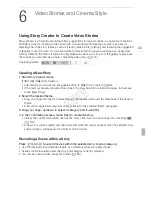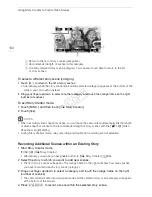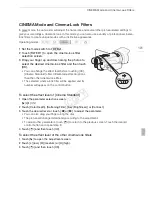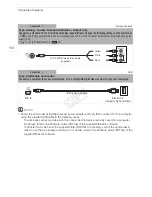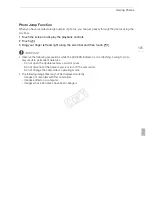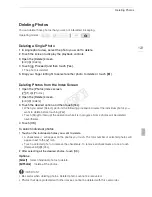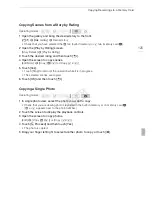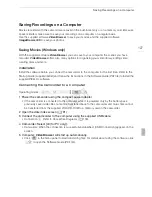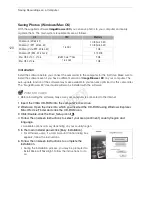Copying and Moving Scenes Within/Between Stories
113
Copying and Moving Scenes Within/Between Stories
You can copy and move scenes in the gallery within the same story scene (category), between story
scenes in the same story, and between stories recorded in the same memory.
1 Open the list of scenes of the story that contains the scene you want to copy or move.
[
G
]
>
[
ê
Gallery]
>
Bring the desired story to the front
>
[Scene List]
2 In the [Scene List] screen, drag your finger up/down to select the scene you want to copy/
move.
3 Touch the orange box on the right to open the [Edit Scene] screen and touch [Copy] or
[Move].
4 Select the destination.
• Drag your finger right/left to select the desired story and touch its thumbnail. Then, drag your
finger up/down to select the desired category and touch the orange frame on the right (number of
scenes). And last, drag your finger up/down to move the orange bar within the category to select
the position of the scene.
5 Touch [Set] and then touch [Yes].
• Touching [Set] is not necessary when copying/moving a scene into a story scene category that
contains no other scenes.
• When copying a scene, you can touch [Stop] to interrupt the operation while it is in progress.
6 After moving a scene: Touch [
K
].
After copying a scene: Touch [OK] and then touch [
K
].
NOTES
• You cannot copy or move scenes to the two preexisting stories, [Unsorted] and [Video Snapshot].
Operating modes:
COP
Y
Содержание VIXIA HF G20
Страница 18: ...Names of Parts 18 1 Serial number 2 Tripod socket A 26 3 BATTERY RELEASE switch A 21 3 2 1 Bottom view COPY ...
Страница 185: ......
Страница 186: ......
Страница 187: ......
Страница 188: ......
Страница 189: ......
Страница 190: ......
Страница 192: ......
Страница 193: ......
Страница 194: ......
Страница 195: ......
Страница 196: ......