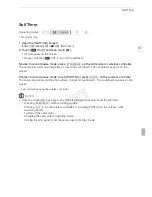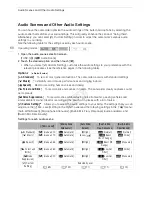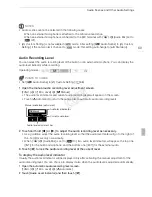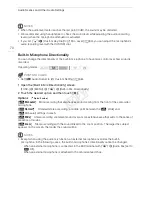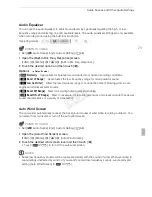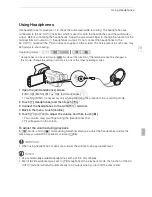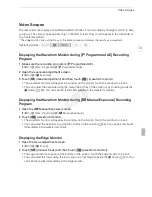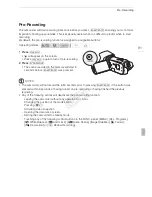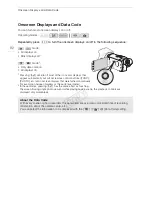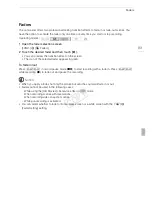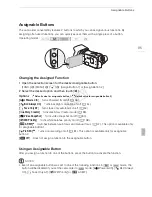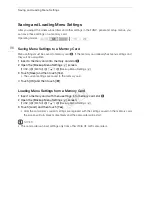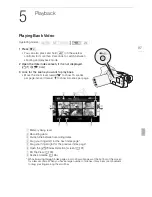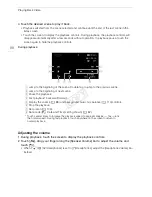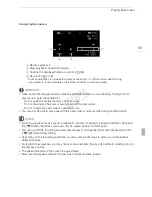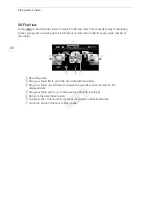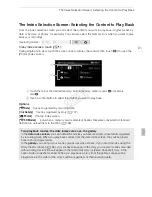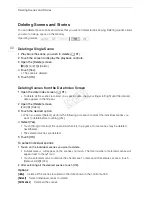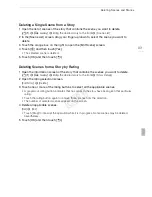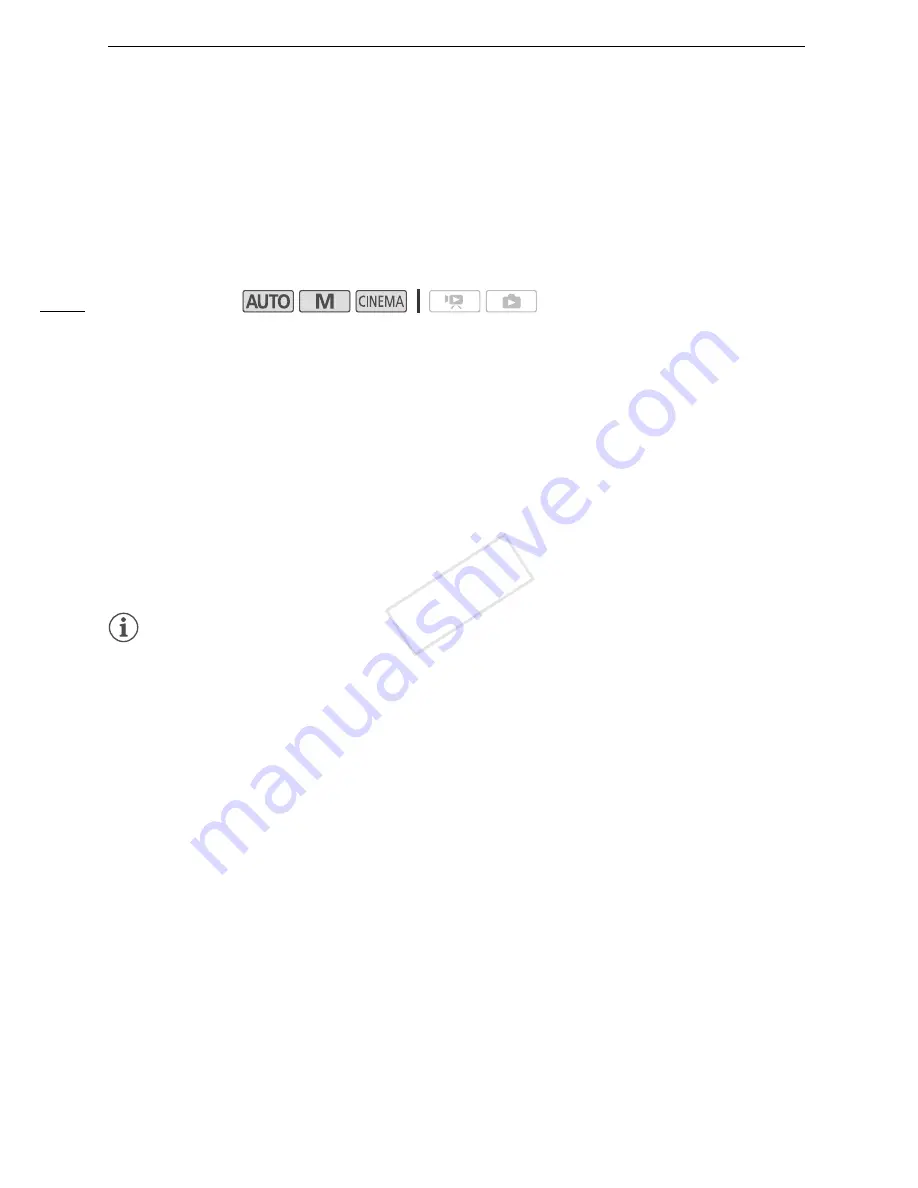
Video Snapshot
80
Video Snapshot
Record a series of short scenes. Then, play back your video snapshot scenes set to your favorite
background music (
A
110).
The default length of a video snapshot scene is 4 seconds but you can change it to 2 or 8 seconds, or
to the length recommended for the selected story scene (category) in Story Creator, with the
r
>
[Video Snapshot Length] setting.
1 Open the [Video Snapshot] screen.
[FUNC.]
>
[
¦
Video Snapshot]
• Alternatively, you can set an assignable button to [
¦
Video Snapshot] (
A
85). In that case,
press the assignable button and continue to step 3.
2 Touch [
i
On].
• A blue border appears on the screen.
• Touch [
j
Off] to return to normal video recording mode.
3 Press
Y
.
• The camcorder records for a few seconds (the blue frame serves as a visual progress bar) and
then automatically returns to record pause mode.
• When the camcorder stops recording, the screen will momentarily turn black as if a camera
shutter had released.
NOTES
• Changing the camcorder’s operating mode will deactivate the video snapshot mode.
Operating modes:
COP
Y
Содержание VIXIA HF G20
Страница 18: ...Names of Parts 18 1 Serial number 2 Tripod socket A 26 3 BATTERY RELEASE switch A 21 3 2 1 Bottom view COPY ...
Страница 185: ......
Страница 186: ......
Страница 187: ......
Страница 188: ......
Страница 189: ......
Страница 190: ......
Страница 192: ......
Страница 193: ......
Страница 194: ......
Страница 195: ......
Страница 196: ......