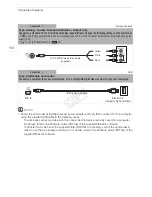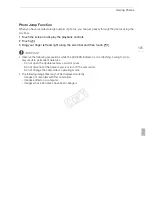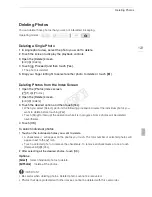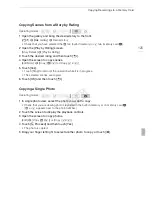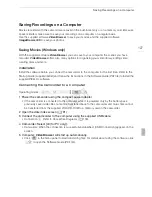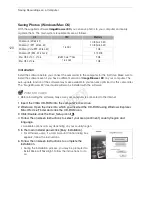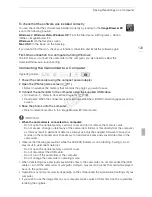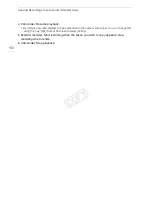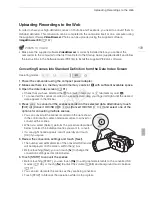Playback on a TV Screen
119
Playback on a TV Screen
Connect the camcorder to a TV to view and check your recordings. Playback on an HDTV using one
of the high-definition connections will ensure the best playback quality.
1 Turn off the camcorder and the TV.
2 Connect the camcorder to the TV.
• Refer to
Connection Diagrams
(
A
117) and select the most appropriate connection for your TV.
3 Turn on the connected TV.
• On the TV, select as the video input the same terminal to which you connected the camcorder.
Refer to the instruction manual of the connected TV.
4 Turn on the camcorder and set it to
or
mode.
• Play back the movies or photos.
NOTES
• To correctly play back movies recorded with x.v.Color (
A
145) on an HDTV compatible with this
standard, additional settings may be required on the connected HDTV. Refer to the TV’s instruction
manual.
• We recommend powering the camcorder using the compact power adapter.
• Connection
#
: When you play back your 16:9 movies on standard TV sets with a 4:3 aspect ratio,
the TV set will switch automatically to widescreen mode if it is compatible with the Video ID-1
system. Otherwise, change the aspect ratio of the TV manually.
• You can also play video directly from your memory card on AVCHD-compatible HDTVs and digital
recorders with a card slot
compatible with the type of memory used*
.
* Refer to the instruction manual of the device. Depending on the device used, correct playback may not
be possible even if the device is AVCHD-compatible. In such case, play back the recordings on the
memory card using the camcorder.
Operating modes:
COP
Y
Содержание VIXIA HF G20
Страница 18: ...Names of Parts 18 1 Serial number 2 Tripod socket A 26 3 BATTERY RELEASE switch A 21 3 2 1 Bottom view COPY ...
Страница 185: ......
Страница 186: ......
Страница 187: ......
Страница 188: ......
Страница 189: ......
Страница 190: ......
Страница 192: ......
Страница 193: ......
Страница 194: ......
Страница 195: ......
Страница 196: ......