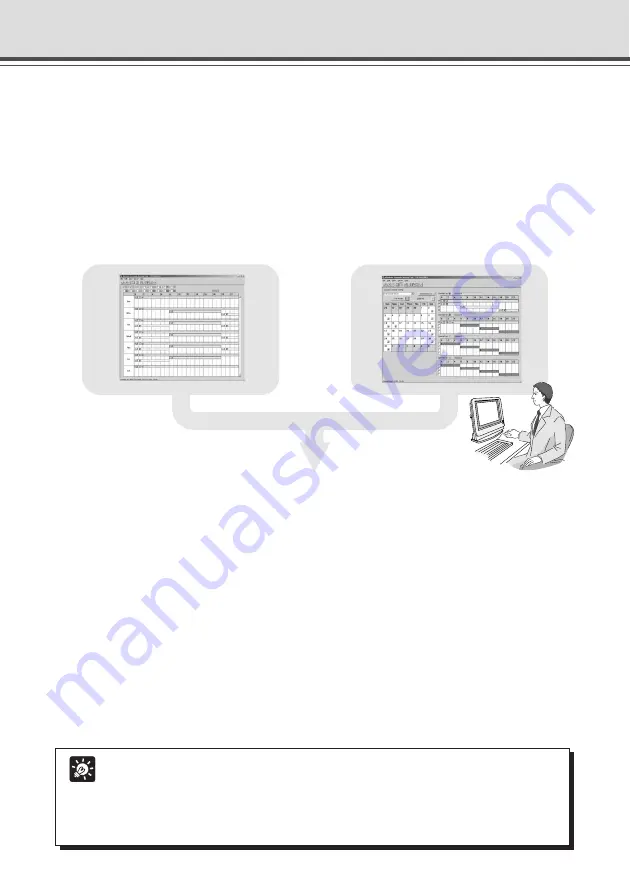
4-22
Schedule Setting Tool
With the Schedule Setting Tool, you can set up Timer, Motion Detection, Night Mode, External
Device Input and External Device Output services to perform automatically on a specified day of
the week or time of the day. You can set a start and end time and the content of the service on the
calendar in the Schedules Setting screen.
2. Enter settings for the Services (
→
P.4-34).
●
Timer:
Performs picture recording at the times specified and records them in the VB-C50Fi
(
→
P.4-35).
●
Motion Detection:
Where there is a variation in part of a picture caused by the movement of an
object, the VB-C50Fi performs picture recording (
→
P.4-37).
●
Night Mode:
Takes shots in dark conditions (
→
P.4-48).
●
External Device Input:
Sets camera operation for external device input (
→
P.4-50).
●
External Device Output:
Sets the output time to external devices and the repetition interval
etc. (
→
P.4-52).
Tip
●
Records pictures in the memory. Up to 2000 pictures can be recorded in the memory.
●
If you want to record more than 2000 pictures, please use the VBCollector
(
→
P.6-9).
●
You can check the amount of disk space and number of recorded pictures in
“Administration Tools” on the settings page.
●
Normal Schedule
Enter settings for a schedule of one week
from Sunday to Saturday.
●
Special Schedule
Enter settings for a schedule of special
days of the week.
4. Once all the Schedules have been set, click the “Save Settings” button in the
Schedule Setting screen to save the settings, and close the Schedule Setting Tool.
1. Select either Normal Schedule or Special Schedule and enter settings for the
schedule.
3. Once settings are completed, click the “Save Settings” button to save the
settings, and close the setting screen for the services.
















































