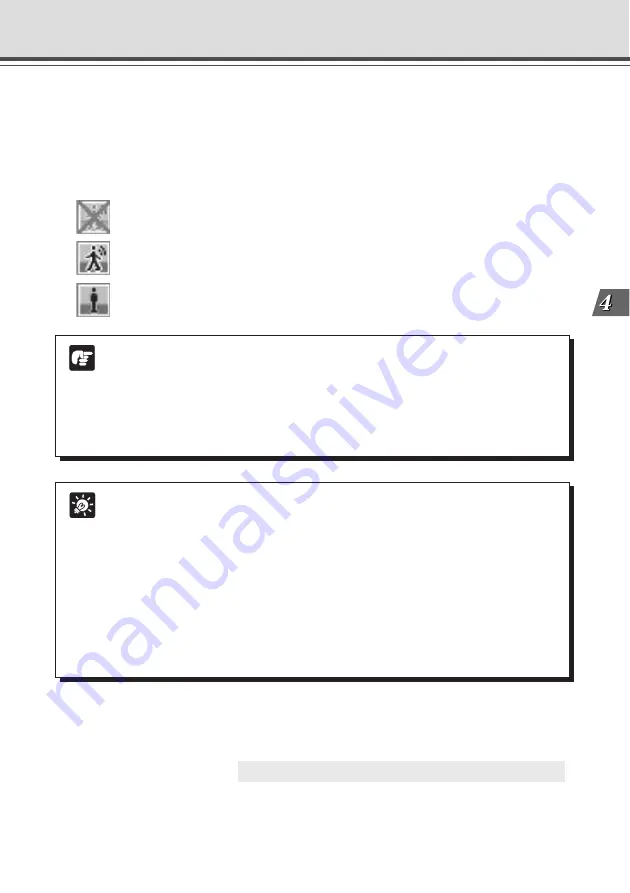
4-45
VB Administration
T
ools
Note
●
Because the video distribution frame rate may be slowed when the data is sent via
a proxy server, connection without using a proxy server is recommended while
setting the motion detection.
●
The motion detection settings should be adjusted and set in conditions that are as
close as possible to those for actual operation.
●
For detailed information on specifying the settings, see Page 6-6.
Tip
●
The “Motion detected (peak block)”, the motion detection status of the server and
actual status of motion detection in this tool may not match completely.
●
When “Display motion detection status of the server” option is selected, external
device and log output, and picture recording are not performed.
●
Because the Motion Detection Function detects motion by comparing consecutive
image frames, small movements are less likely to be detected when the video
quality (
→
P.3-8) is poor.
●
When the VB-C50Fi Motion Detection Function is enabled, the processing load on
the VB-C50Fi is high. Consequently, the video distribution frame rate may be slower
than when the function is disabled.
○ ○ ○ ○ ○ ○ ○ ○ ○ ○ ○ ○
This completes the settings for motion detection.
Schedule Setting Tool
7. Check motion detection status in the server.
To confirm the operating level of motion detection with the settings you have made, check
“Display Motion Detection Status of the Server”. Motion detection status is displayed as the
icon below.
You cannot save the settings with “Display Motion Detection Status of the Server” checked.
Remove the check to save the settings.
[Detection disabled]
[Detected]
[Not detected]
8. Click the “Save Settings” button in the Schedule Setting screen to save the
settings, and close the Motion Detection Setting screen.






























