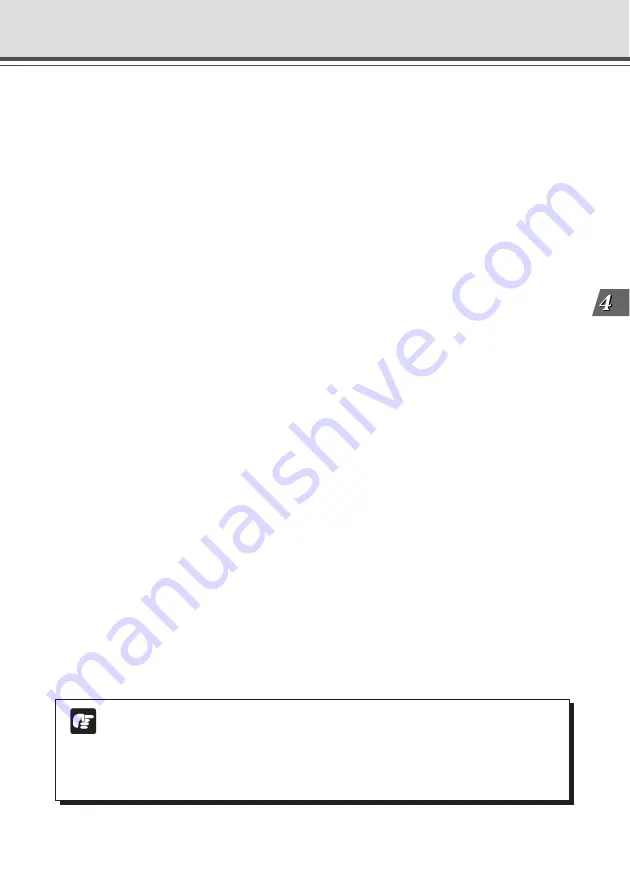
4-9
VB Administration
T
ools
View Restriction Tool
t
Camera Selection box
Select the camera to be used to apply view restriction settings.
y
“Apply the view restriction”
View restriction settings are applied when this item is selected.
u
View Restriction Value Input boxes and “Get Value” button
The view restriction settings can be edited by entering values in the View Restriction Value
Input boxes. When the “Get Value” button is clicked, the current angle of the camera can be
retrieved and reflected in each setting value listed below.
• View restriction setting values
Upper value ......... Value for the upper limit of the view restriction. The upper value of the
selected camera angle is obtained using the “Get Value” button.
Lower value ......... Value for the lower limit of the view restriction. The lower value of the
selected camera angle is obtained using the “Get Value” button.
Left value ............ Value for the left limit of the view restriction. The left value of the selected
camera angle is obtained using the “Get Value” button.
Right value .......... Value for the right limit of the view restriction. The right value of the selected
camera angle is obtained using the “Get Value” button.
Telephoto ............ Value for the telephoto limit of the view restriction. The zoom value of the
selected camera angle is obtained using the “Get Value” button.
Wide-angle .......... Value for the wide-angle limit of the view restriction. The zoom value of
the selected camera angle is obtained using the “Get Value” button.
* Upper value, Lower value, Left value and Right value cannot be set with the VB-C50Fi.
i
“Apply” button
Applies the current view restriction settings to the VB-C50Fi. At this stage, the edited settings
are not yet saved to the VB-C50Fi. Be sure to click the “Save Setting” button to save the
settings to the VB-C50Fi.
o
“Preview” button
Clicking this button allows checking of the set values specified in the View Restriction Value
Input boxes with the View Restriction Preview frame.
!0
“Admin Viewer” button
This button can be used to start up Admin Viewer.
!1
Status List
Displays the results of communication between this tool and the VB-C50Fi. Warning messages
are displayed in blue and error messages are displayed in red.
Note
●
You cannot set view restriction for an external camera. For this reason, the only
camera you can select in the Camera Selection box is “Camera 1” (VB-C50Fi).
●
Edited content is not saved to the VB-C50Fi when the “Apply” button is clicked.
The edited content will only come into effect when the “Save Setting” button is
clicked.
















































