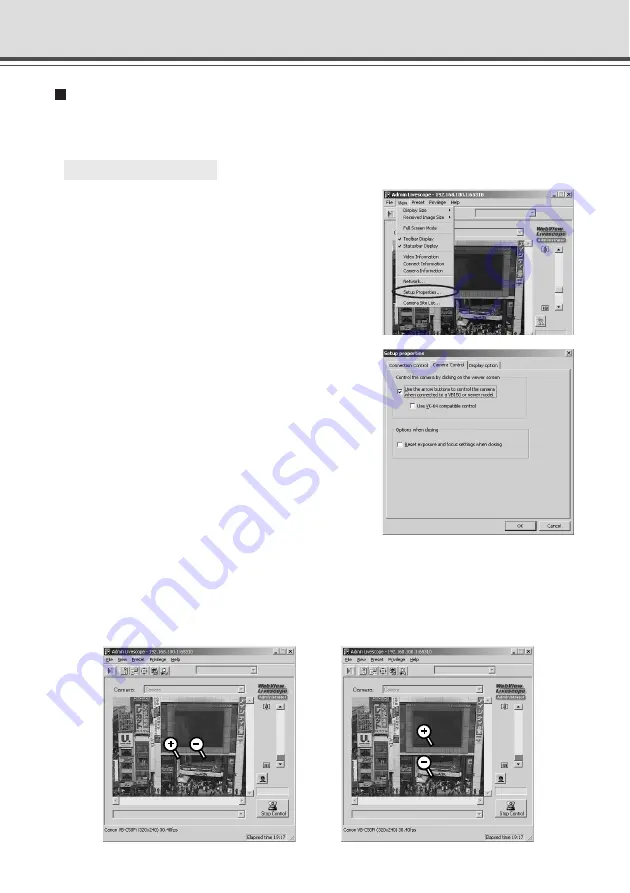
4-64
Clicking the Screen to Control the Camera
You can control the zoom operation by clicking and holding the mouse in the viewer to start and
releasing the mouse to stop.
○ ○ ○ ○ ○ ○
To Make Settings...
1. Choose Setup Properties from the View
menu.
Admin Viewer
When “Use VK-64 compatible control” is checked.
2. When the Setup Properties dialog box
appears, click the Camera Control tab.
Check to be sure the “Use the arrow buttons to control
the camera when connected to a VB-C50Fi or newer
model” check box is selected, then click “OK”.
3. If the message “Try new property settings. OK?” appears, click “OK”, and
click the “Start Control” button to obtain camera control privileges.
When the mouse cursor is set over the viewer, it changes to a minus icon on the center right
and a plus icon on the center left. Click and hold to enable zoom operation.
* When using the VK-64, we recommend that you check “Use VK-64 compatible control”.
















































