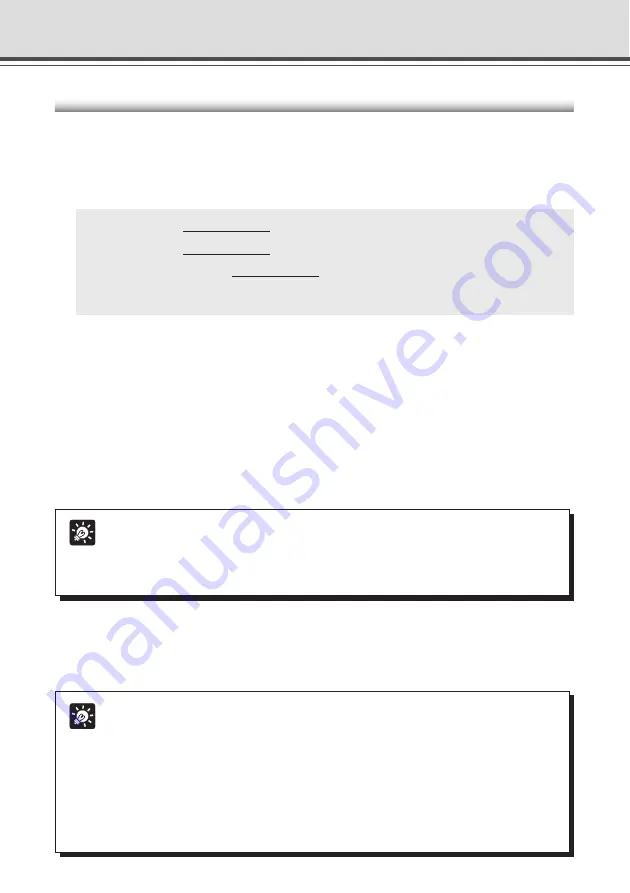
5-22
Tip
Instead of an IP address, you can also type in <_I_P_A_D_D_R_> (
→
P.5-9).
Example:
<_I_P_A_D_D_R_> 65310
<_I_P_A_D_D_R_> 65311
wvhttp:<_I_P_A_D_D_R_> 80
Using the Viewer for PC to Distribute Videos
1. Use a text editor or similar program to create a new text file and type the
following type of code in the file:
(Example)
192.168.100.1 65310
192.168.100.1 65311
wvhttp:192.168.100.1 80
* The underlined portion is a sample IP address. Enter the actual IP address that was set on the VB-
C50Fi (
→
P.3-6).
Tip
Viewer for PC supports WebView Livescope protocol and HTTP protocol.
●
WebView Livescope protocol:
Cannot be viewed through firewalls. This protocol is primarily for clients who are
connected directly to the Internet.
●
HTTP protocol:
In general, this protocol is used with Web browsers. By using this protocol, clients
inside firewalls can view video by penetrating fire walls. The Viewer for Java also
uses this protocol.
●
The first line gives the IP address (or host name) of the VB-C50Fi and the TCP port number
used for the video transmission. The default setting is 65310 (
→
P.3-16). The default setting
will be used if no particular value is specified.
●
The second line gives the IP address (or host name) of the VB-C50Fi and the TCP port
number used for the camera control. The default setting is 65311 (
→
P.3-16). The default
setting will be used if no particular value is specified.
●
The third line gives the setting for the Viewer for PC to use HTTP protocol. After “wvhttp:”,
type in the IP address of the VB-C50Fi and “80” as the HTTP port number. As a result of
this, you will be able to view video from the VB-C50Fi through firewalls.
2. After you save the text file and quit the text editor program, create a wvh file
by changing the file name and extension.
Be sure to add the “.wvh” extension, as in “WebView.wvh”.
Creating wvh Files
This section describes how to create the wvh file required for launching the Viewer for PC
application.
















































