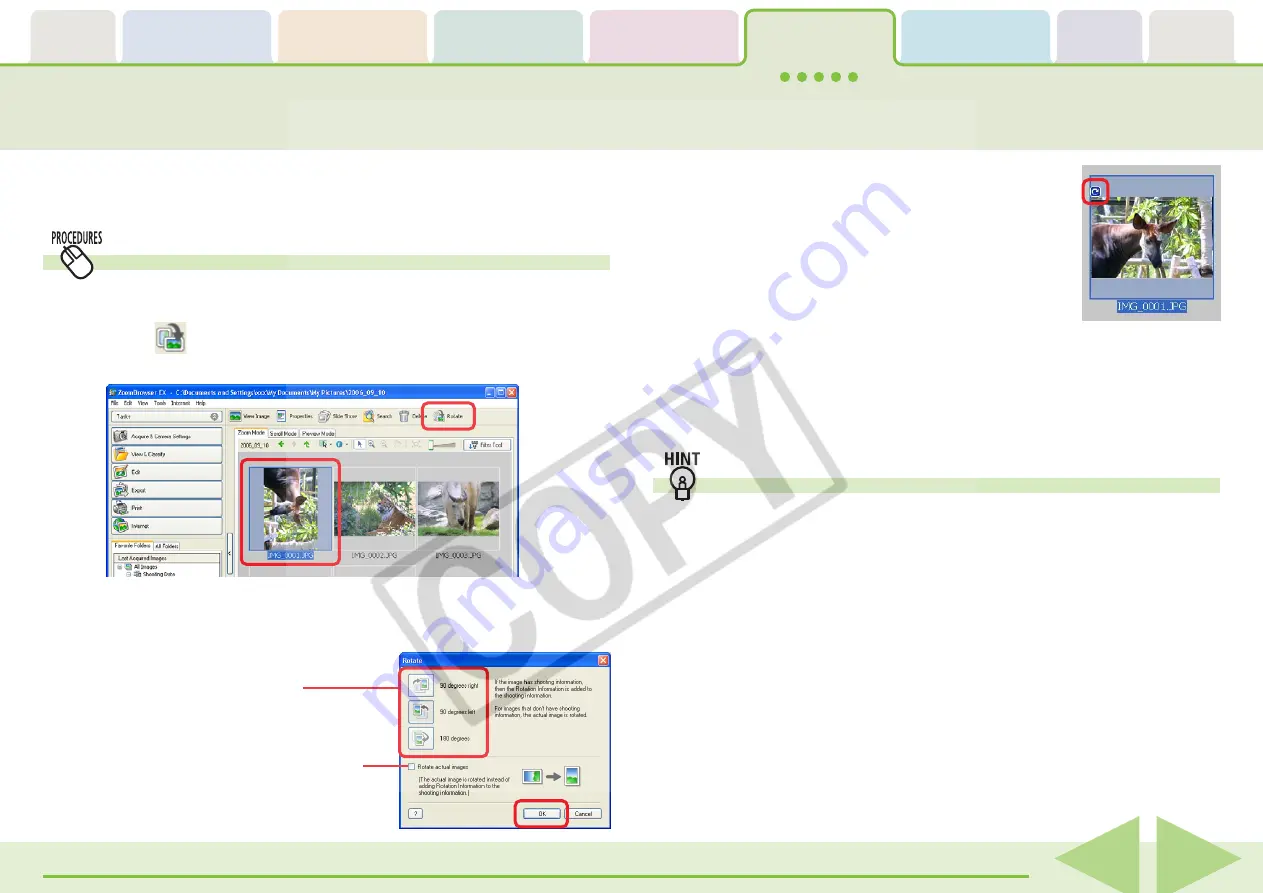
ZoomBrowser EX Software User Guide
91
Rotating Images
This topic explains the procedures for rotating images. Under Windows XP,
movies can also be rotated.
How to rotate an image
1.
Select an image to rotate.
2.
Click
(Rotate).
The rotation settings window will display.
are rotated in the display only. The image
data itself is not rotated for these images.
○
○
○
○
○
○
○
○
○
○
○
○
○
○
○
○
○
○
○
○
○
○
○
○
○
○
○
○
○
REFERENCE
3.
Set the rotation direction and angle and click [OK].
A symbol similar to that at the right will display for images that
Selects the direction and
angle of rotation.
Place a check mark here to change
the orientation of the image data
itself. (Still images only)
• You can rotate the original image to match the orientation of
the displayed image by clicking the [Edit] menu and selecting
[Rotate According to Rotation Information] (Still images only).
If a movie cannot be rotated this way, rotate it using the Task
Area [Export] button and [Export Movie] option.
Other ways of rotating images
■
Rotating multiple images
You can select multiple images by pressing and holding the
[Ctrl] key and clicking on successive images or by pressing and
holding the [Shift] key while clicking on images. You can rotate
multiple images at once by selecting them and carrying out the
rotation procedure.
■
Using the Menu to Rotate Images
Rotate images by selecting the image, clicking the [Edit] menu
and selecting [Rotate Image] from the submenu and a direction
of rotation.






























