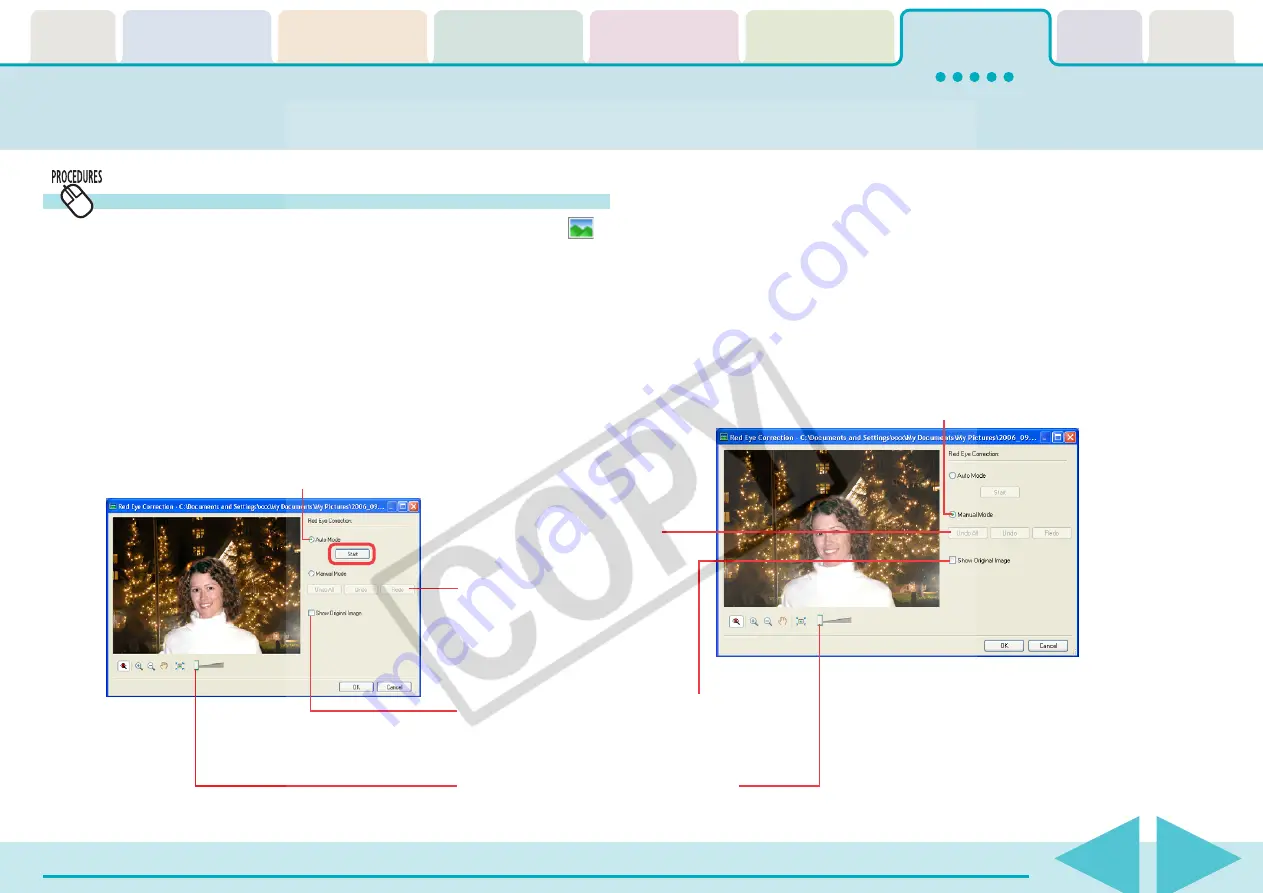
ZoomBrowser EX Software User Guide
98
Editing Images (2/10)
Red Eye Correction
This corrects the red portion of eyes that appear red. Click
(Edit) in the Viewer Window and select [Red Eye Correction] to
open the red eye correction window.
■
Auto Mode
1.
Select [Auto Mode] and click [Start].
Red eyes will automatically be corrected.
2.
Click [OK] when it finishes correcting.
■
Manual Mode
1.
Select [Manual Mode].
2.
Move the mouse cursor over the red eye portion and
click the relevant portion.
When you position the mouse pointer over red eyes, the
corresponding area will be highlighted.
3.
Click [OK] when it finishes correcting.
Select this to have it automatically
perform the red eye correction.
You can change the display magnification.
Click [Undo All] to restore the
image to its pre-correction
state.
Click [Undo] to cancel the
action immediately preceding.
Click [Redo] to reinstate an
action canceled with the Undo
button.
You can compare the pre-correction image and
the post-correction image by placing a check mark
here and having the pre-correction image appear.
Select this to choose manual
red eye correction.






























