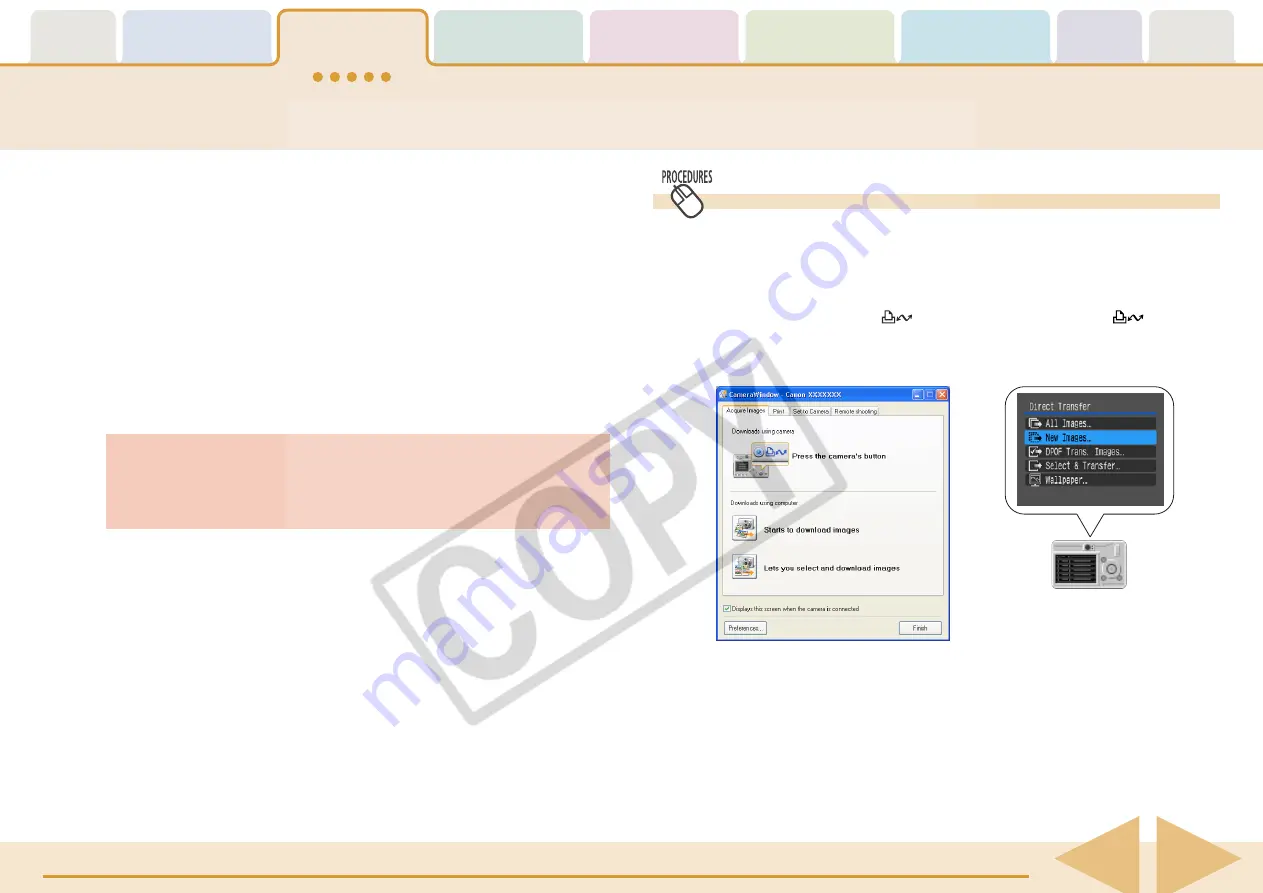
ZoomBrowser EX Software User Guide
15
This section describes two methods for downloading images shot from
the camera to a computer.
■
Downloading Images with Camera Commands
You can use this method to download images with cameras
that support the direct transfer function.
■
Downloading Images with Computer Commands
This method uses commands entered on the computer to
download images from a memory card in a camera or in a
memory card reader. This method can be used regardless of
whether your camera supports the direct transfer function or not.
Using Camera Commands to Download Images
1.
Read the dialog that displays.
Proceed to Step 2 if the Camera Control Window opens on the
computer.
If your camera has a
(Print/Share) button, the
(Print/
Share) button will blink and a Direct Transfer menu, like the one
shown below right, will appear on the camera’s LCD monitor.
○
○
○
○
○
○
○
○
○
○
○
○
○
○
○
○
○
○
○
○
○
○
○
○
○
○
○
○
○
○
○
○
○
○
○
○
○
○
○
○
○
○
REFERENCE
• If the Direct Transfer menu does not appear on the camera’s
LCD monitor, you cannot download images using camera
commands.
• The content of the LCD monitor screen and the method for
displaying the Direct Transfer menu may differ between camera
models.
○
○
○
○
○
○
○
○
○
○
○
○
○
○
○
○
○
○
○
○
○
○
○
○
○
○
○
○
○
○
○
○
○
○
○
○
○
○
○
○
○
IMPORTANT
• Check to ensure that the computer and the camera or memory
card reader are in the correct state for communication.
○
○
○
○
○
○
○
○
○
○
○
○
○
○
○
○
○
○
○
○
○
○
○
○
○
○
○
○
○
○
○
○
○
○
○
○
○
○
○
○
○
○
REFERENCE
• This section uses the “Download All Camera Images Not Yet
Downloaded” method, a simple method, to download images.
Chapter 3 explains in greater detail how to select images for
downloading from a camera or memory card and how to
perform tasks such as changing the file destination.
• You can also download sound files to the computer that were
recorded using the Sound Recorder feature. The downloading
procedures are explained in Chapter 3 "Downloading Sound
Files from the Camera."
Downloading Images to a Computer (4/8)






























