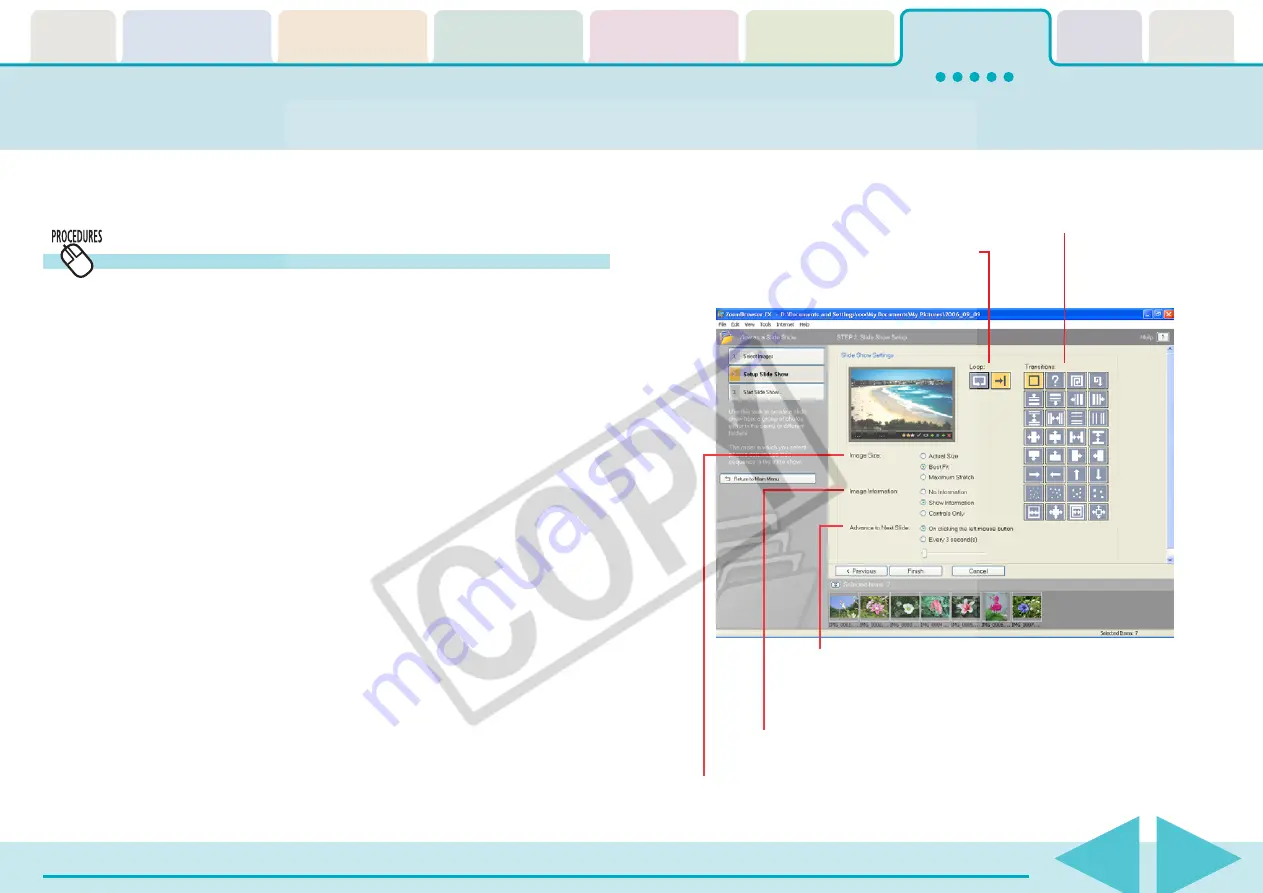
ZoomBrowser EX Software User Guide
114
This section explains how to run a slide show displaying images in
sequence in the full-screen mode.
Running a Slide Show (1/2)
Setting and Starting a Slide Show
1.
Click [View & Classify] in the Main Window, followed
by [View as a Slide Show].
2.
Confirm that [1. Select Images] is selected, and select
the images in the Browser Area.
You can select multiple images or a folder and have the images
in the folder included.
The images will display in the order they are selected here.
3.
Click [2. Setup Slide Show] and set the display method
for the slide show.
Selects whether to display the slide show
continuously (left button) or quit after
displaying it once (right button).
Select the Image Size option to be used when displaying the images.
Selects the display methods for image information, such as the file
name and titles, and the control panel (explained on the next page).
Select the transition effect to be used when moving from one slide to another
(When you click an effect, you can get a preview of how the effect looks)
If you want the transition effects to be randomly assigned, select [?].
Select [On clicking the left mouse button] to have the slides
proceed manually, not automatically.
Select [Every X second(s)] to have the slides advance
automatically and set an interval in seconds with the slider.






























